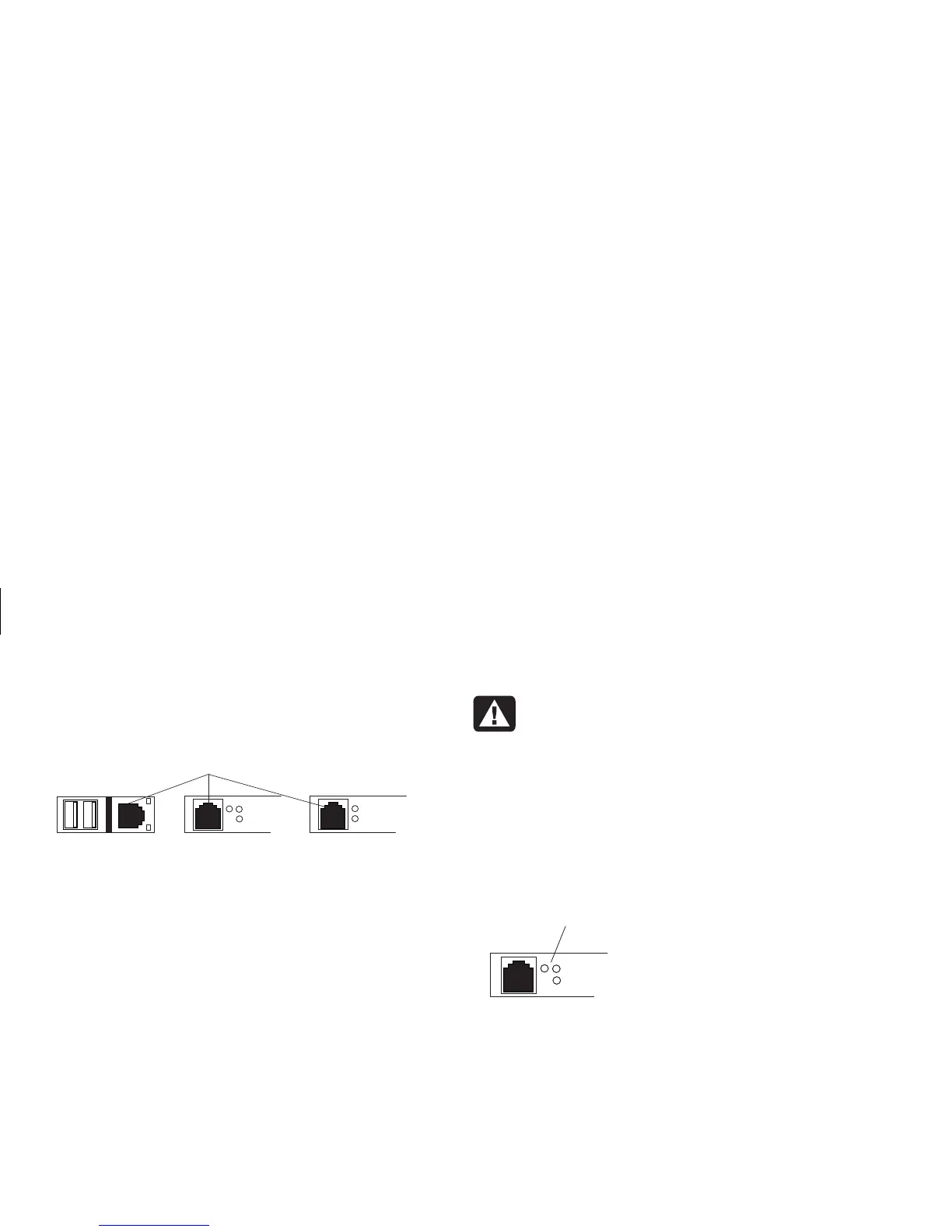48
HP Pavilion home PC
Filename: sb3usqs.doc Title: HP-Print2k.dot
Template: HP-Print2K.dot Author: JimL Last Saved By: kimt
Revision #: 159 Page: 48 of 134 Printed: 01/14/03 09:36 AM
Locate the RJ-45 port on the back of the PC.
(Refer to the illustration that matches your PC.)
RJ-45 port
To connect the network interface adapter to the
network:
1 Plug the network cable into the RJ-45 port
on the network adapter. The port is located
on the back of the PC.
Note:
Do not connect a telephone cable (RJ-11
connector) to the network adapter port (RJ-45).
2 Plug the other end of the network cable
into a 10BaseT or a 100BaseT port on the
network hub.
Note:
The hub is a device to which all computers on
the network are connected.
Warning:
DO NOT plug the network
cable into a telephone line. Although the
plug on the network cable looks similar
to the plug on a telephone cable, they are
not the same.
3 With the PC turned on, check the LEDs
(light-emitting diodes) on the network adapter.
(Refer to the illustration that matches your
system.)
LEDs
■
10 LNK — Lit green when connected to a
10BaseT port
■
100 LNK — Lit green when connected to a
100BaseT port
■
ACT — Lit during network data transfer
activity