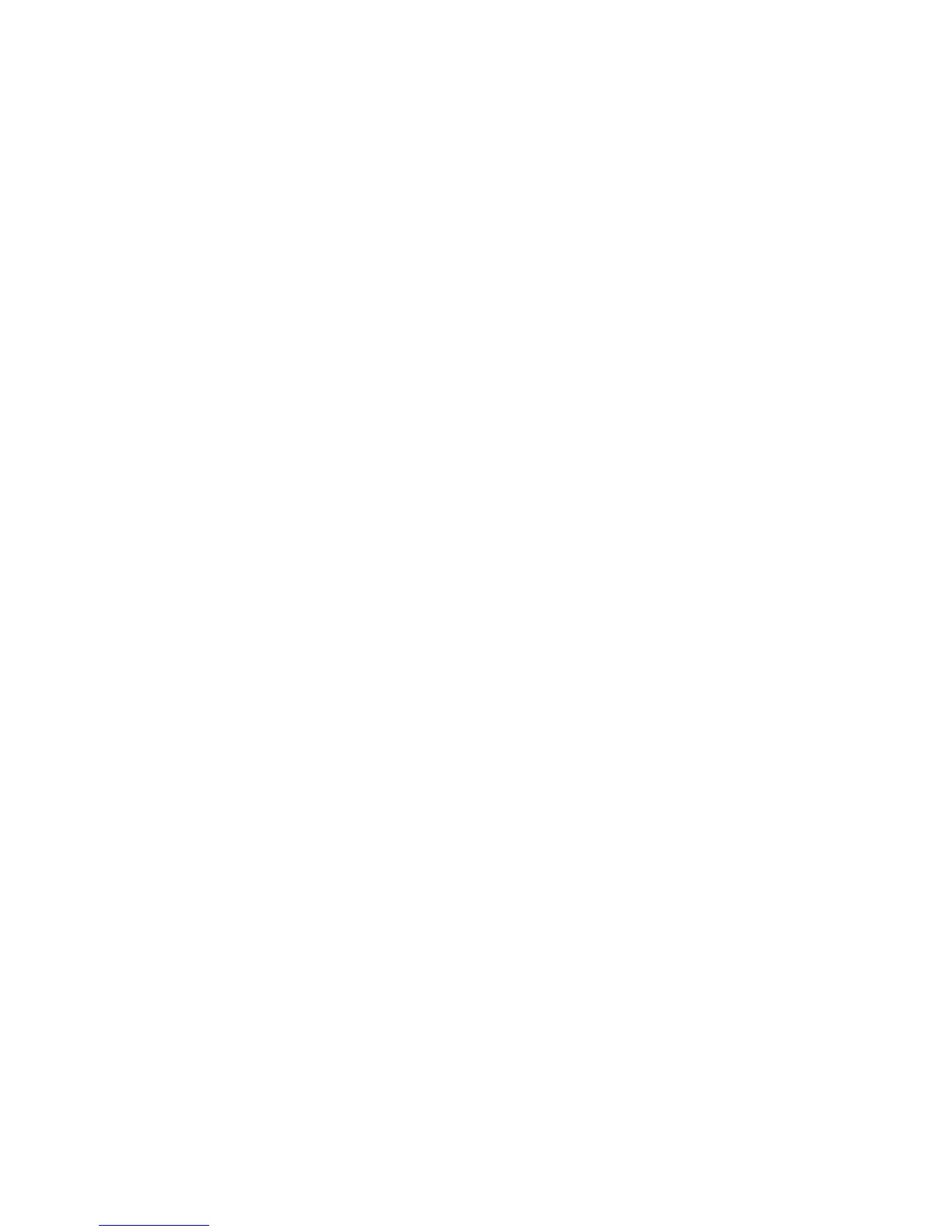iv Start Here
Connecting the Computer to a Home Audio System ..................................................28
Y adapter cables .............................................................................................28
2.1 home stereo installation..............................................................................29
5.1 home audio installation ..............................................................................30
5.1 home audio installation procedure...............................................................30
7.1 home audio installation ..............................................................................32
7.1 home audio installation procedure...............................................................33
Connecting Digital Audio ......................................................................................34
Connecting Speakers Using the Creative Sound Blaster X-Fi Sound Card.....................36
Connecting the speakers ..................................................................................36
Connecting the FlexiJack connector....................................................................37
Connecting the Television Signal and Video Cables.................................39
Using TV Cables...................................................................................................39
Audio and Video Cables.......................................................................................39
Connecting the TV Signal Source............................................................................41
Connecting a dual tuner ...................................................................................42
Connecting the Remote Sensor ...............................................................................43
Connecting the TV Signal Source When You Have an Existing Setup ..........................44
Wall to VCR to TV, using coaxial cable..............................................................44
Wall to cable TV set-top box or satellite box to VCR to TV, using coaxial cable .......45
Wall to cable TV set-top box or satellite box to VCR and TV, using S-video cable
or composite video cable between the box and the VCR or TV..............................46
Using Your TV as a Monitor...................................................................................48
Cables for connecting the computer to a TV ........................................................48
Connecting the computer to a TV.......................................................................48
Viewing the computer desktop on a TV screen.....................................................49
Adjusting the screen resolution ..........................................................................49
Connecting more than one display ....................................................................50
Using the Windows Media Center Setup for Optional Setup of Your TV Display...........50
Disabling the TV-out Option ...................................................................................51
Disconnecting the TV.............................................................................................51
Connecting to a Monitor or High-Definition TV .........................................................52
Choosing the AV connection to use....................................................................52
Connecting an HDMI device .............................................................................54
Connecting a DVI device..................................................................................55
Connecting to a Standard TV.................................................................................56
Connecting to component video ........................................................................56
Connecting to S-video ......................................................................................57