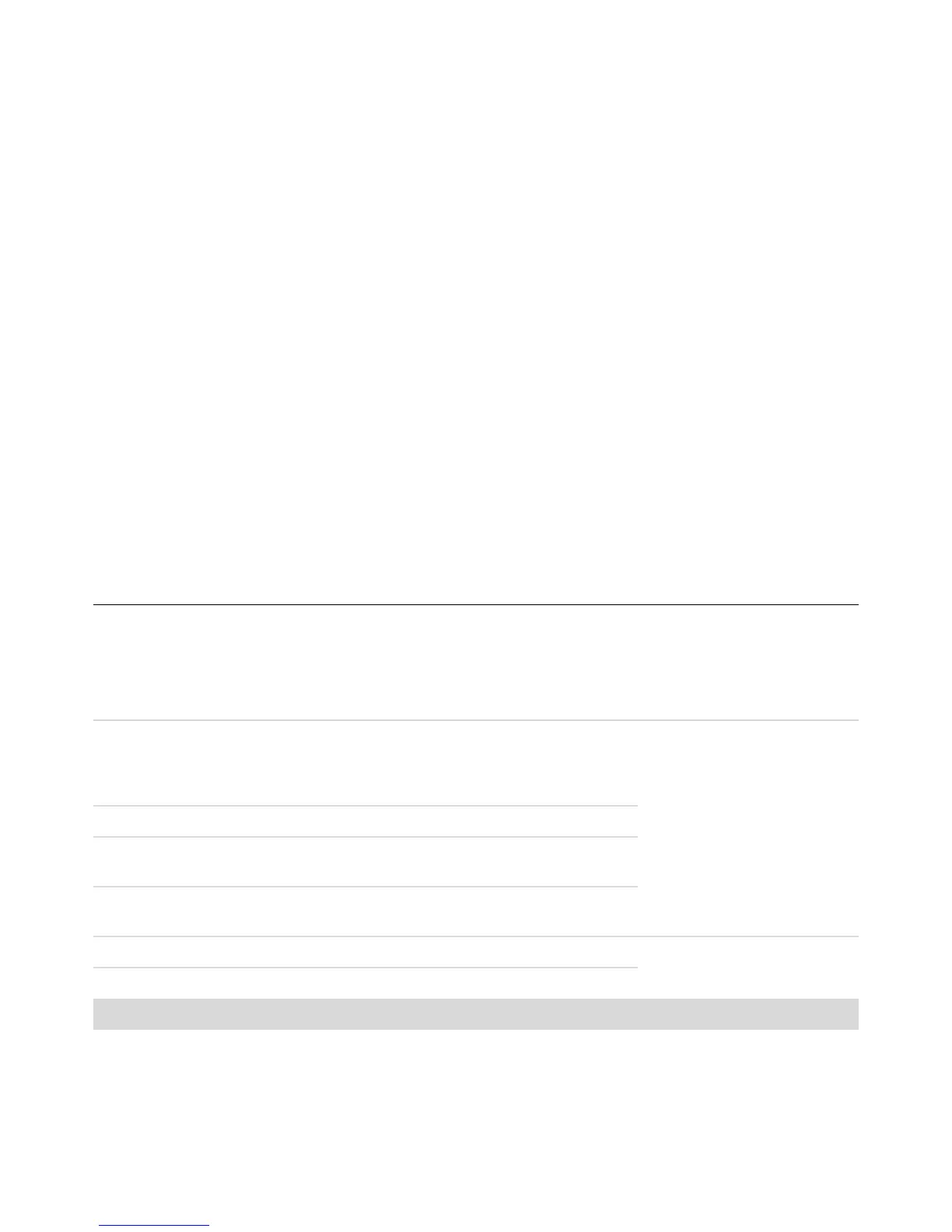10 Troubleshooting and Maintenance Guide
Display (Monitor)
In addition to the information listed here, also refer to the documentation that came with your monitor.
Symptom Possible solution
Screen is blank, and monitor
power light is not lit.
Reconnect the power plug to the back of the monitor and to the wall outlet.
Press the On button on the front of the monitor.
Screen is blank. Press the space bar on the keyboard or move the mouse to make the screen
display visible again.
Press the Sleep button (select models only), or the Esc key on the keyboard, to
resume from sleep mode.
Press the On button to turn on the computer.
Inspect the monitor video connector for bent pins:
! If any of the pins are bent, replace the monitor connector cable.
! If no pins are bent, reconnect the monitor connector cable to the computer.
Images on the screen are too
large or too small, or the
images are fuzzy.
Adjust the monitor resolution setting in Windows Vista:
1 Right-click the desktop, and then click Personalize.
2 Click Display Settings.
3 Adjust Resolution as necessary.