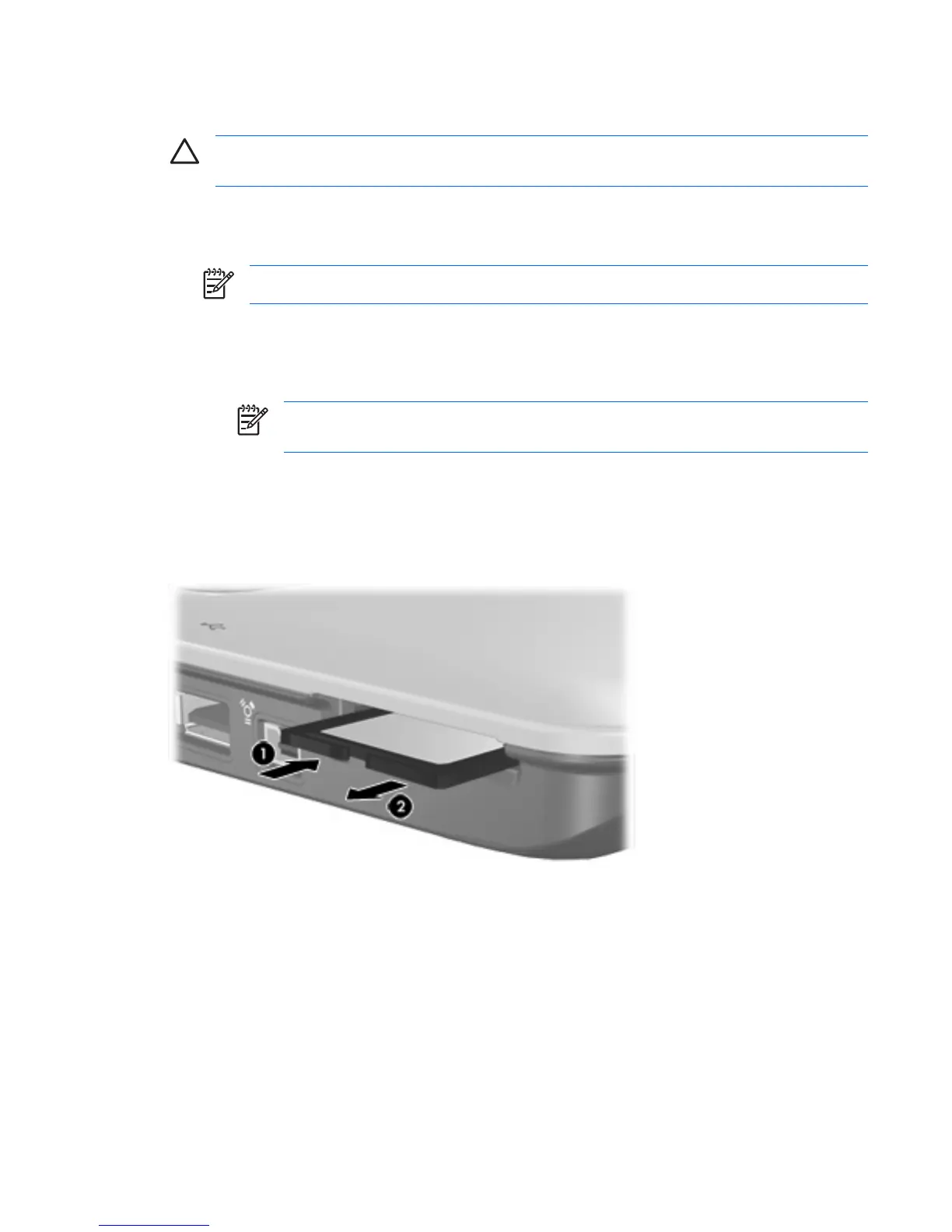Stopping or removing a digital card
CAUTION To prevent loss of information or an unresponsive system, stop the digital card
before removing it.
To stop or remove a digital card:
1. Close all files and applications that are associated with the digital card.
NOTE To stop data transfer, click Cancel in the operating system Copying window.
2. To stop the digital card:
a. Double-click the Safely Remove Hardware icon in the notification area, at the far right of the
taskbar.
NOTE To display the Safely Remove Hardware icon, click the Show Hidden Icons
icon (< or <<) in the notification area.
b. Click the digital card listing.
c. Click Stop.
3. To remove the digital card, press in on the digital card (1), and then remove the card from the
slot (2).
ENWW Stopping or removing a digital card 3