
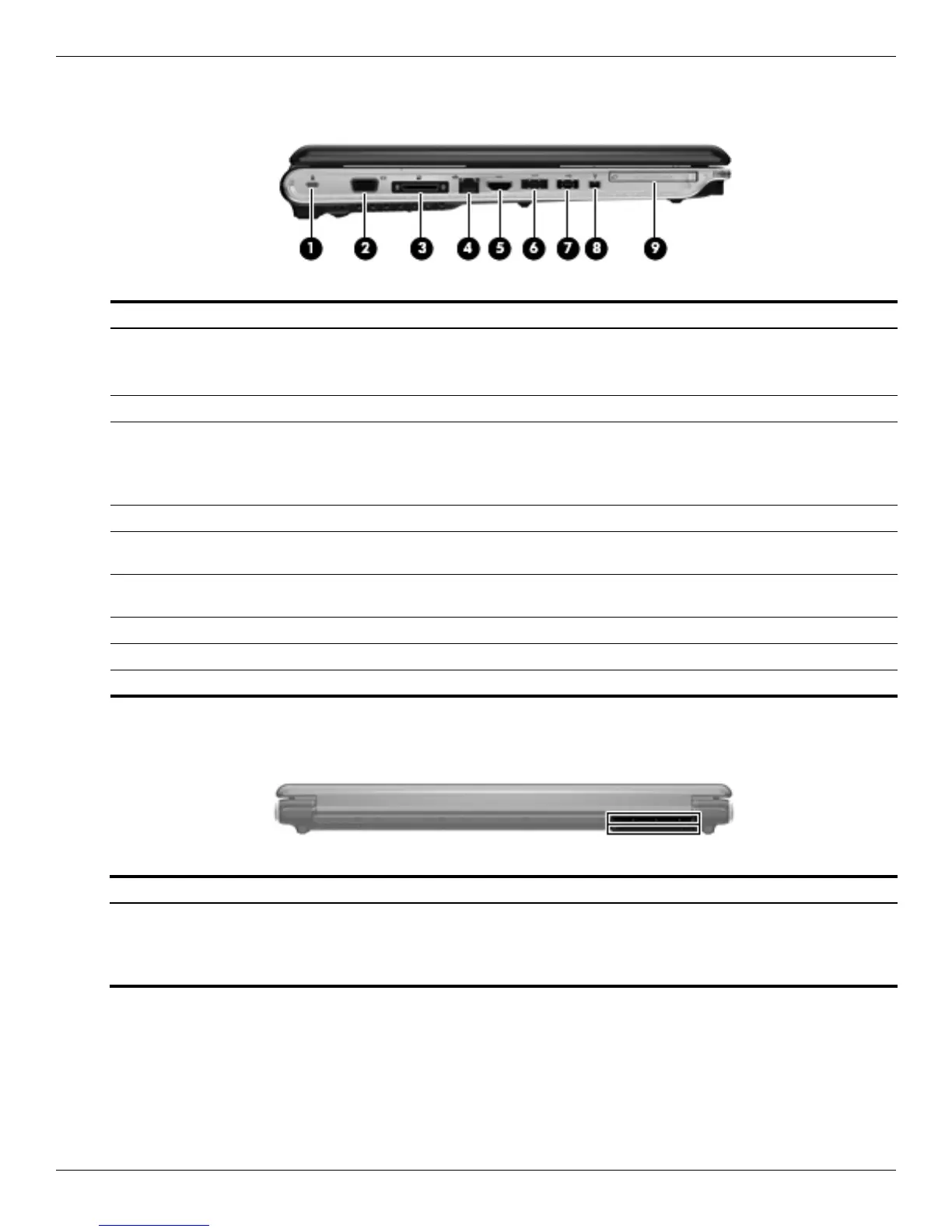
Do you have a question about the HP PAVILION DV8 and is the answer not in the manual?
Identifies and describes components located on the top surface of the laptop.
Identifies and describes components related to the display assembly.
Details the various buttons, speakers, and fingerprint reader.
Illustrates the main components of the computer for identification.
Outlines essential tools and considerations before performing component removal.
Provides precautions for safely handling storage drives.
Explains the risks of ESD and how to prevent damage to components.
Provides essential guidelines for proper grounding to prevent ESD.
Step-by-step guide for removing and installing the computer battery.
Procedure for removing and installing the optical drive.
Instructions for removing and installing mass storage devices.
Procedure for removing and installing the TV tuner module.
Step-by-step guide for removing and installing memory modules.
Procedure for removing and installing the Wireless Local Area Network module.
Step-by-step guide for removing and installing the display assembly.
Procedure for removing and installing the top cover.
Step-by-step guide for removing and installing the system board.
Step-by-step guide for removing and installing the fan/heat sink assembly.
Procedure for removing and installing the computer processor.
Explains how to access and start the Setup Utility.
Instructions on how to reset Setup Utility to factory default settings.
Outlines the system configuration options available in Setup Utility.
Provides physical and operational specifications for the computer.
Instructions for creating recovery discs for system backup.
Guidance on regularly backing up system data and files.
Details the steps to perform a backup using Windows Backup and Restore.
Explains how to create and use system restore points.
Guide on how to restore the system using Recovery Manager.
Instructions for restoring the system using created recovery discs.