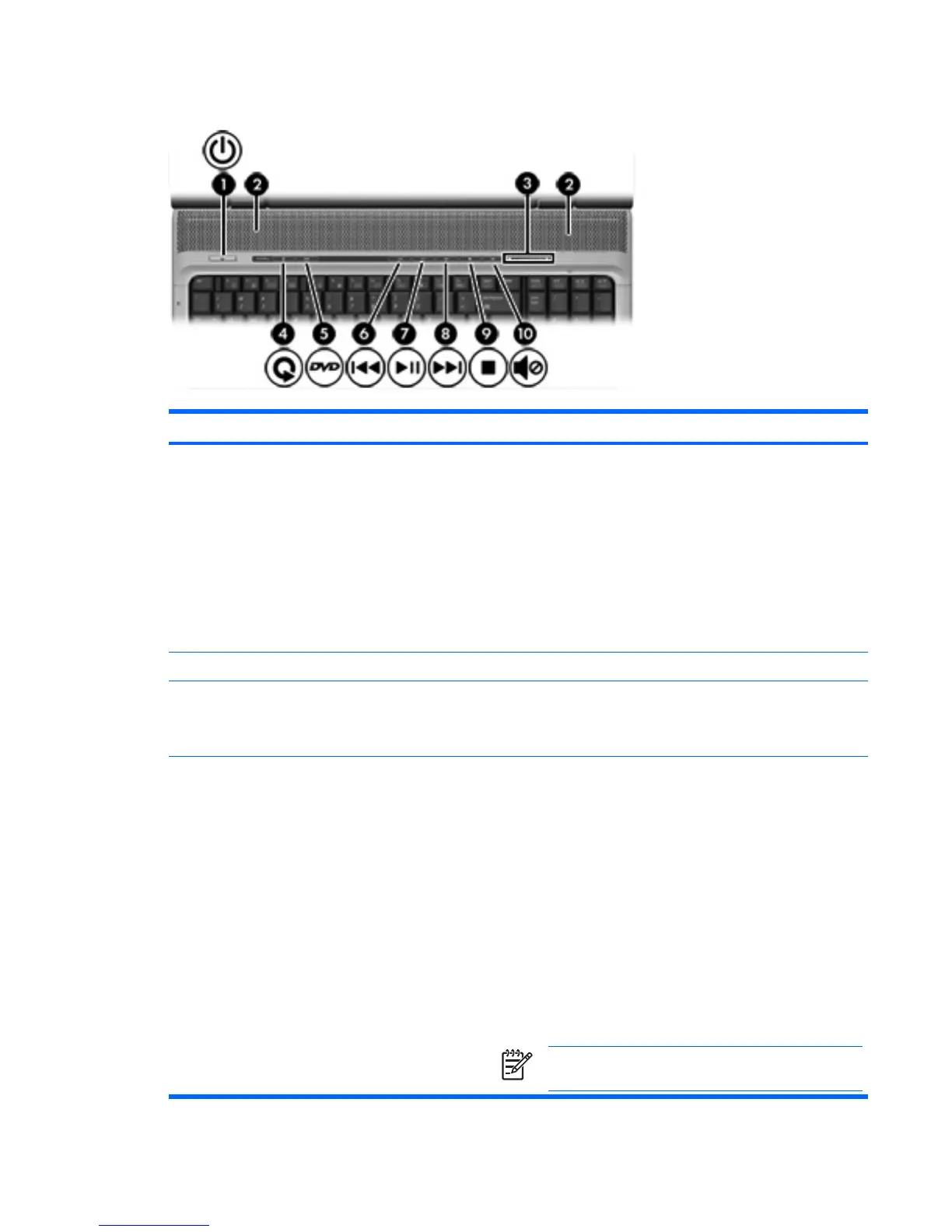Buttons, switches, and speakers
Component Description
(1) Power button* When the computer is
●
Off, press to turn on the computer.
●
On, press to enter hibernation.
●
In standby, briefly press to exit standby.
●
In hibernation, briefly press to exit hibernation.
If the computer has stopped responding and Microsoft® Windows®
shutdown procedures cannot be used, press and hold the power
button for at least 5 seconds to turn off the computer.
(2) Speakers (2) Produce sound.
(3) Volume scroll zone Adjusts speaker volume. Slide your finger to the left to decrease
volume and to the right to increase volume. You can also tap the
minus sign on the scroll zone to decrease volume, or tap the plus
sign on the scroll zone to increase volume.
(4) Media button If QuickPlay is not installed and the computer is
●
On, opens the music program or Media menu, which allows
you to select a multimedia program.
●
Off, does not function.
●
In standby, resumes from standby into Windows.
If QuickPlay is installed and the computer is
●
On, opens the music program or Media menu, which allows
you to select a multimedia program.
●
Off, opens the music program or the Media menu, which
allows you to select a multimedia program.
●
In standby, resumes from standby into Windows.
NOTE The media button does not affect the procedure
for restoring from hibernation.
ENWW Top components 5