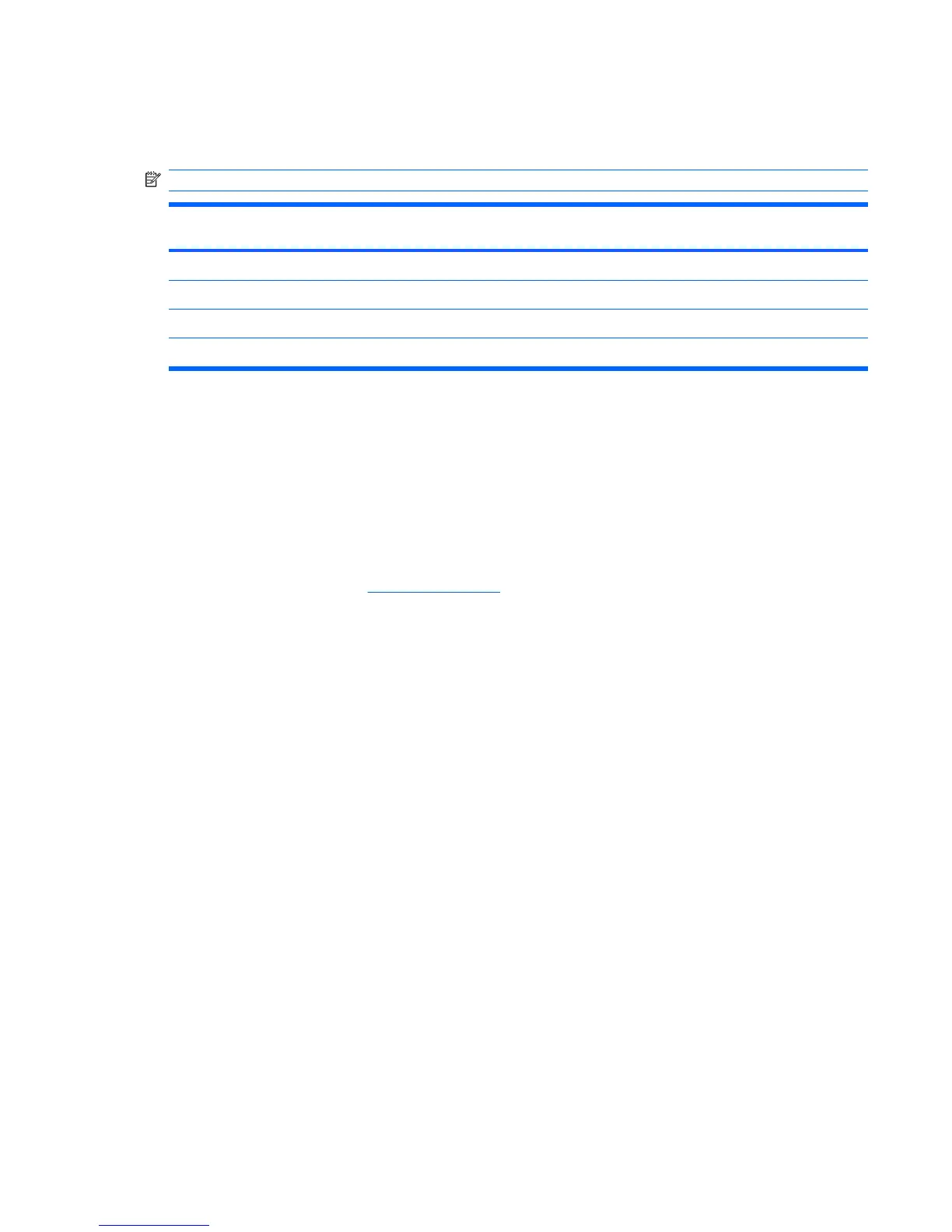Reverse this procedure to install a WLAN module.
Optical drive
NOTE: All optical drive spare part kits include an optical drive bezel and bracket.
Description Spare part number
Blu-ray Disc ROM Drive with SuperMulti DVD±R/RW Double-Layer (DL) support 462356–001
HD DVD-ROM Drive with SuperMulti DVD±R/RW Double Layer support with LightScribe 448006-001
DVD±RW and CD-RW SuperMulti Double-Layer Combo Drive with LightScribe 448005-001
DVD±RW and CD-RW SuperMulti Double-Layer Combo Drive 448004-001
Before removing the optical drive, follow these steps:
1.
Shut down the computer. If you are unsure whether the computer is off or in Hibernation, turn the
computer on, and then shut it down through the operating system.
2.
Disconnect all external devices connected to the computer.
3.
Disconnect the power from the computer by first unplugging the power cord from the AC outlet and
then unplugging the AC adapter from the computer.
4.
Remove the battery (see
Battery on page 47).
Remove the optical drive:
1.
Position the computer with right side toward you.
2. Remove the Phillips PM2.5×8.0 screw (1) that secures the optical drive to the computer.
3. Insert a thin tool, such as a paper clip (2), into the disc tray release access hole. (The optical drive
disc tray is partially ejected from the optical drive.)
4. Use the disc tray frame to slide the optical drive (3) out of the computer.
Component replacement procedures 59