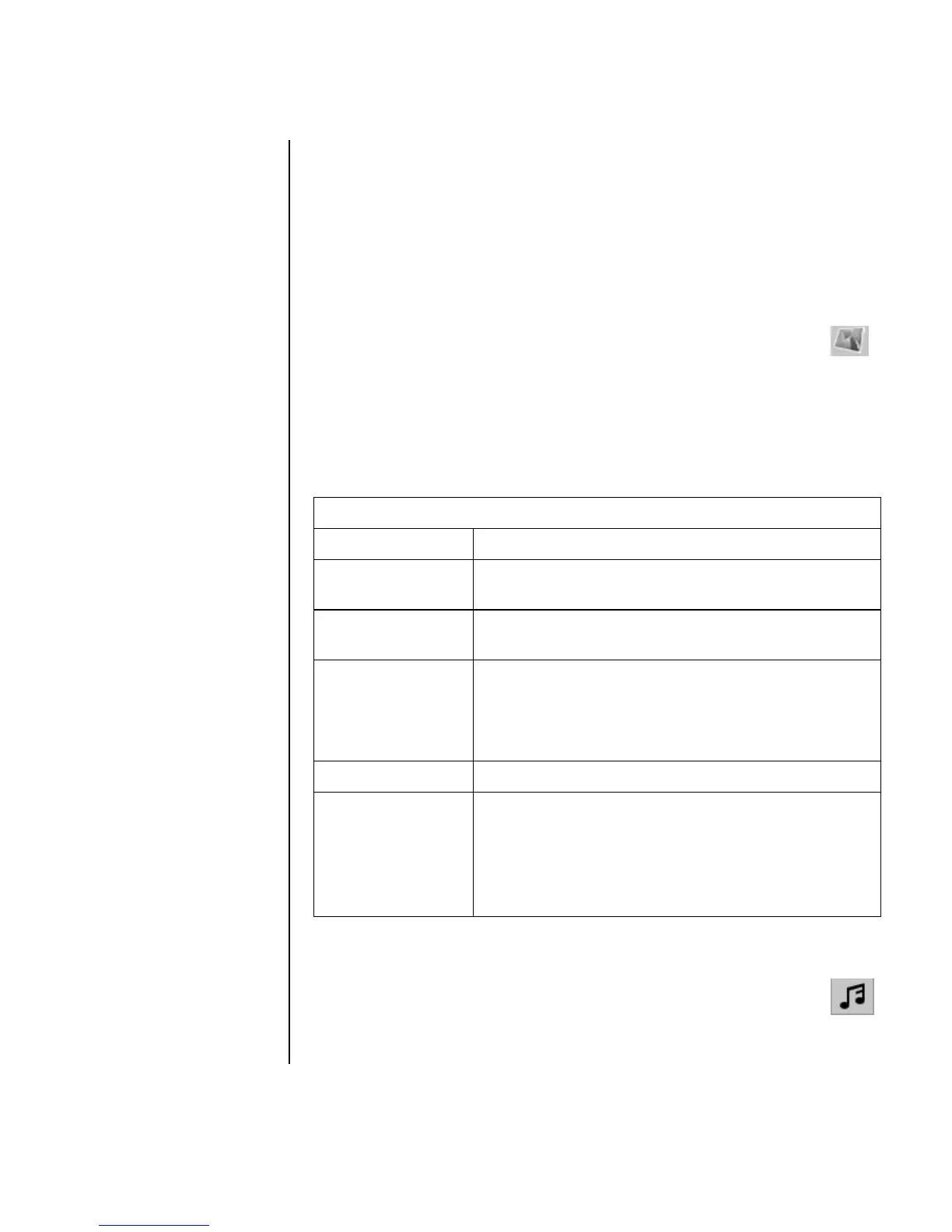Creating Movies Using WinDVD Creator 83
4 If you have already captured video for this project, drag and drop the video
files from the Media Library to the Storyboard. If you have video files on your
hard disk drive you would like to add to this project, click the Drag and Drop
button.
5 If you do not like the sequence of the video files, drag and drop the files in the
Storyboard to change the sequence.
Adding images
1 Click the Image Library icon.
2 Click the Drag and Drop button to open the My Pictures folder on
your hard disk drive.
3 Select the images from your hard disk you would like to add to your Image
Library, and click Open.
4 Drag and drop images from the Image Library to your Storyboard.
Click the following icons to edit still images and video files:
Adding audio effects
1 Click the Audio Library icon.
2 Click the Drag and Drop button to open the My Music folder on your
hard disk drive.
Storyboard icons
Group Groups multiple images into one on the Storyboard.
Expand Expands grouped images so they are all displayed on the
Storyboard.
Save Movie Records output directly to a DV camcorder. Or writes
output to a file in your selected format.
Edit Clip Trims a video clip:
1 Double-click a video clip on the Storyboard.
2 Adjust the sliders to cut off video at the beginning or
the end.
Merge Clip Merges a clip with the next clip.
Split Clip Splits a video clip:
1 Click the video clip you want to split.
2 Click the Play button in the Preview window.
3 Click the Split Clip icon at the point of the clip you
want split.