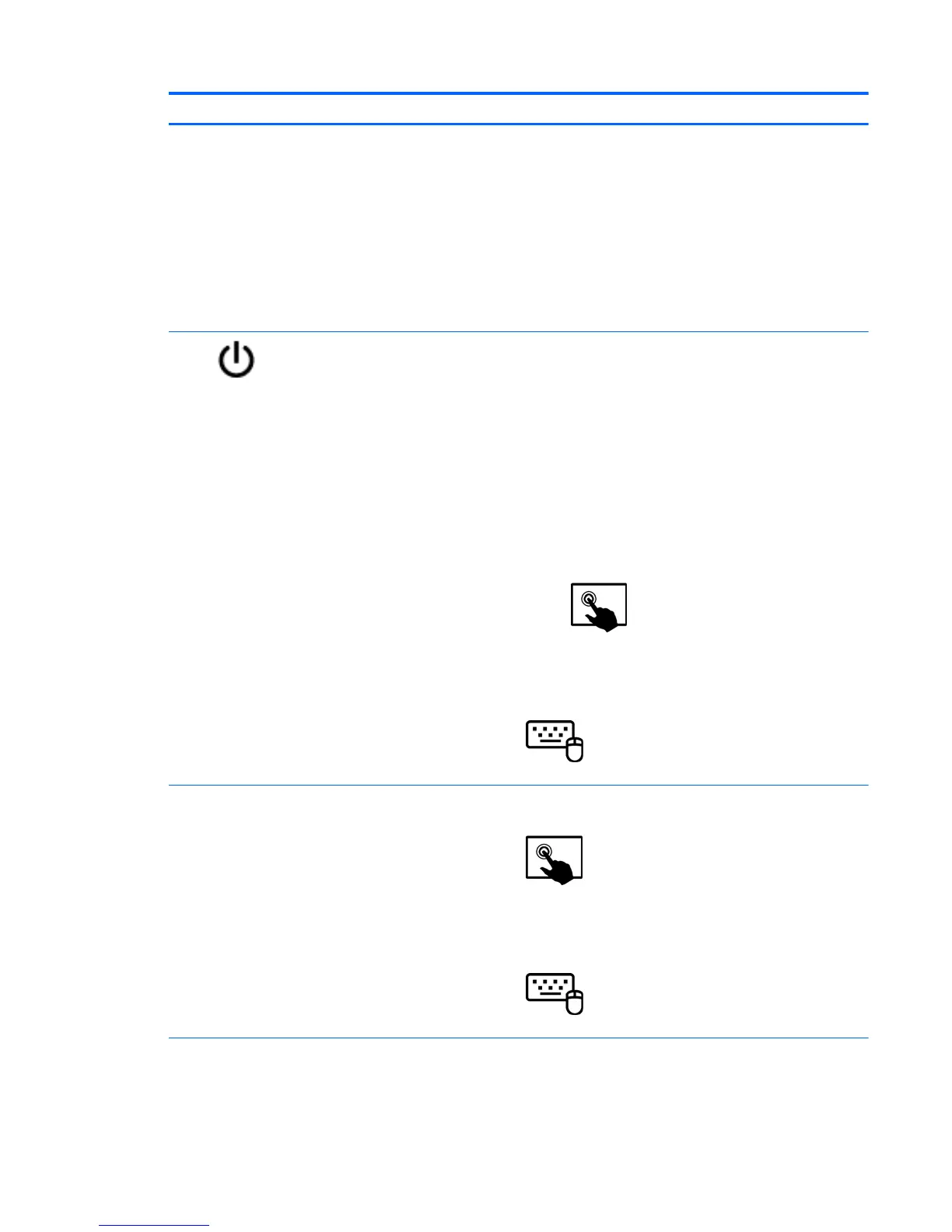Components Description
WARNING! To reduce the risk of personal injury, adjust the
volume before using headphones, earbuds, or a headset. For
additional safety information, see the Regulatory, Safety and
Environmental Notices. To access this guide, from the Start
screen, type support, select the HP Support Assistant app,
select My computer, and then select User guides.
NOTE: When a device is connected to the jack, the computer
speakers are disabled.
NOTE: Be sure that the device cable has a 4-conductor
connector that supports both audio-out (headphone) and audio-
in (microphone).
(7)
Power button
●
When the computer is off, press the button to turn on the
tablet.
●
When the computer is on, press the button briefly to initiate
Sleep.
●
When the computer is in the Sleep state, press the button
briefly to exit Sleep.
CAUTION: Pressing and holding down the power button will
result in the loss of unsaved information.
If the computer has stopped responding and Windows shutdown
procedures are ineffective, press and hold the power button
down for at least 5 seconds to turn off the tablet.
To learn more about your power settings, see your power
options.
Swipe from the right edge of the TouchPad or
touch screen to display the charms, tap Search, and then tap the
search box. In the search box, type power, select Settings, and
then select Power options.
– or –
On the Start screen, type power, select Power and
sleep settings, and then select Power and sleep.
(8) Webcam (rear) (select models only) Records video, captures still photographs, and allows video
conferences and online chat by means of streaming video.
Swipe from the right edge of the TouchPad or touch
screen to display the charms, tap Search, and then tap the search
box. type c, and then select CyberLink YouCam from the list of
applications.
– or –
From the Start screen, type c, and then select
CyberLink YouCam from the list of applications.
(9) Volume up/down button Controls speaker volume on the tablet.
●
To increase speaker volume, press the + edge of the button.
Tablet edge components 5