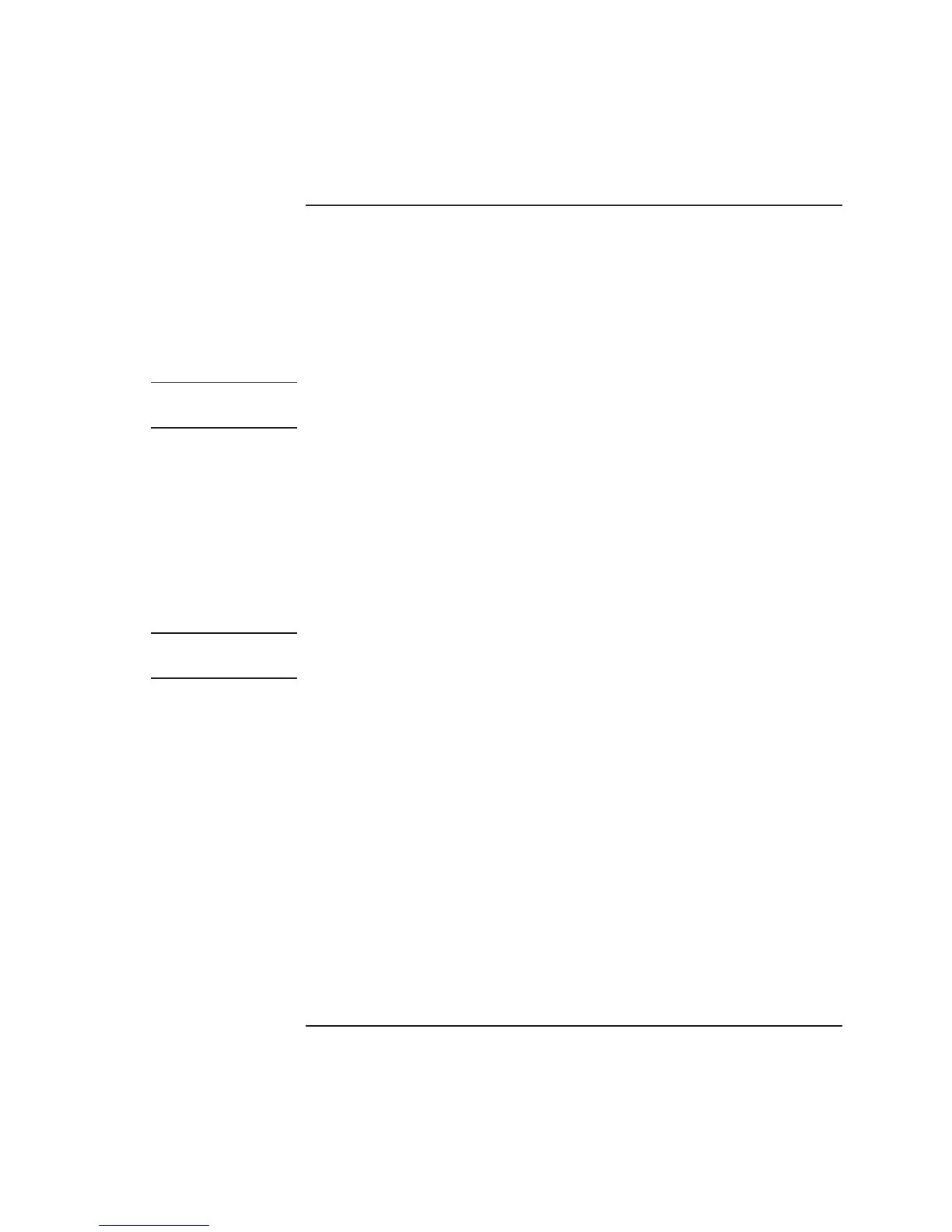Basic Operation
Using CDs or DVDs
Startup Guide 21
To connect a TV to your notebook
You can use a TV as an external monitor for your notebook. To connect a TV to
your notebook:
1. Plug a standard 4-pin S-Video cable to the S-Video out jack on your notebook
(yellow connector on the back panel) to the S-Video in jack on your television.
Restart your notebook.
Note
Although your notebook has a 7-pin S-Video out jack, the notebook accepts either a
7-pin or 4-pin cable connection.
2. Using your mouse, right-click in an empty area of the desktop.
3. Select Properties, select the Settings tab, then select the Advanced button.
-or-
Select Start > Control Panel > Appearance and Themes > Display. Then, select
the Settings tab, select the Advanced button, and select the Displays tab.
4. To enable the TV, select the red button next to TV.
Note
If the S-Video cable is not plugged into your notebook and TV, the red button will
not be displayed.
5. Select Apply to accept the changes.
6. If you are prompted to restart Windows, select Yes.