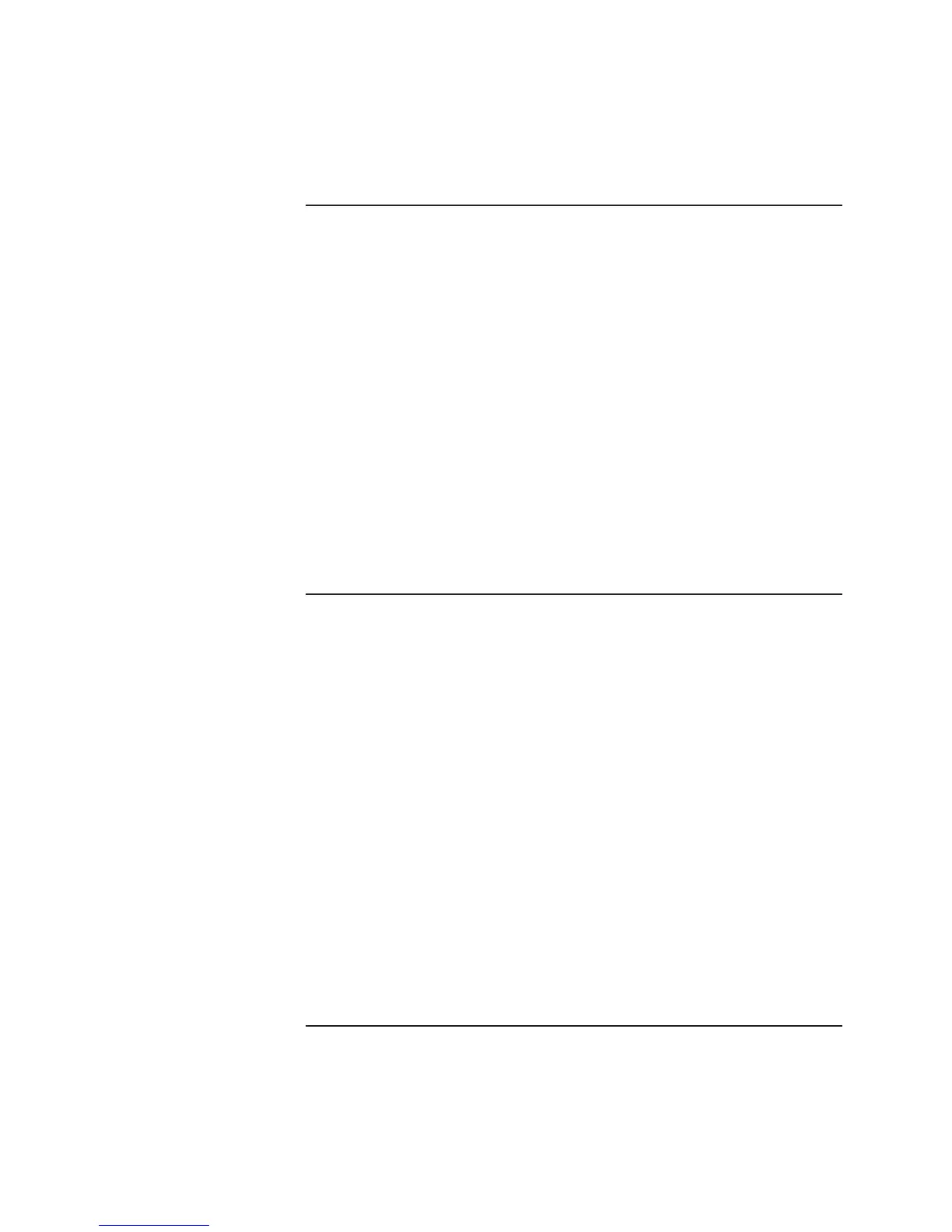Troubleshooting and Maintenance
Troubleshooting Your Notebook
Startup Guide 29
Hard drive problems
If the notebook hard drive does not spin
• Make sure the notebook has power. If necessary, connect the AC adapter, and
make sure it is fully plugged into a power source and into the back of the
notebook.
• Remove and reinsert the hard drive.
If files are corrupted
• Open My Computer, select the disk you want to scan, select File > Properties,
then select the Check Now box under the Error-checking section of the
Tools Tab.
• Run the virus-scanning program.
• If necessary, you can format the hard drive and reinstall the original factory
software using the QuickRestore System Recovery CD included with your
notebook.
Keyboard and pointing device problems
Use these suggestions for built-in or external devices.
If the pointer is difficult to control
Adjust the pointer controls. Select Start > Control Panel > Printers and Other
Hardware > Mouse.
If the TouchPad does not work
• Press the TouchPad on-off button to turn on the light.
• Do not touch the TouchPad while the notebook is rebooting. If this happens, try
pressing a key on the keyboard to restore normal operation.
• If an external mouse is connected, the built-in pointing devices are disabled. You
can change this setting with the BIOS Setup utility.
• Restart the notebook. Select Start > Turn Off Computer > Restart.