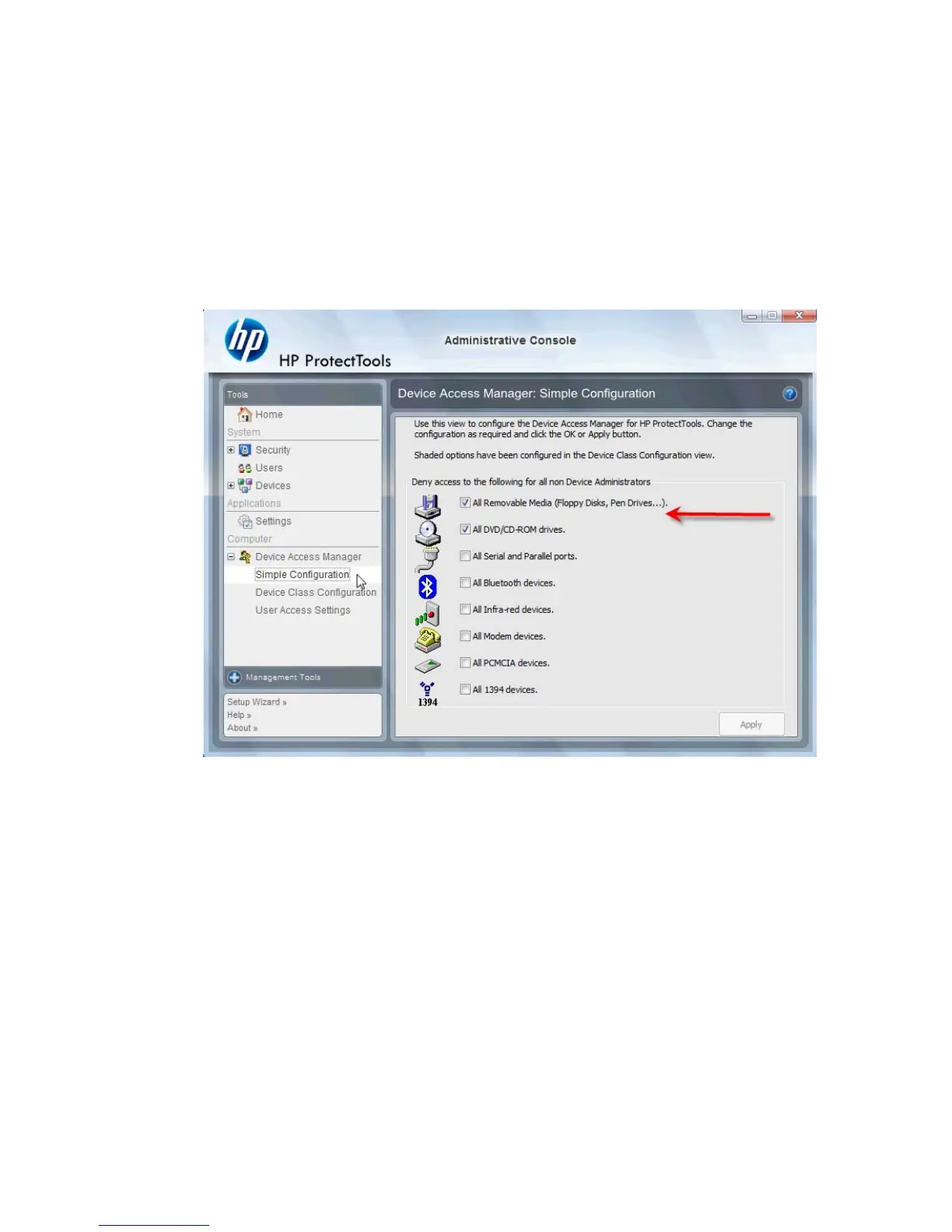Device Access Manager for HP ProtectTools
Device Access Manager can be used to restrict the use of various internal and external storage devices
so your data will remain secured on the hard drive and not walk out the door of your business. An
example would be to allow a user access to your data but block them from copying it to a CD, personal
music player, or USB memory device. Below is an easy way to set this up.
1. Click Start > All Programs > HP > Administrative Console > Device Access Manager > Simple
Configuration.
2. Select the hardware devices you want to restrict and click the Apply button to finish the process.
3. The next step below is to select who will continue to have access while everyone else is blocked.
4. Navigate to and select My Computer, right-click and select Manage > Computer
Management > System Tools > Local Users and Groups > Users.
5. Double-click the user (in this example “Manager”) that you want to retain access to the blocked
hardware.
ENWW Device Access Manager for HP ProtectTools 13