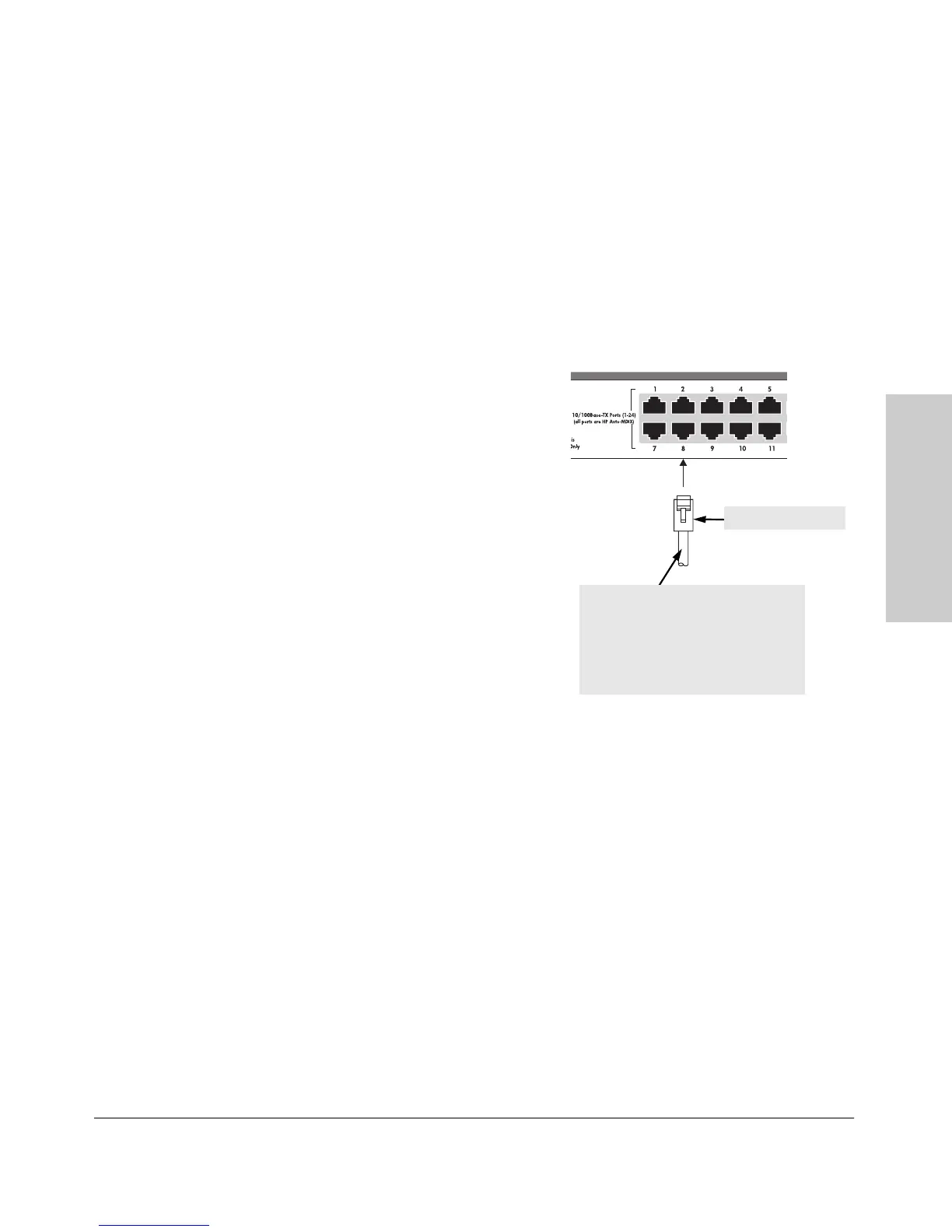2-13
Installing the Switch 2124
Installation Procedures
Installing the Switch 2124
6. Connect the Network Cables
Connect the network cables, described under “Cabling Infrastructure” (page
2-4), from the network devices or your patch panels to the fixed RJ-45 ports
on the switch, or to an HP 100-FX SC Transceiver, if one is installed in the
switch.
Using the RJ-45 Connectors (10/100Base-TX ports)
To conne ct :
Push the RJ-45 plug into the RJ-45
jack until the tab on the plug clicks
into place. When power is on for the
switch and for the connected device,
the Link LED for the port should light
to confirm a powered-on device (for
example, an end node) is at the other
end of the cable.
If the Link LED does not go on when
the network cable is connected to the
port, see “Diagnosing with the LEDs”
in chapter 3, “Troubleshooting”.
To disconnect:
Press the small tab on the plug and
pull the plug out of the jack
.
Connecting Cables to the HP 100-FX SC Transceiver
If you have an HP 100-FX SC Transceiver installed in the switch, see the
documentation accompanying the transceiver for information on connecting
fiber-optic cables to the transceiver, and for fiber-optic cabling configurations.
The transceiver documentation also covers troubleshooting procedures for
connections to the transceiver, but, in general for all the switch ports, when a
network cable from an active network device is connected to the port, the
Link LED for that port should become lit. If the Link LED does not become lit
when the network cable is connected to the port, there may be a problem with
the cable or other component. See “Diagnosing with the LEDs” in chapter 3,
“Troubleshooting”.
RJ-45 connector
100-ohm unshielded or shielded
twisted-pair cable:
• Category 3, 4, or 5 for 10 Mbps ports
• Category 5 only for 100 Mbps ports
Maximum distance: 100 meters