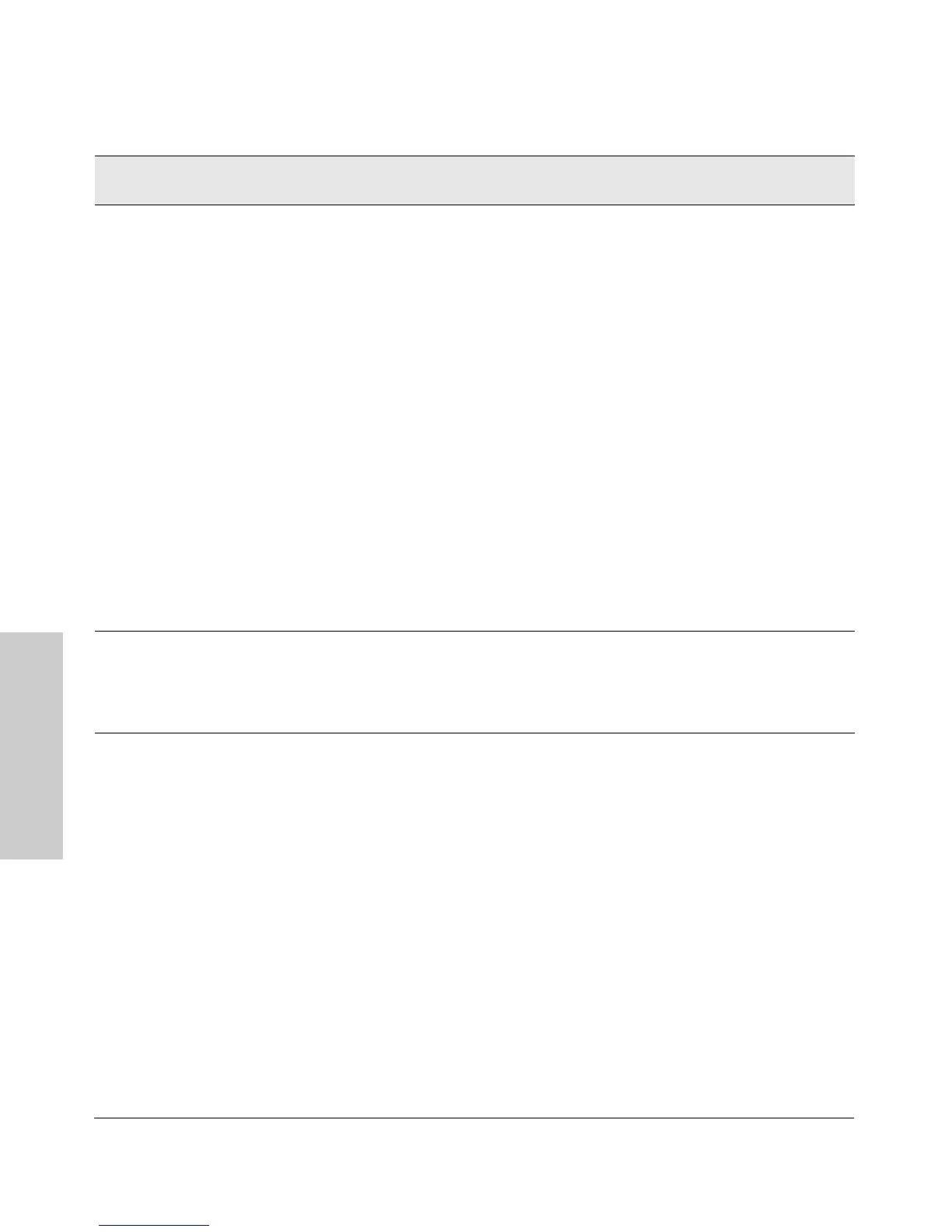3-4
Troubleshooting
Diagnosing with the LEDs
Troubleshooting
➌ The network
connection is not
working properly.
Try the following procedures:
• For the indicated port, verify that both ends of the cabling, at the switch and the
connected device, are connected properly.
• Verify the connected device and switch are both powered on and operating
correctly.
• Verify that you have used the correct cable type for the connection.
– For twisted-pair connections to the fixed 10/100 ports, either “straight-
through” or “crossover” cables can be used because of the switch’s “HP Auto-
MDIX” feature.
– For fiber-optic connections, verify that the transmit port on the switch is
connected to the receive port on the connected device, and the switch receive
port is connected to the transmit port on the connected device.
• Verify that the connected devices comply with the IEEE 802.3 standard, including
transmission of the Link Beat signal. See “Testing Twisted-Pair Cabling” on page
3-5.
• Try the “Testing End-to-End Network Communications” procedures on page 3-6.
• If the other procedures don’t resolve the problem, try using a different port or a
different cable.
• For Port 25 (transceiver port), it may indicate that the transceiver has failed. Call
your HP-authorized LAN dealer, or use the electronic support services from HP
to get assistance. See the Customer Support/Warranty booklet for more informa-
tion.
➍ An unsupported
transceiver has
been installed in
the transceiver
slot.
The Switch 2124 supports installation of only the HP J4853A 100-FX SC Transceiver.
If you have installed any other transceiver, the Port 25 Link LED will blink
simultaneously with the switch Fault LED.
Tip
Number
Problem Solution