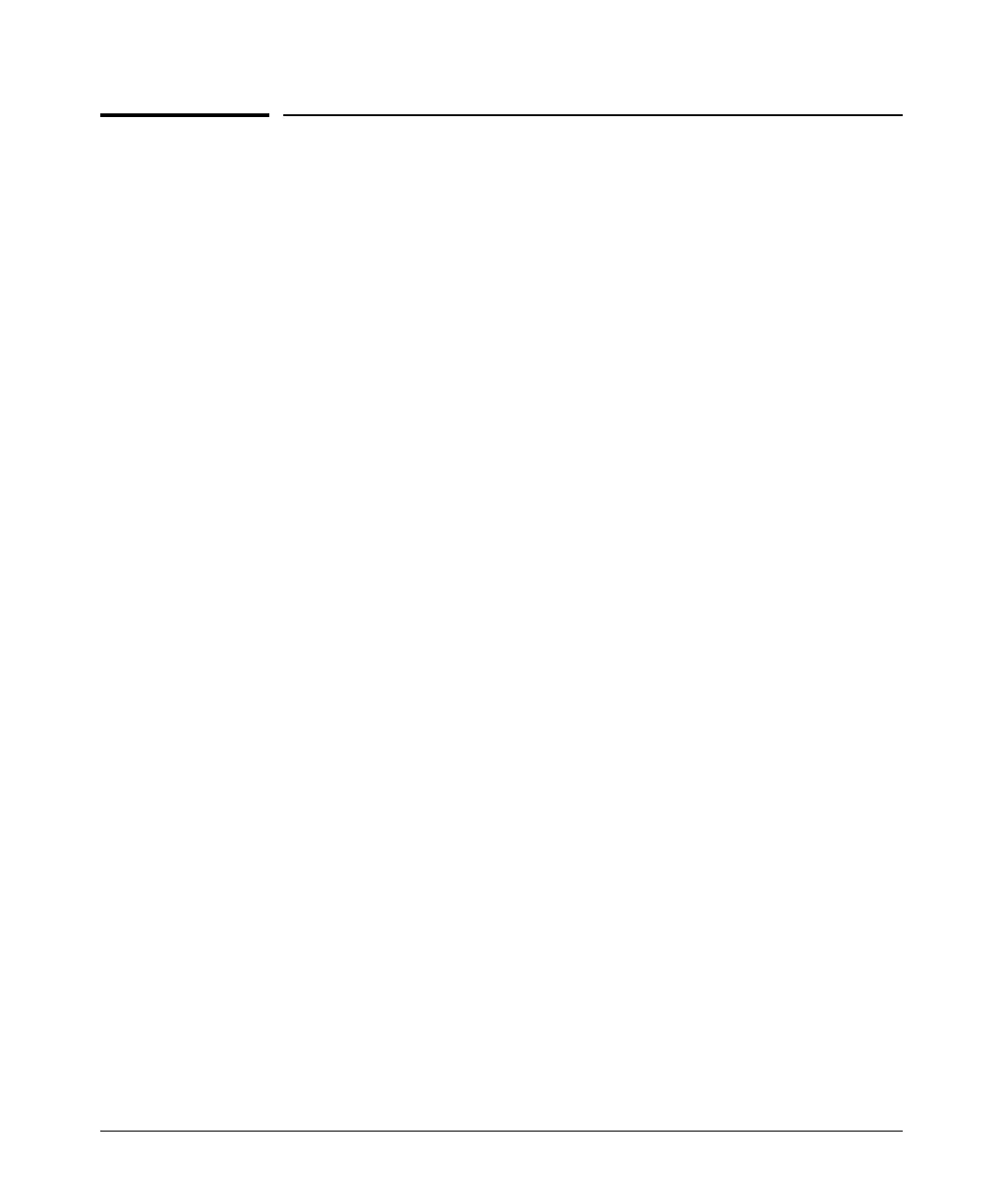Using Authorized IP Managers
Defining Authorized Management Stations
Defining Authorized Management
Stations
■ Authorizing Single Stations: The table entry authorizes a single man-
agement station to have IP access to the switch. To use this method, just
enter the IP address of an authorized management station in the Autho-
rized Manager IP column, and leave the IP Mask set to 255.255.255.255. This
is the easiest way to use the Authorized Managers feature. (For more on
this topic, see “Configuring One Station Per Authorized Manager IP Entry”
on
page 12-9.)
■ Authorizing Multiple Stations: The table entry uses the IP Mask to
authorize access to the switch from a defined group of stations. This is
useful if you want to easily authorize several stations to have access to
the switch without having to type in an entry for every station. All stations
in the group defined by the one Authorized Manager IP table entry and its
associated IP mask will have the same access level—Manager or Operator.
(For more on this topic, refer to
“Configuring Multiple Stations Per
Authorized Manager IP Entry” on page 12-10.)
To configure the switch for authorized manager access, enter the appropriate
Authorized Manager IP value, specify an IP Mask, and select either Manager
or Operator for the Access Level. The IP Mask determines how the Authorized
Manager IP value is used to allow or deny access to the switch by a manage-
ment station.
Overview of IP Mask Operation
The default IP Mask is 255.255.255.255 and allows switch access only to a
station having an IP address that is identical to the Authorized Manager IP
parameter value. (“255” in an octet of the mask means that only the exact value
in the corresponding octet of the Authorized Manager IP parameter is allowed
in the IP address of an authorized management station.) However, you can
alter the mask and the Authorized Manager IP parameter to specify ranges of
authorized IP addresses. For example, a mask of 255.255.255.0 and any value
for the Authorized Manager IP parameter allows a range of 0 through 255 in
the 4th octet of the authorized IP address, which enables a block of up to 254
IP addresses for IP management access (excluding 0 for the network and 255
for broadcasts). A mask of 255.255.255.252 uses the 4th octet of a given Autho-
12-4
