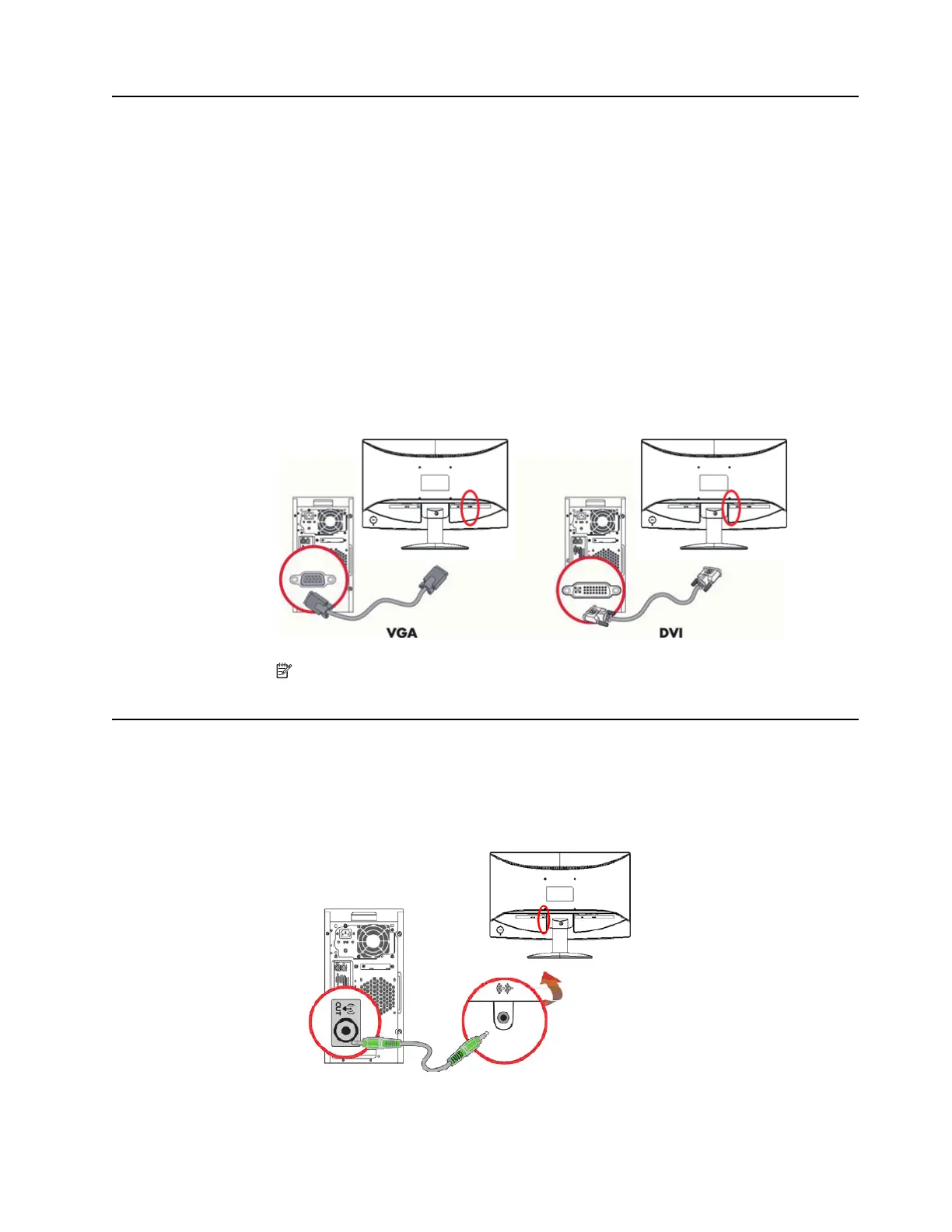ENWW Connecting Monitor Cables 7
Connecting Monitor Cables
Connecting the VGA (Analog) Cable or DVI-D (Digital) Cable
Use a VGA video cable or a DVI-D cable to connect your monitor to your computer. To
use DVI, you must have a DVI-compliant graphic card. Connectors are located on the
back of the monitor. Be sure the computer and monitor are turned off and unplugged.
1. To connect the VGA cable
Connect one end of the VGA video cable to the back of the monitor and the other end
to the VGA video connector on the computer.
2. To connect the DVI-D cable (provided with select models)
Connect one end of the DVI-D video cable to the back of the monitor and the other
end to the DVI-D video connector on the computer. You can use this cable only if your
computer has a DVI compliant graphics card installed. The monitor DVI-D connector
and cable are included.
Figure 3-7
Connecting the VGA or a DVI-D cable - connector locations may vary
NOTE: When using a VGA or DVI signal, you must connect your audio
separately because a VGA or DVI signal converts only video data, not audio data.
Connecting the Audio Cable (Select Models)
Connect the built-in monitor speakers to the computer by using the audio cable as
shown in the following illustration
Figure 3-8 connecting the Audio Cables - connector locations may vary