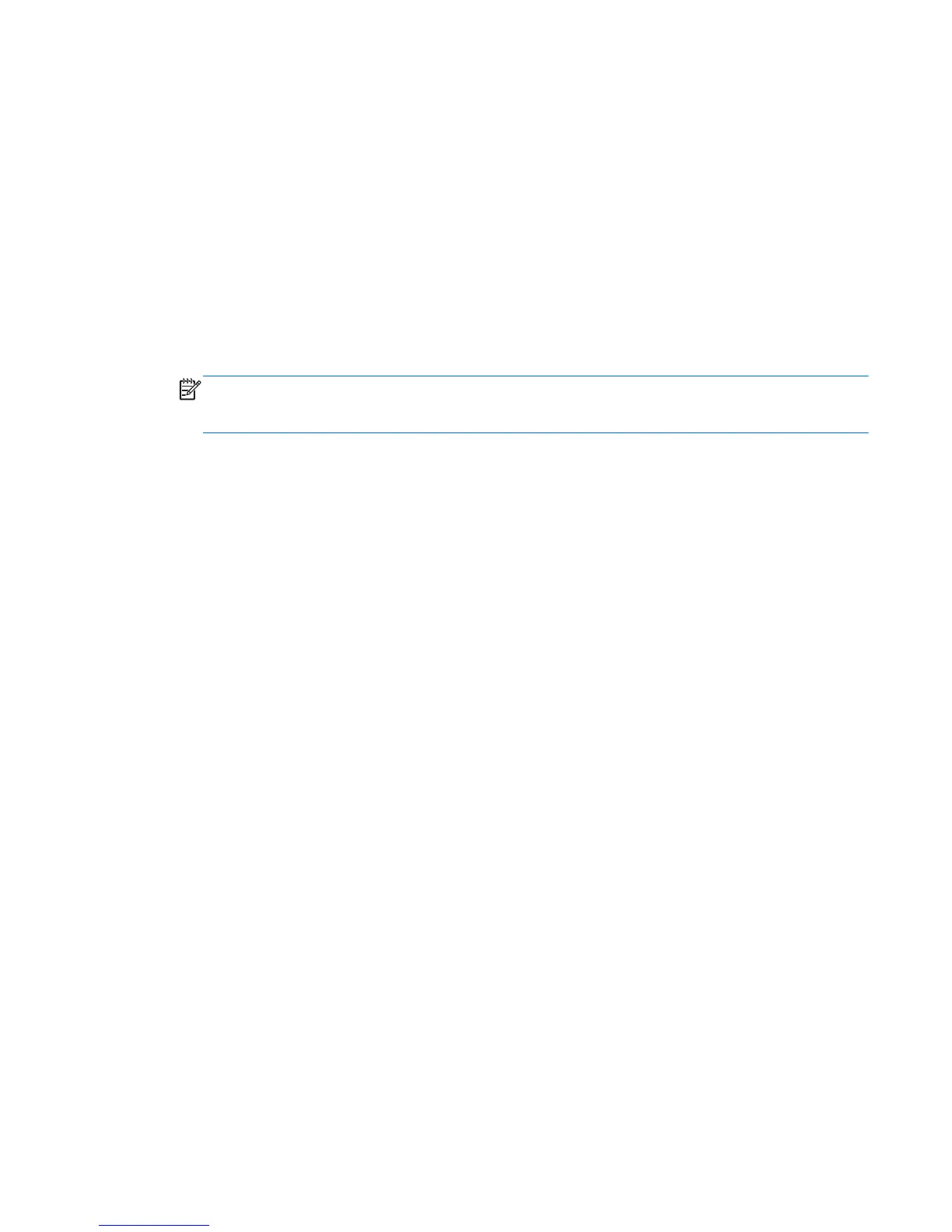Setting password protection on wakeup
To set the Slate to prompt for a password when the Slate exits Sleep or Hibernation, follow these
steps:
1. Tap the Power Meter icon in the notification area, and then tap More power options.
– or –
Tap Start, tap Control Panel, tap System and Security, and then tap Power Options.
2. In the left pane, tap Require a password on wakeup.
3. Tap Change settings that are currently unavailable.
4. Tap Require a password (recommended).
NOTE: If you need to create a user account password or change your current user account
password, tap Create or change your user account password, and then follow the on-screen
instructions. If you do not need to create or change a user account password, go to step 5.
5. Tap Save changes.
Setting power options 37