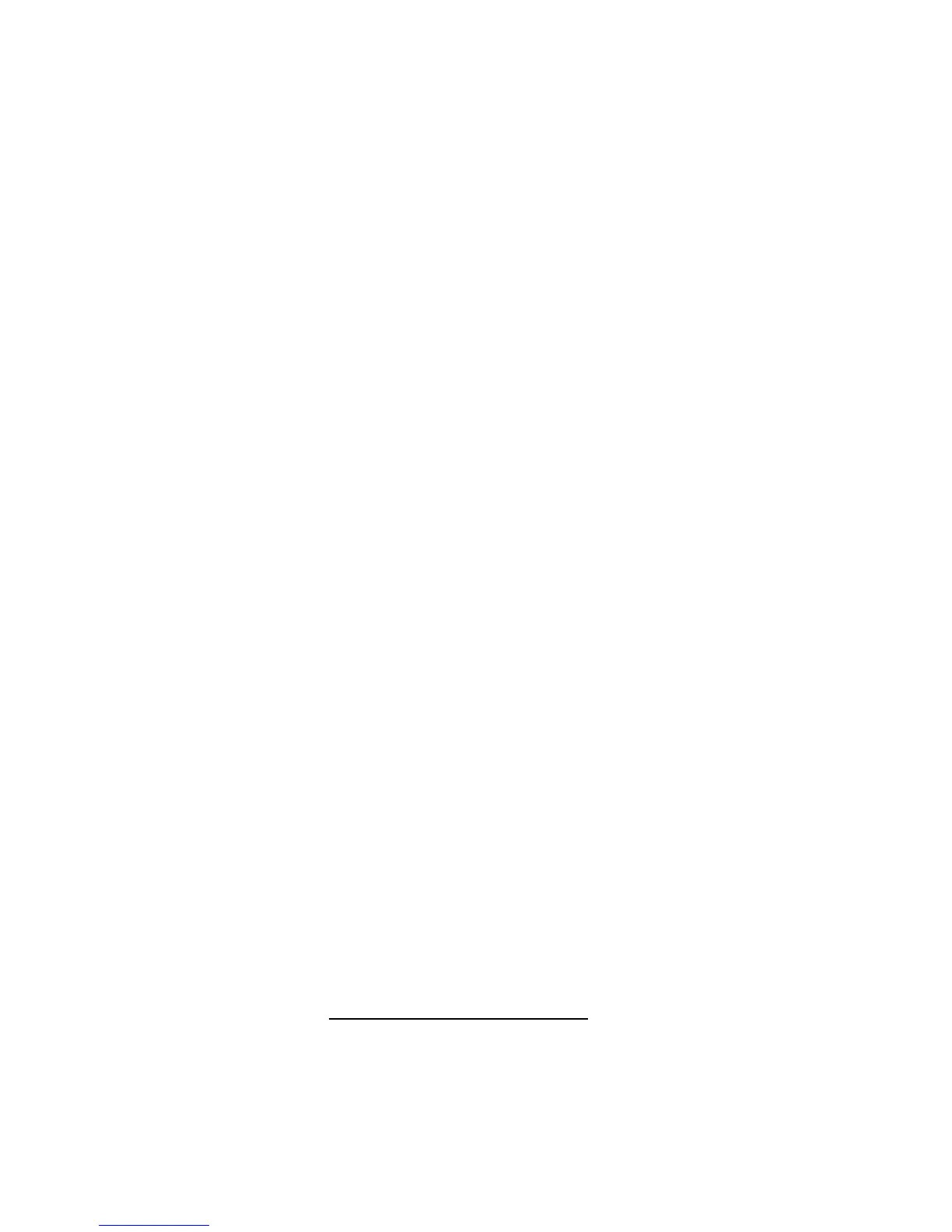Installing device drivers 13
12.
Continue the installation. When prompted by the installer to load drivers from internal virtual driver
disks, select Yes.
13. At the "Finish the installation" screen, press Alt-F2 to access a virtual console and issue the
following commands:
a. chroot /target
b. echo "blacklist ahci" > /etc/modprobe.d/install-hpdsa.conf
c. depmod `uname -r`
d. update-initramfs -u
e. exit
14. Press Alt-F1 to return to the Finish screen.
15. Press the Enter key to complete the installation and reboot the server.
16. After complete the installation and reboot the server, and then append DKMS module to the errata
kernel.
#apt-get update
#apt-get install build-essential dkms
#dpkg -i hpdsa-dkms_1.2.4.140d_all.deb
#reboot
Windows operating systems
The device driver for the HPE Dynamic Smart Array B140i RAID controller is not included with the
off-the-shelf Microsoft Windows operating system media. If you are installing the operating system to a
logical volume managed by the B140i controller, then you must ensure that the device driver is installed
so that the Windows installation will recognize the logical volume.
If you install the operating system using the assisted installation option in the Intelligent Provisioning
software ("Intelligent Provisioning" on page 24), the driver is added automatically during installation. No
further action is required.
If you install the operating system without Intelligent Provisioning, you must do one of the following:
• Select the driver from the Virtual Install Disk (VID). This option requires that VID is enabled in System
Utilities.
From the System Utilities screen, select System Configuration → BIOS/Platform Configuration
(RBSU) → System Options → USB Options → Virtual Install Disk. Then, press the Enter key.
• Manually inject the driver during the OS installation from a USB flash drive ("Manually injecting the
device driver during OS installation" on page 13).
• Select Enabled and press the Enter key.
• Press the F10 key to save your selection.
Manually injecting the device driver during OS installation
To manually inject the driver during Windows OS installation:
1. Obtain the drivers and extract them to a USB drive. The drivers for the B140i controller can be
obtained from either the Service Pack for Proliant (on page 23) or from the Hewlett Packard
Enterprise website. (http://www.hpe.com/support/hpesc) The option to extract the files is
presented when running the driver installation component.
2. For installations using a SATA optical drive to load the Windows installation media, Windows
provides an early prompt for the optical device driver in order to continue installation. Insert the USB
drive containing the driver, and then click Browse. This loads the driver for the SATA optical device
