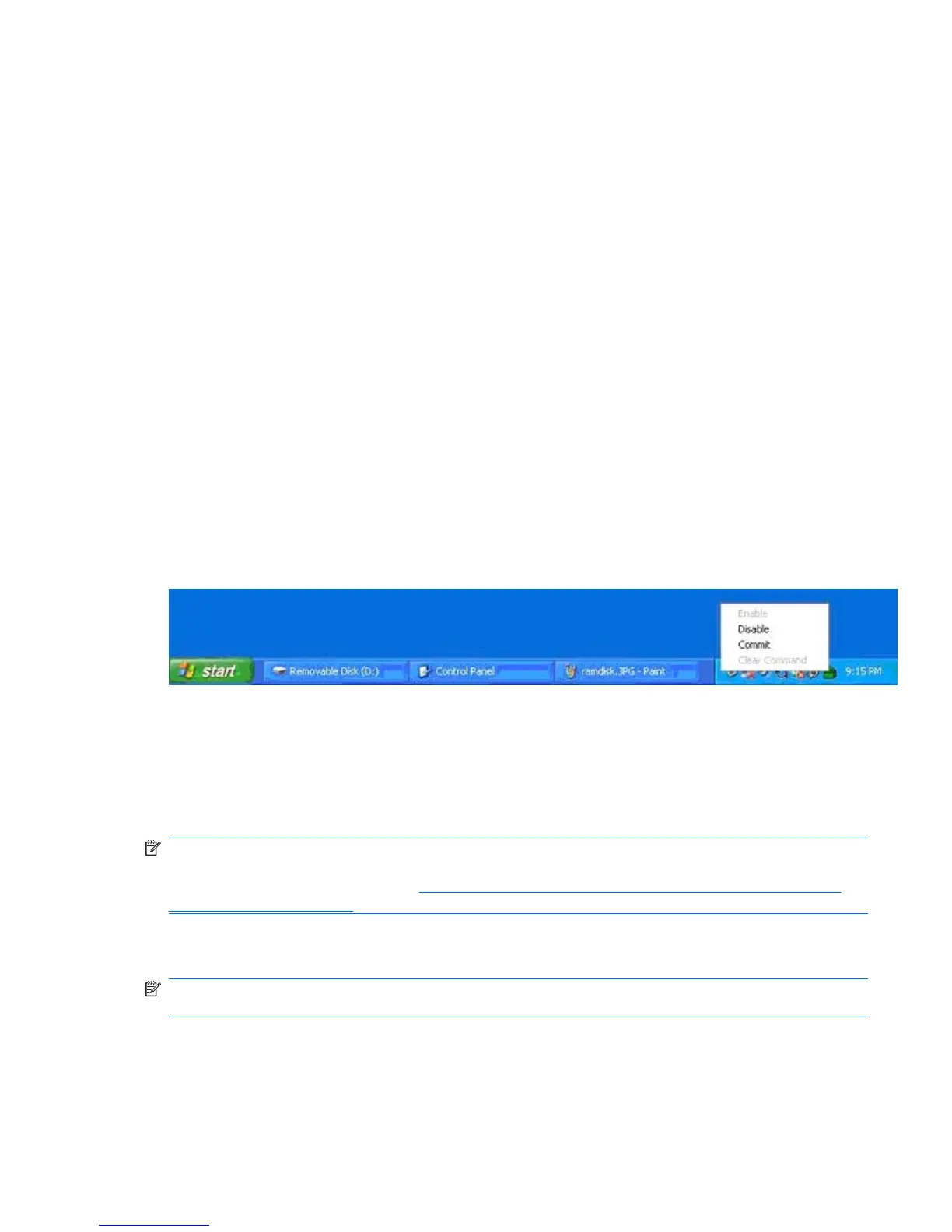3. Click the EWF Manager icon.
4. Use the EWF user interface to select Write Filter options.
The EWF user interface includes the following buttons:
●
Enable EWF: This button is the same as executing ewfmgr.exe c: -Enable from the DOS
prompt.
●
Disable EWF: This button is the same as executing ewfmgr.exe c: -Disable from the DOS
prompt.
●
Overlay configuration: This button displays the Overlay information and is a combination of the
information supplied when executing ewfmgr.exe c: -Description and ewfmgr.exe c: -
Gauge from the DOS prompt.
●
Clear boot command: This button is the same as executing ewfmgr.exe c: -NoCmd from the
DOS prompt.
●
Commit data to volume: This button is the same as executing ewfmgr.exe c: -Commit from
the DOS prompt.
Enhanced Write Filter status tool
The HP XPe Images include an EWF status service, which creates an icon in the System Tray that
shows the status of the EWF. In addition, you can right-click on the icon to display and execute the
available options.
The EWF Status icon appears as a:
●
red lock when disabled
●
green lock when enabled
●
yellow lock when the state is set to change on next boot
NOTE: In the event of a corrupted EWF state, you must re-flash the thin client with the standard
shipping image provided on the Web. For additional information, see the HP Compaq Thin Client
Imaging Tool white paper located at
http://h20000.www2.hp.com/bc/docs/support/SupportManual/
c00485307/c00485307.pdf.
If you are logged on as Administrator, you can change the status of EWF by right-clicking the icon and
selecting the desired EWF state.
NOTE: Since EWF Manager console utility (ewfmgr.exe) and the EWF status service execute
separate code, status changes by ewfmgr.exe are not automatically reflected by the EWF status icon.
If you modify the EWF using the command line, you must right-click the icon (you can then click anywhere
on the screen to close the context menu) to refresh the status icon display. The status icon display is
refreshed automatically when you make modifications through the EWF Control Panel applet. The EWF
applet always reflects the current status.
ENWW Enhanced Write Filter Manager 31