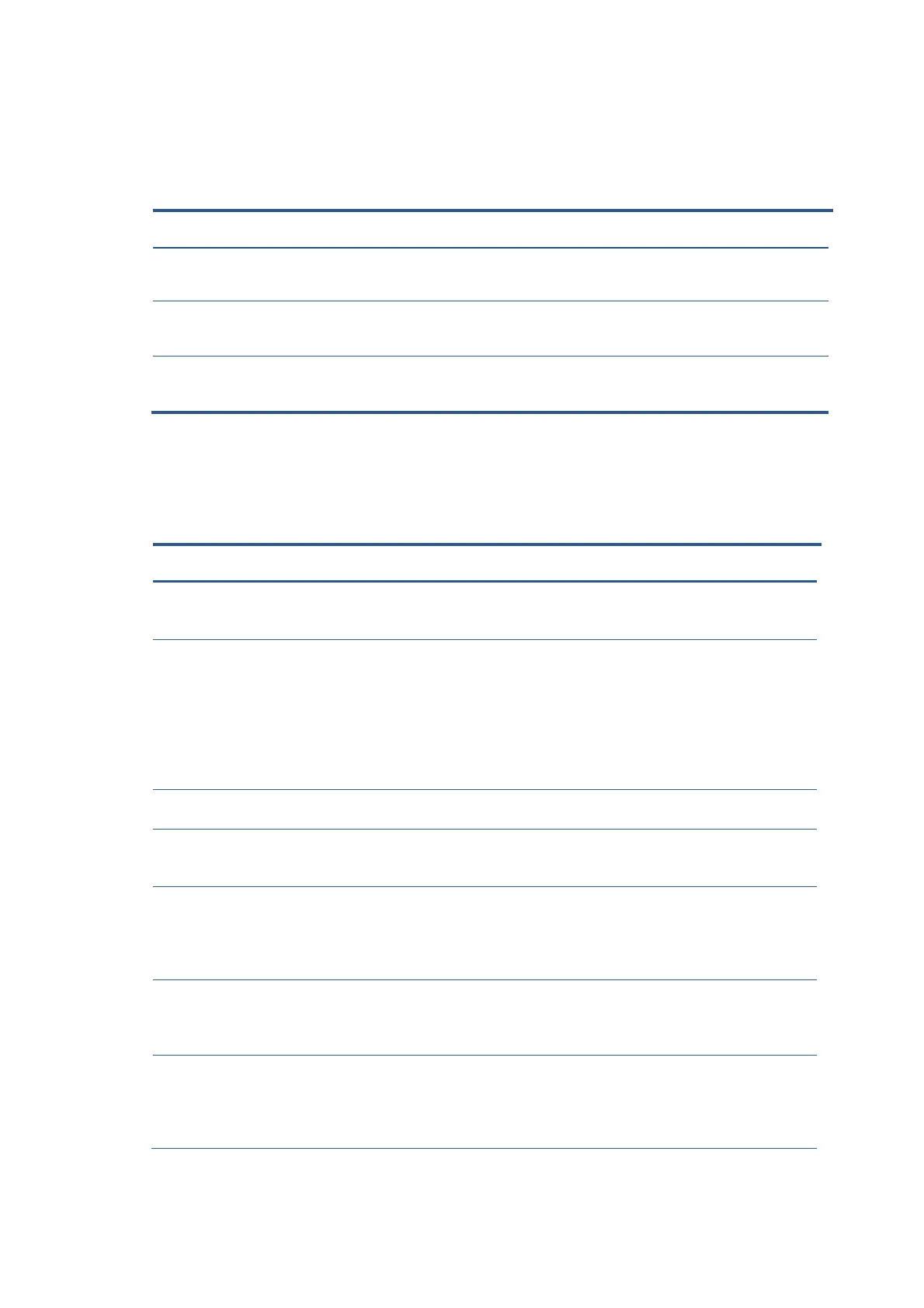19
Function test
After repair, be sure to confirm that all functions are working.
Support and troubleshooting
The following table lists possible problems, the possible cause or each problem, and the recommended
solutions.
Table 4-1: Function test
Test item Operating description Tool used
HDMI test Confirm whether image displays and sound
plays correctly on the monitor.
Computer or DVD player
VGA test Confirm whether image displays and sound
plays correctly on the monitor.
Computer
Table 4-2: Solving common problems
Problem Possible cause Solution
Screen is blank
or video is
flashing.
Power cord is disconnected. Connect the power cord.
Monitor is off. Power the power button.
NOTE: If pressing the
Power button has no
effect, press and hold the
power button for 10
seconds to disable the
Power button lockout
feature.
Video cable is improperly connected. Connect the video cable
properly.
System is in Sleep mode. Press any key on the
keyboard or move the
mouse to exit Sleep mode.
Video card is incompatible. Open the OSD menu and
select the Input Control
menu. Set Auto-Switch
Input to Off and manually
select the input
Image appears
blurred,
indistinct, or too
dark.
Brightness is too low. Open the OSD menu and
select Brightness to
adjust the brightness scale
as needed.
Check Video
Cable is
displayed on
screen.
Monitor video cable is disconnected. Connect the appropriate
video signal cable
between the computer and
monitor. Be sure that the
computer power is off