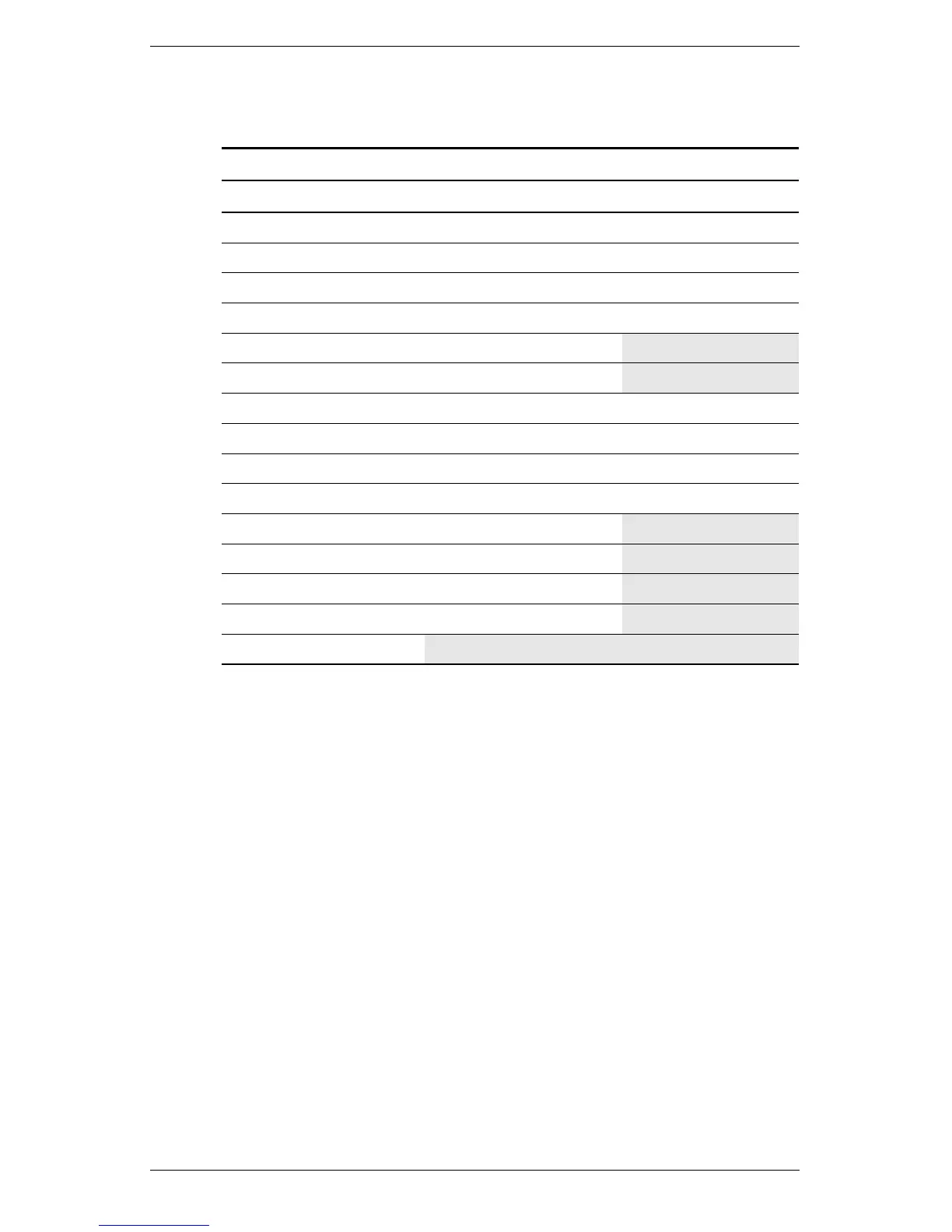Operating the Monitor
4–8 User’s Guide
Using the Auto-Adjustment Function
You can easily optimize the screen performance for the VGA
interface by using the Auto button and the auto-adjustment pattern
software on the CD-ROM disc provided.
1. Insert the provided CD-ROM disc into the computer.
2. Run the software file Adjustment pattern.exe (from the
CD-ROM drive) to display a setup test pattern.
3. Press the Auto button to produce a stable, centered image.
The optimizer utility on the CD-ROM contains the drivers
for Windows Me, Windows 2000, or Windows XP. For
the f1903 monitor, use the D:\Drivers\hp_f1903.inf (or
E:\Drivers\hp_f1903.inf) file.
OSD Control Horizontal Position Adjustment Scale
Vertical Position
Adjustment Scale
OSD Timeout
Adjustment Scale
OSD Transparency
Adjustment Scale
Cancel
Save and Return
Video Input Controls Input Selection Analog (D-SUB)
Analog (DVI)
Digital (DVI)
Auto Detect
Cancel
Save and Return
Factory Reset Yes
No
Exit
Advanced OSD Menu Levels
Level 1 Level 2 Level 3