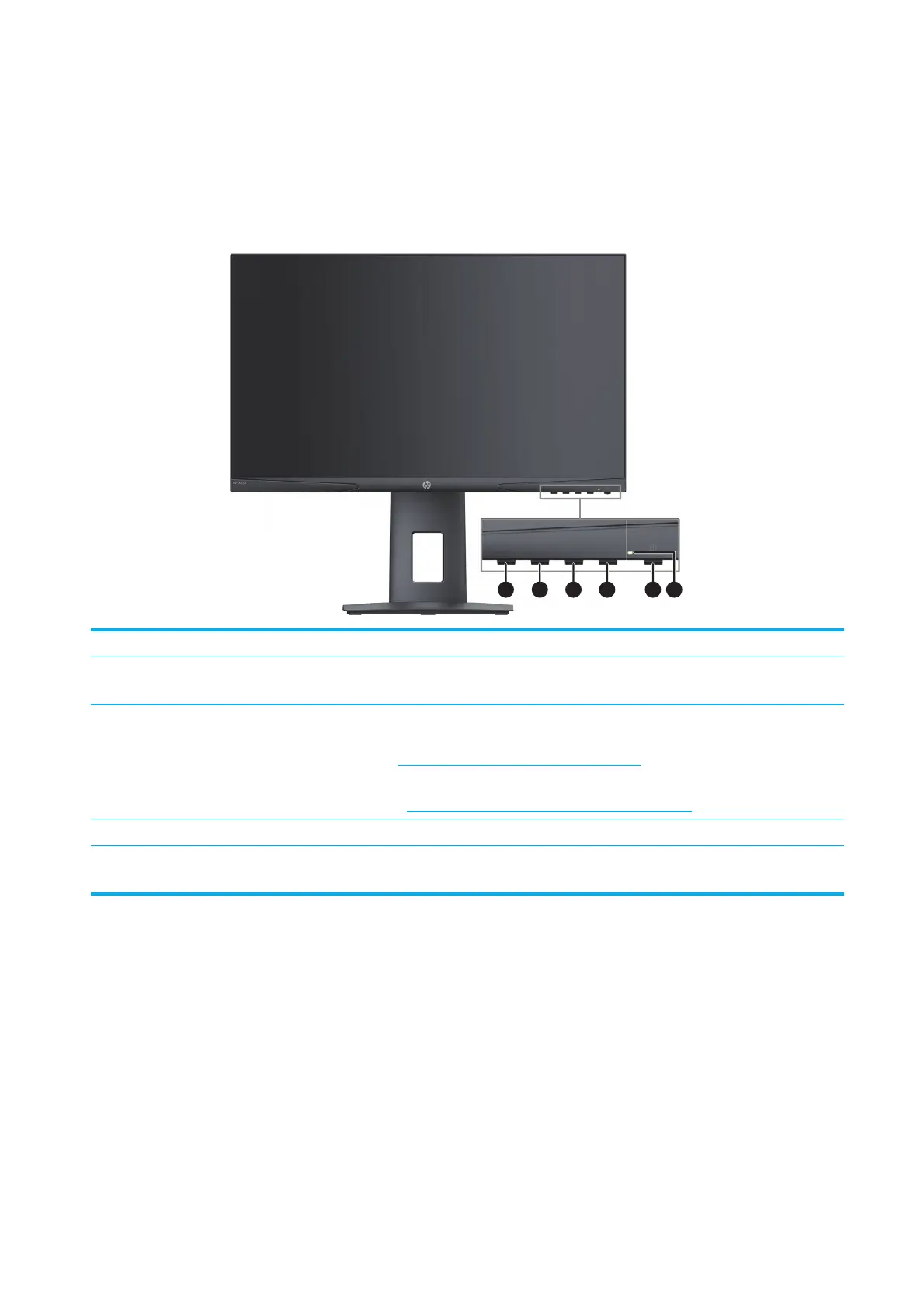 Loading...
Loading...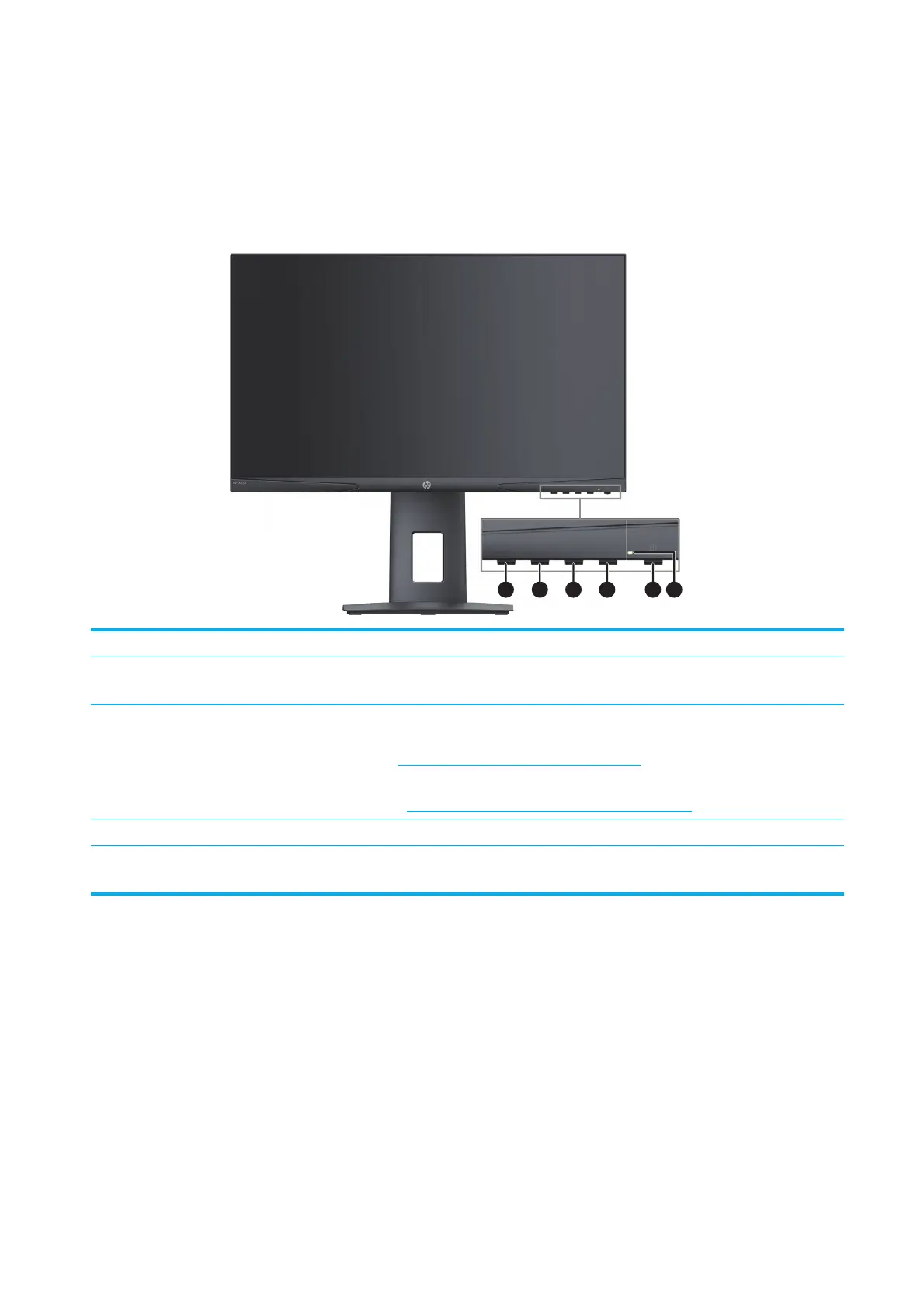
Do you have a question about the HP X24c and is the answer not in the manual?
| Color | black |
|---|---|
| Screen Type | lcd |
| OS Compatibility | not applicable |
| Screen Size | 23.6 inches |
| Panel Type | va |
| Aspect Ratio | 16:9 |
| Resolution | 1920 x 1080 |
| Refresh Rate | 144hz |
| Horizontal Viewing Angle | 178 degrees |
| Vertical Viewing Angle | 178 degrees |
| Response Time | 4 milliseconds |
| Brightness | 300 candela per square meter |
| Contrast Ratio | 3000:1 |
| Synchronization | freesync premium (amd adaptive sync) |
| HDR | no |
| Display Port Inputs | 1 |
| Width with Stand | 21.1 inches |
| Net Weight without Stand | 11.72 pounds |