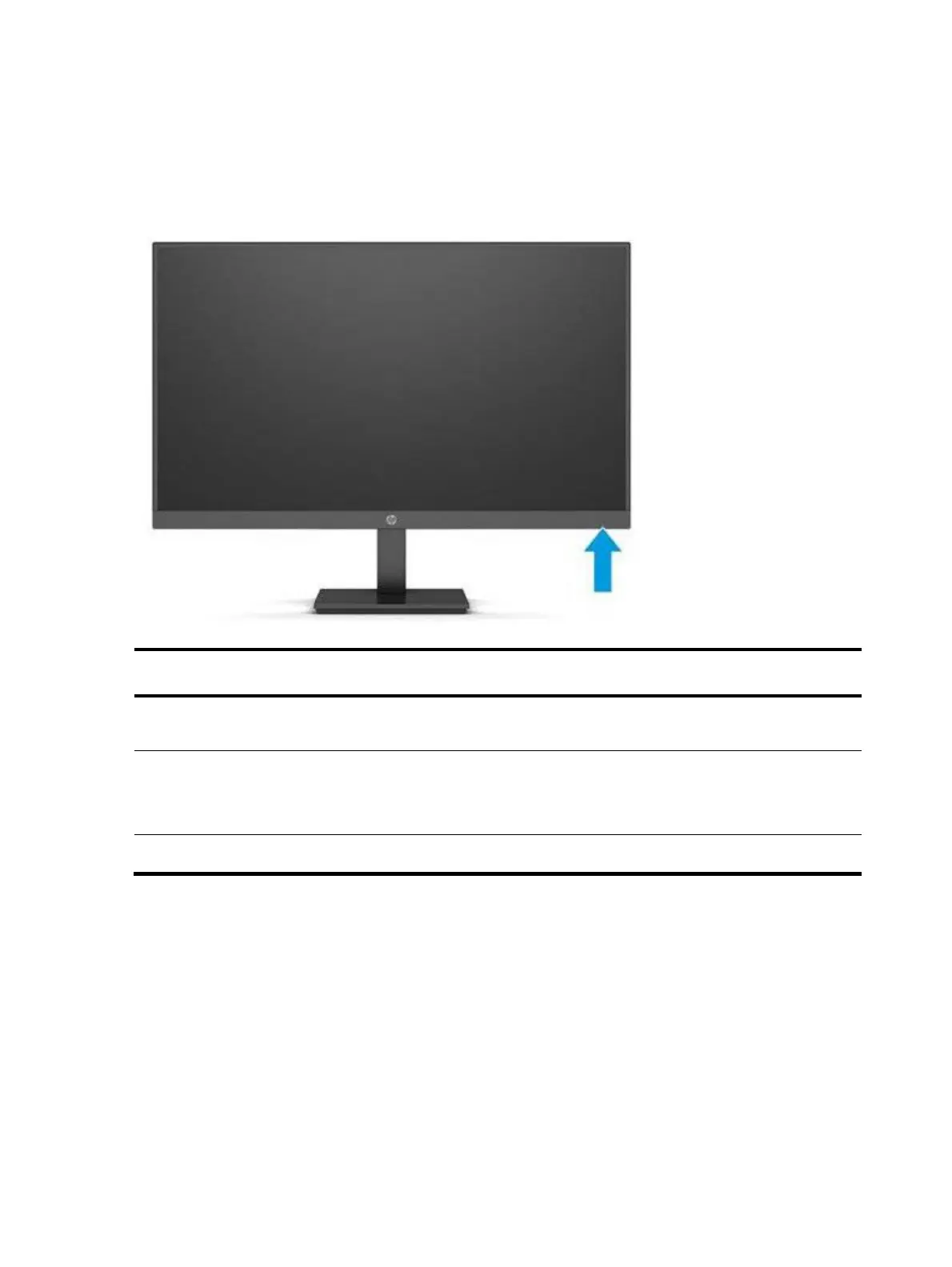 Loading...
Loading...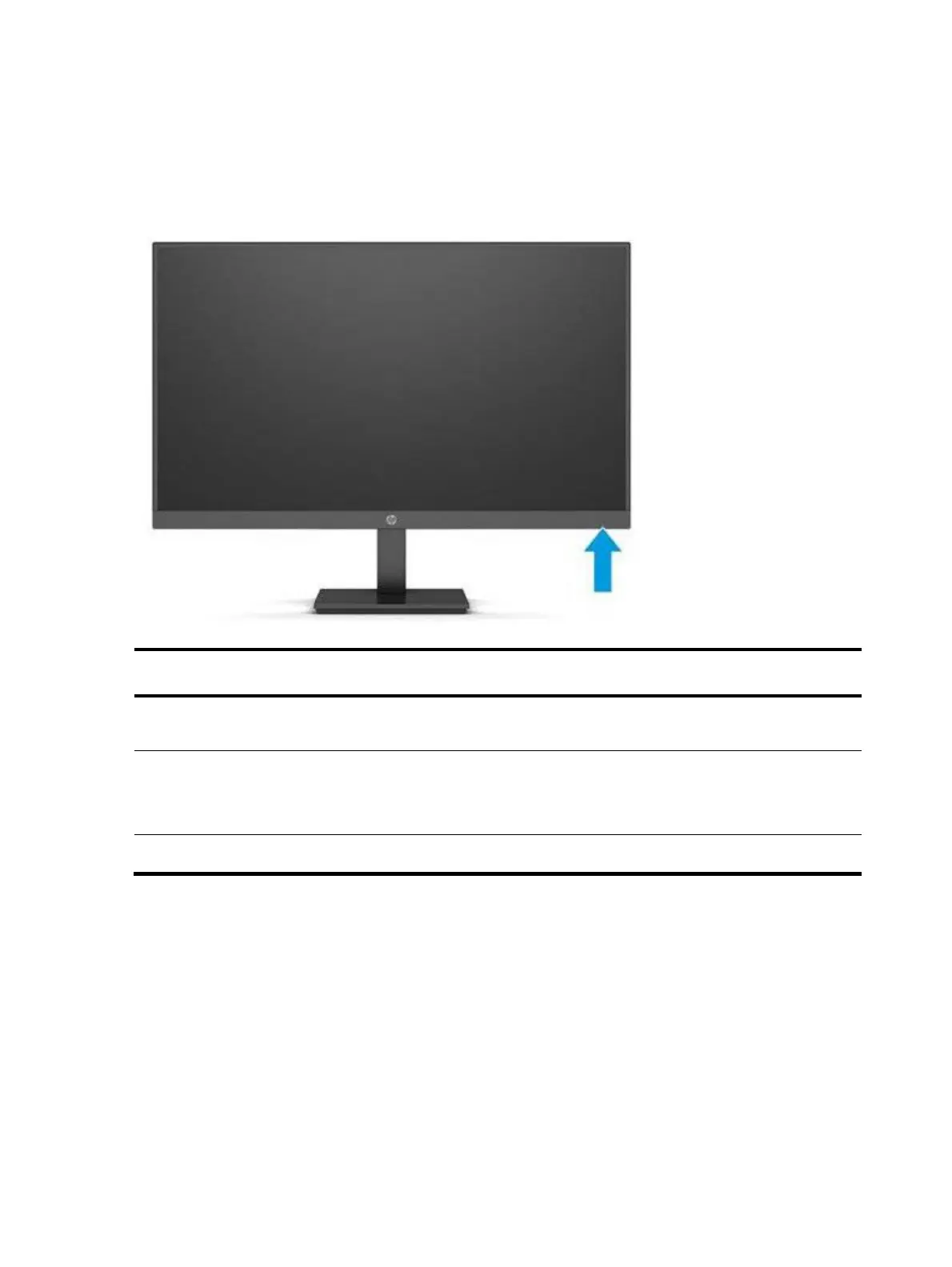
Do you have a question about the HP X27q and is the answer not in the manual?
| Color | black |
|---|---|
| Screen Type | lcd |
| Tiltable | yes |
| Touch Screen | no |
| Webcam | no |
| OS Compatibility | not applicable |
| Screen Size | 27 inches |
| Panel Type | ips |
| Aspect Ratio | 16:9 |
| Resolution | 2560 x 1440 |
| Native Resolution | 2560 x 1440 |
| Refresh Rate | 165hz |
| Horizontal Viewing Angle | 178 degrees |
| Vertical Viewing Angle | 178 degrees |
| Response Time | 1 milliseconds |
| Brightness | 400 candela per square meter |
| Contrast Ratio | 1000:1 |
| Synchronization | freesync premium (amd adaptive sync), not applicable |
| HDR | no |
| Built-In Speakers | no |
| HDMI Ports | 1 |
| Display Port Inputs | 1 |
| Voice Assistant | not applicable |
| Width with Stand | 24.15 inches |
| Depth without Stand | 8.33 inches |
| Height without Stand | 20.17 inches |
| Net Weight without Stand | 13.89 pounds |