
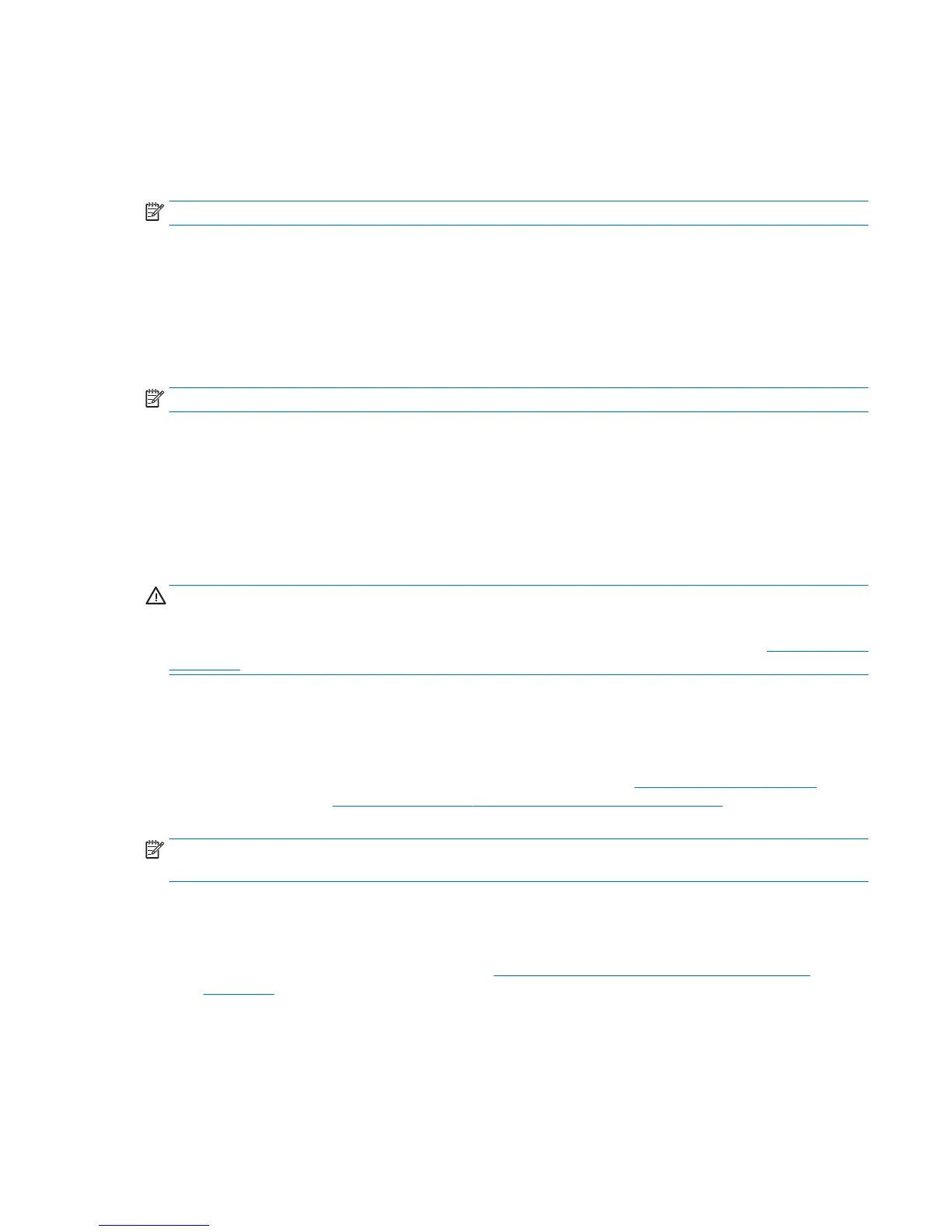
Do you have a question about the HP Z240 Small Form Factor and is the answer not in the manual?
Details about technical specifications, regulatory notices, accessories, system board, and serial numbers.
Information on how to get technical support, warranty lookup, and care pack services.
Locates user documentation, white papers, removal videos, and product notifications.
Information on Windows diagnostic tools, audible and light codes, and POST error codes.
Guides for updating BIOS, drivers, and operating systems for the workstation.
Details the components of the HP Z240 Small Form Factor (SFF) workstation.
Illustrates and labels the front panel components of the HP Z240 SFF workstation.
Illustrates and labels the rear panel connectors of the HP Z240 SFF workstation.
Details the components of the HP Z240 Tower workstation.
Illustrates and labels the front panel components of the HP Z240 Tower workstation.
Illustrates and labels the rear panel connectors of the HP Z240 Tower workstation.
Provides detailed specifications for the HP Z240 workstations.
Details the physical weights and dimensions for SFF and Tower workstation models.
Outlines operating and non-operating environmental conditions for the workstations.
Guidelines for maintaining adequate airflow and temperature for workstation operation.
Step-by-step instructions for connecting peripherals and powering on the workstation.
Guidance on planning, selecting, and connecting additional monitors to the workstation.
Information on installing additional hardware like memory, hard drives, or PCIe cards.
Details on workstation security features, including chassis locks and intrusion detection.
Information on HP's recycling programs for electronic hardware and batteries.
Instructions for installing and configuring the Windows 7 operating system on the workstation.
Guidance on installing essential device drivers for optimal system performance.
Information on using Windows tools to migrate files and settings between workstations.
Procedures for creating backups and restoring the system from failures.
Steps for activating and personalizing the Windows 10 operating system.
Guidance for the automatic setup process of the Windows 10 operating system.
How to adjust monitor settings like resolution, refresh rate, and color.
Resources for locating additional documents and help on the computer.
Correct procedures for shutting down the Windows 10 operating system.
Information on systems preloaded with a minimal OS for Linux installation.
Details on obtaining and using HP-provided driver discs for Linux operating systems.
Instructions for installing and configuring Red Hat Enterprise Linux on HP workstations.
Instructions for installing and configuring SUSE Linux Enterprise Desktop on HP workstations.
Guidance for setting up Ubuntu, including preloaded and standard installations.
Information on HP-supported proprietary graphics drivers for Linux distributions.
Guidelines to ensure the workstation is up-to-date after initial setup.
Procedure to determine the current BIOS version and upgrade it if necessary.
Steps to download and install the latest drivers for peripheral devices.
Information and preparation needed before contacting HP technical support.
How to find serial numbers, product numbers, and other identification labels on the workstation.
Where to find warranty status, Care Pack information, and how to extend coverage.
Overview of HP's online support, support center, chat, and documentation resources.
General safety measures to follow before and during the cleaning of computer components.
Instructions for cleaning the external casing of the workstation to remove dirt and stains.
Steps for safely cleaning debris from and around the keyboard keys.
Guidelines for cleaning the monitor screen and housing without causing damage.
Procedures for cleaning the mouse, including the sensor and scroll wheel.
Information on HP products supporting assistive technologies for users with disabilities.
Contact information for HP accessibility support and general customer service.











