
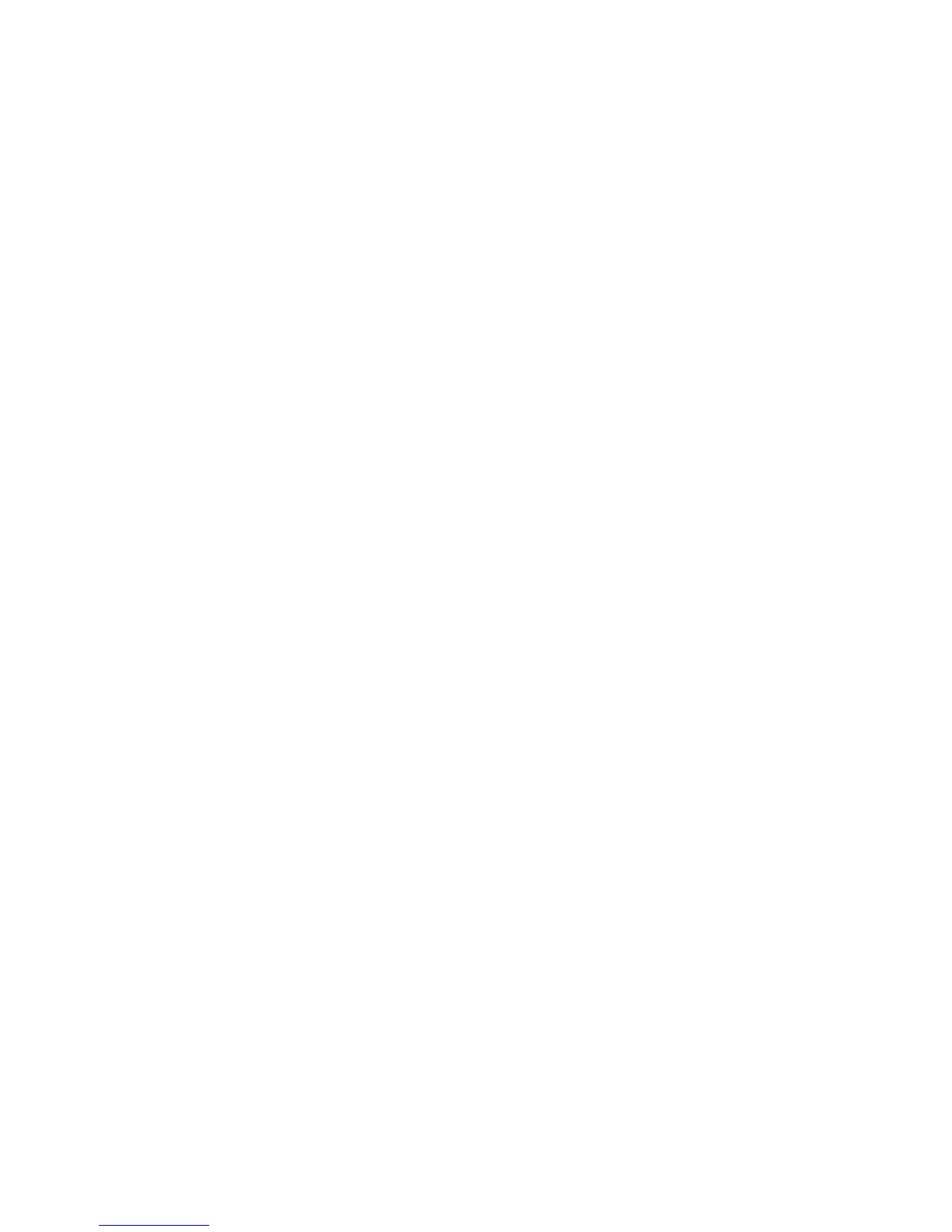
Do you have a question about the HP Z420 Series and is the answer not in the manual?
| Chipset | Intel C602 |
|---|---|
| Memory Slots | 8 DIMM slots |
| Networking | Integrated Intel 82579LM Gigabit Ethernet |
| Processor Options | Intel Xeon E5-1600 and E5-2600 series |
| Graphics Options | NVIDIA and AMD professional graphics cards |
| Power Supply | 600W 90% efficient, wide-ranging, active Power Factor Correction (PFC) |
| Form Factor | Convertible Mini-tower |
Details on specifications, tools, and system labels for HP workstations.
Information on obtaining product support and warranty details.
Links to user guides, white papers, and product notifications.
Information on diagnostic tools and error code definitions.
Guidance on updating BIOS and device drivers for workstations.
Overview of front and rear panel components for the HP Z220 SFF workstation.
Overview of front and rear panel components for the HP Z220 CMT workstation.
Overview of front and rear panel components for the HP Z420 workstation.
Overview of front and rear panel components for the HP Z620 workstation.
Overview of front and rear panel components for the HP Z820 workstation.
Details on workstation weights and dimensions.
Data on the physical size and weight of workstation models.
Operating and non-operating environmental conditions for workstations.
Guidelines for maintaining adequate airflow for optimal system operation.
Step-by-step instructions for connecting and setting up the workstation.
Planning and procedures for connecting additional display monitors.
Instructions to change the workstation from tower to desktop orientation.
Instructions for initial installation and configuration of Windows 7.
Procedures for installing and updating necessary device drivers.
Using tools to migrate data between computers.
Methods for backing up and restoring the system.
Using System Restore to revert the system to a previous state.
Procedures for performing a full system recovery or reset.
Steps to recover the system when Windows is functional.
Steps to recover the system when Windows is unresponsive.
Performing recovery using created media like DVDs or USB drives.
Guide to creating recovery discs or USB flash drives.
Instructions for performing system recovery using created media.
General information available in online help after OS customization.
Initial setup and customization of the Windows 8 OS.
Guidance on installing the latest system updates for optimal performance.
Methods for backing up data and performing system recovery.
Procedures for creating system repair media and backups.
Overview of tools available for recovering from system failure.
Recovering information using Automatic Repair or Windows Explorer.
Performing system recovery using the F11 key and tools.
Steps for recovering the OS using purchased restore media.
Finding supported Linux release streams for HP workstations.
Information on the kit for installing certified Linux versions and drivers.
Guidance for installing and configuring Red Hat Enterprise Linux.
Using the HPIKL disc for driver updates in Red Hat Linux.
Procedures for installing Red Hat with the HP driver disc.
Guidance for setting up SUSE Linux Enterprise Desktop.
Steps to restore the SLED operating system from media.
Information on HP-supported proprietary graphics drivers.
Essential steps to ensure the workstation is up-to-date after initial setup.
Procedures for determining and upgrading the system BIOS.
Steps to find the current BIOS version on the workstation.
Guidance on downloading and installing the latest device drivers.
Information and tips for contacting HP support for assistance.
How to find serial numbers and product labels on the workstation.
Resources for finding base warranty and Care Pack information.
Overview of HP Support Assistant and online support resources.
Using HPSA for system maintenance, diagnostics, and updates.
Accessing HP's web resources for troubleshooting and information.
Using HP's Business Support Center for system troubleshooting.
General suggestions for isolating and resolving workstation issues.
Information on ordering and installing replacement parts.
Additional diagnostic tools and resources available.
Important safety measures to follow when cleaning the computer.
Methods for cleaning the workstation chassis safely and effectively.
Instructions for cleaning the computer keyboard.
Procedures for cleaning the workstation monitor screen.
Steps for cleaning the computer mouse.