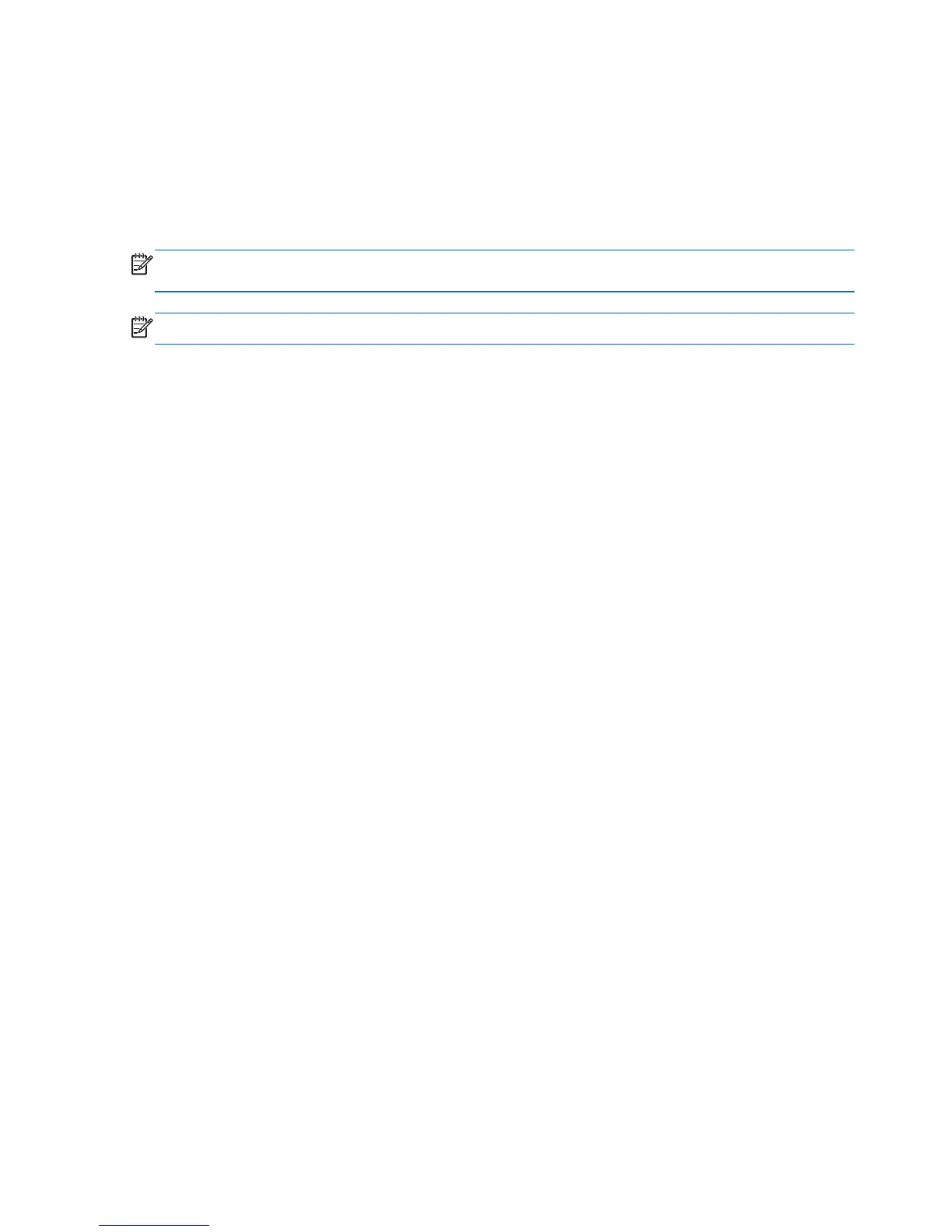Using a third-party graphics configuration utility
Third-party graphics cards may include a monitor configuration utility. Upon installation, this utility is
integrated into Windows. You can select the utility and use it to configure multiple monitors with your
workstation.
Refer to your graphics card documentation for details.
NOTE: Some third-party configuration utilities require that you enable the monitors in Windows
before using the configuration tool. Refer to your graphics card documentation for more information.
NOTE: Monitor configuration utilities are also often available on the HP support website.
Customizing the monitor display (Windows)
You can manually select or change the monitor model, refresh rates, screen resolution, color settings,
font sizes, and power management settings.
●
To change display settings in Windows 7, right-click a blank area on the desktop, and then click
Screen Resolution.
●
To change display settings in Windows 8, point to the upper-right or lower-left corner of the Start
screen to display the charms, and then click Settings > Control Panel > Appearance and
Personalization > Adjust Screen Resolution.
●
For Windows 8, you can also change the display settings by pointing to the upper-right or lower-
left corner of the Start screen to display the Charms menu, and then clicking Search > Settings,
typing resolution in the Settings search field, and clicking Adjust Screen Resolution.
For more information about customizing your monitor display, refer to:
●
Online documentation provided with the graphics controller utility
●
Documentation included with your monitor
28 Chapter 3 Setting up the workstation