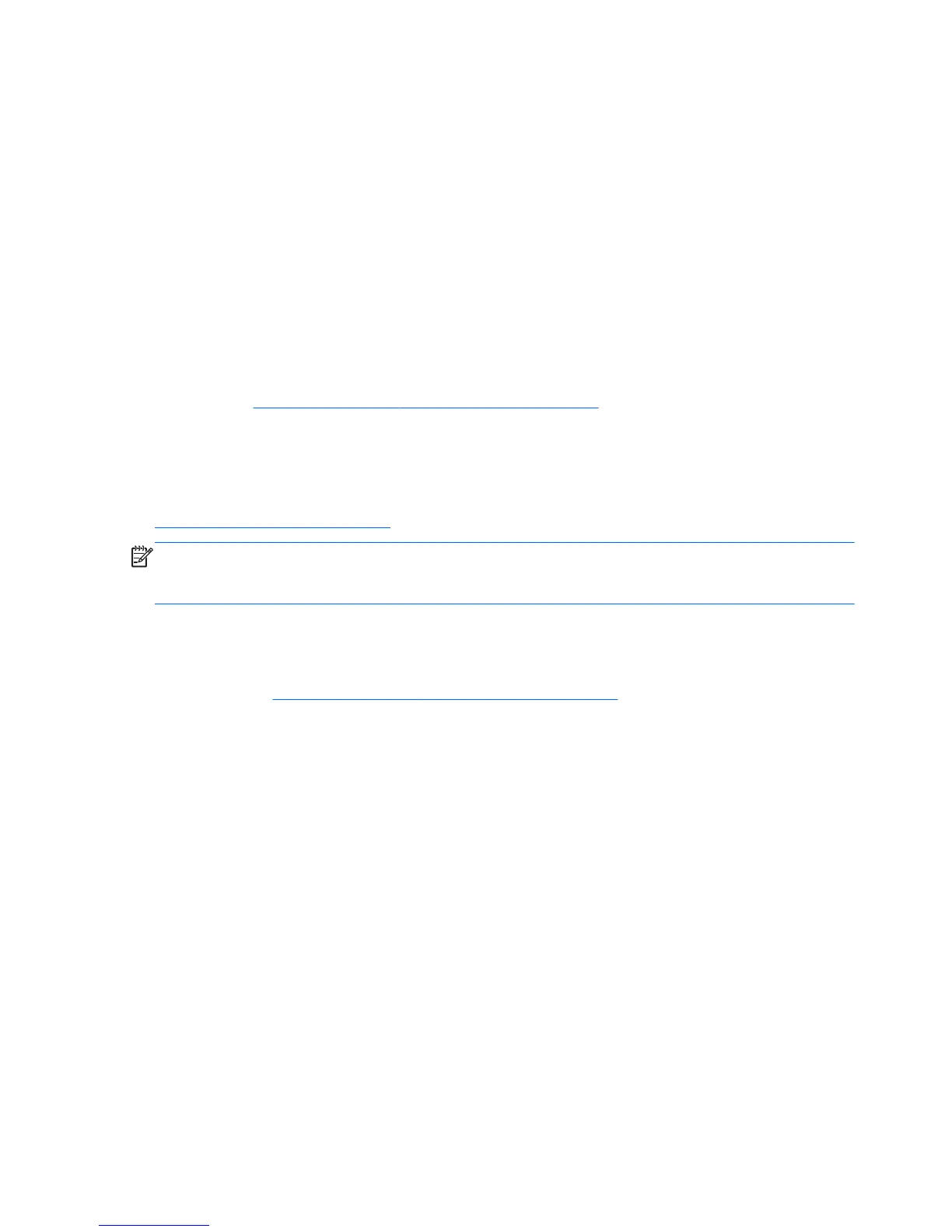●
If the monitor connected to a tower, desktop or all-in-one computer is blank:
◦
Plug the monitor into a different video port on the computer if one is available. Alternatively,
replace the monitor with a monitor that you know is working properly.
◦
Verify that the computer and monitor are plugged into a working electrical outlet.
◦
Verify that the monitor is turned on and the green monitor light is on.
◦
Turn up the brightness and contrast controls of the monitor if the monitor is dim.
●
If the internal display on an all-in-one computer is blank, open the computer and make sure the
graphics card is properly installed.
●
Upgrade the BIOS. A new release of the BIOS might have been released that supports new
features or fixes your problem.
●
For more detailed information, see the troubleshooting chapter in the Maintenance and Service
Guide at
http://www.hp.com/support/workstation_manuals.
Customer self repair
Under the Customer self repair program, you can order a replacement part and install the part without
onsite HP technical assistance. Customer self repair may be required for some components. See
http://www.hp.com/go/selfrepair for information on the program.
NOTE: Some components are not eligible for customer self-repair and must be returned to HP for
service. Call HP Support for further instructions before attempting to remove or repair these
components.
Other troubleshooting options
The following additional troubleshooting techniques and tools are located in the Maintenance and
Service Guide at
http://www.hp.com/support/workstation_manuals:
●
POST Error Codes
●
Diagnostic LEDs and audible beep codes
●
Troubleshooting scenarios and solutions
●
HP Vision Diagnostics (Z420, Z620, Z820)
●
HP PC Hardware Diagnostics (Z220 SFF and Z220 CMT)
56 Chapter 8 Diagnostics and Minor Troubleshooting