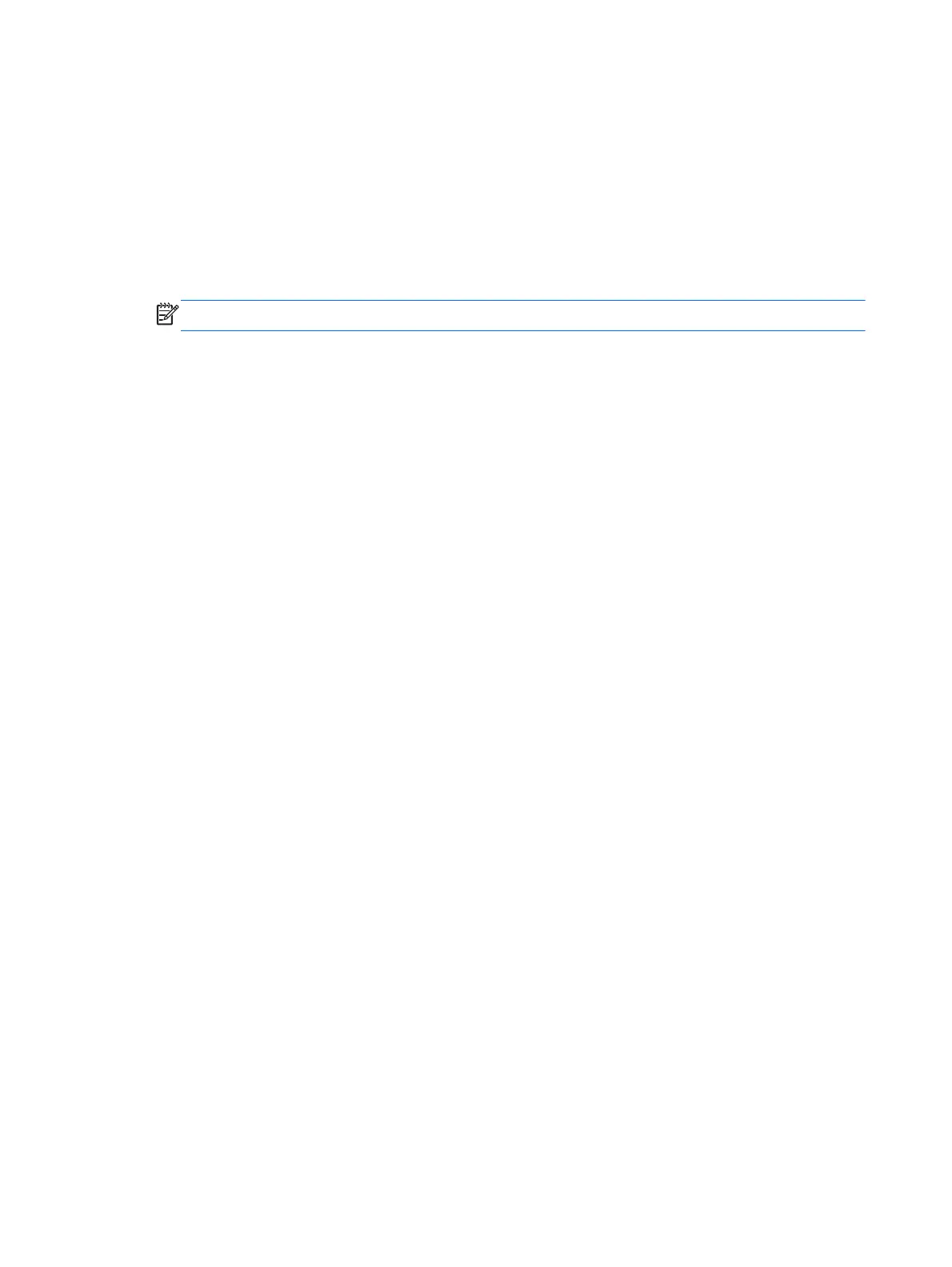Initiating and exiting Suspend
The system is set at the factory to initiate Suspend after a period of inactivity when running on battery
power or on external power.
Power settings and timeouts can be changed using Power Management in Control Center.
With the computer on, you can initiate Suspend in any of the following ways:
●
Briefly press the power button.
● Close the display.
NOTE: This works only when the computer is running on battery power.
●
Select Computer > Shutdown > Suspend.
●
Click the Power icon, located on the far right of the taskbar, and then click Suspend.
To exit Suspend:
▲
Briefly press the power button.
When the computer exits Suspend, the power lights turn on and your work returns to the screen
where you stopped working.
Initiating and exiting Hibernation
The system is set at the factory to initiate Hibernation after a period of inactivity when running on
battery power or on external power, or when the battery reaches a critical battery level.
Power settings and timeouts can be changed using Power Management in Control Center.
With the computer on, you can initiate Hibernation in any of the following ways:
●
Briefly press the power button.
●
Select Computer > Shutdown > Hibernate.
●
Click the Power icon, located on the far right of the taskbar, and then click Hibernate.
To exit Hibernation:
▲
Briefly press the power button.
When the computer exits Hibernation, the power lights turn on and your work returns to the screen
where you stopped working.
Using the Power icon
The Power icon is located in the notification area, at the far right of the taskbar. The Power icon
allows you to quickly access power settings, view remaining battery charge, and select a different
power plan.
●
To display the percentage of remaining battery charge, click the Power icon. The pop up menu
will display the information. The information may also be provided by hovering over the Power
icon with the mouse cursor.
●
To access Power Management Preferences, right-click the Power icon, and then click
Preferences.
32 Chapter 6 Power management