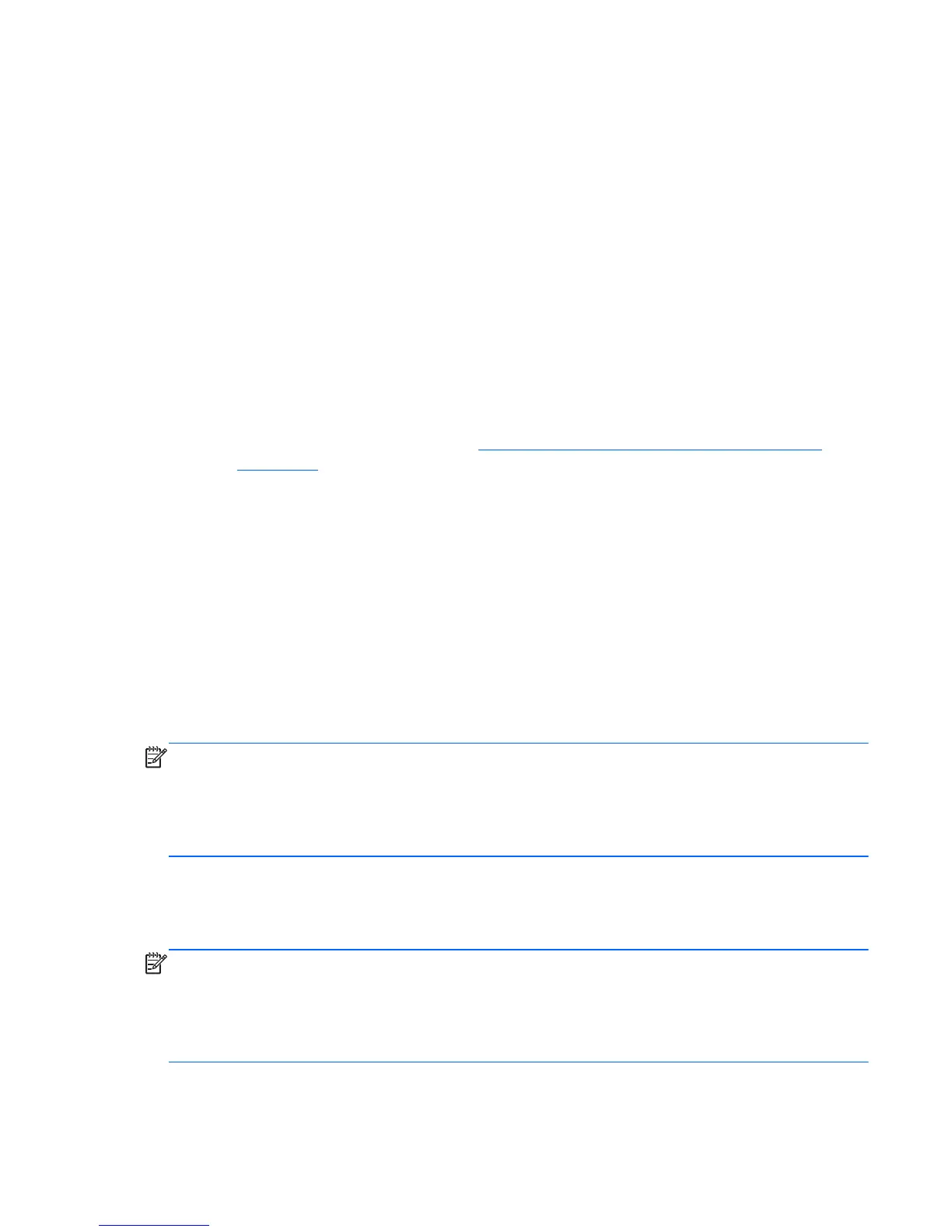Do not use this procedure if the monitor is using a DVI or DisplayPort input; the monitor adjusts itself
with these inputs. If the image source is VGA (analog), this procedure can correct the following
conditions:
●
Fuzzy or unclear focus
●
Ghosting, streaking or shadowing effects
●
Faint vertical bars
●
Thin, horizontal scrolling lines
●
An off-center picture
To use the auto-adjustment feature:
1. Allow the monitor to warm up for 20 minutes before adjusting.
2. Press the OK/auto button on the monitor front panel.
●
You can also press the Menu button, then select Image Control > Auto-Adjustment
from the OSD Main Menu. Refer to
Using the On-Screen Display Menu (Select Models)
on page 29.
●
If the result is not satisfactory, continue with the procedure.
3. Insert the CD in the disc drive. The CD menu is displayed.
4. Select Open Auto-Adjustment Software. The setup test pattern is displayed.
5. Press the OK/auto button on the monitor front panel to produce a stable, centered image.
6. Press the ESC key or any other key on the keyboard to exit the test pattern.
Optimizing Image Performance Manually
Two controls in the on-screen display can be adjusted to improve image performance: Clock and Clock
Phase.
NOTE: The Clock and Clock Phase controls are adjustable only when using an analog input. These
controls are not adjustable for digital inputs.
The Clock must first be set correctly since the Clock Phase settings are dependent on the main Clock
setting. Use these controls only when the auto-adjustment function does not provide a satisfactory
image.
●
Clock Increase or decrease the value to minimize any vertical bars or stripes visible on the screen
background.
●
Clock Phase Increase or decrease the value to minimize video flickering or blurring.
NOTE: When using the controls, you will obtain the best results by using the auto-adjustment pattern
software utility provided on the CD.
When adjusting the Clock and Clock Phase values, if the monitor images become distorted, continue
adjusting the values until the distortion disappears. To restore the factory settings, select Yes from the
Factory Reset menu in the on-screen display.
ENWW
Adjusting the Monitor Settings
37