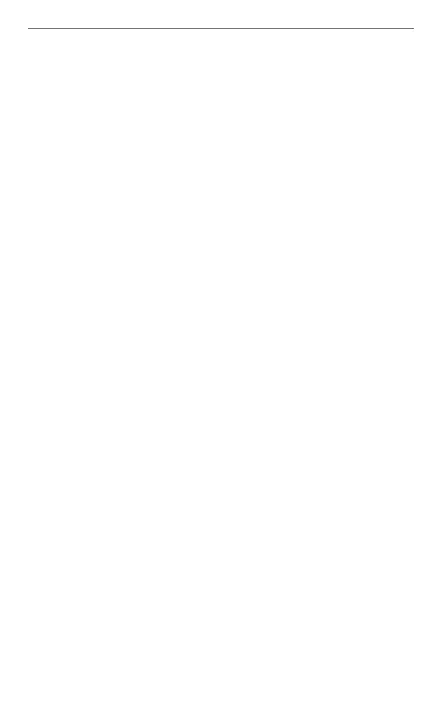Quick Start Guide 11
7. Get Your Contacts into the Phone
There are several ways you can add contacts to your
phone.
Creating new contacts
1. On the Home screen, slide to the People tab and
then tap All People.
2.
On the Contacts screen, tap New, select Outlook
Contact, and enter the contact information.
3.
To add a photo of the contact, tap Select a picture,
and then select the photo. You can also tap Camera
to take a photo of the contact.
4.
You can also assign a ring tone to the contact.
5.
When finished, tap OK.
Tip You can also create an email or messaging group.
Synchronising Outlook contacts
If you have Outlook contacts on your computer or the
Exchange Server (Outlook work account), you can sync
them with your phone. For more information about
sychronizing your phone with your computer, see “Sync
With Your Computer” in this guide. Refer to the User
Manual PDF to learn how to sync your phone with the
Exchange Server.
Synchronising With Microsoft® My Phone
Microsoft® My Phone syncs information between your
phone and a password-protected website hosted by
Microsoft. You can back up and restore your contacts,
calendar appointments, photos, and other information.
Refer to the User Manual PDF for details.
