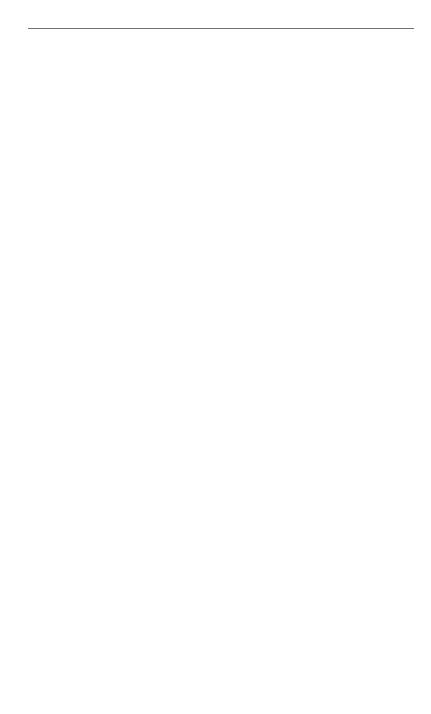Quick Start Guide 17
12. Sync With Your Computer
You can take information from your computer wherever
you go by synchronising it to your phone.
To find out how you can download and install Microsoft
ActiveSync (for Windows XP) or Windows Mobile Device
Center (for Windows Vista) on your computer, visit the
following website:
http://www.windowsmobile.com/getstarted
Setting up ActiveSync
1. Connect your phone to your computer. The
Synchronization Setup Wizard automatically starts.
Click Next to proceed.
2.
To sync your phone with your computer, clear
the Synchronize directly with a server running
Microsoft Exchange check box, then click Next.
3.
Select the information types that you want to sync,
then click Next.
4.
Select or clear the Allow wireless data connections
check box according to your preference.
5.
Click Finish.
Setting up Windows Mobile Device Center
1. Connect your phone to your computer. Windows
Mobile Device Center configures itself, then opens.
2.
On the licence agreement screen, click Accept.
3.
On the Windows Mobile Device Center’s Home screen,
click Set up your device.
4.
Select the items you want to sync and then click
Next.
5.
Enter a name for your phone and then click Set Up.
