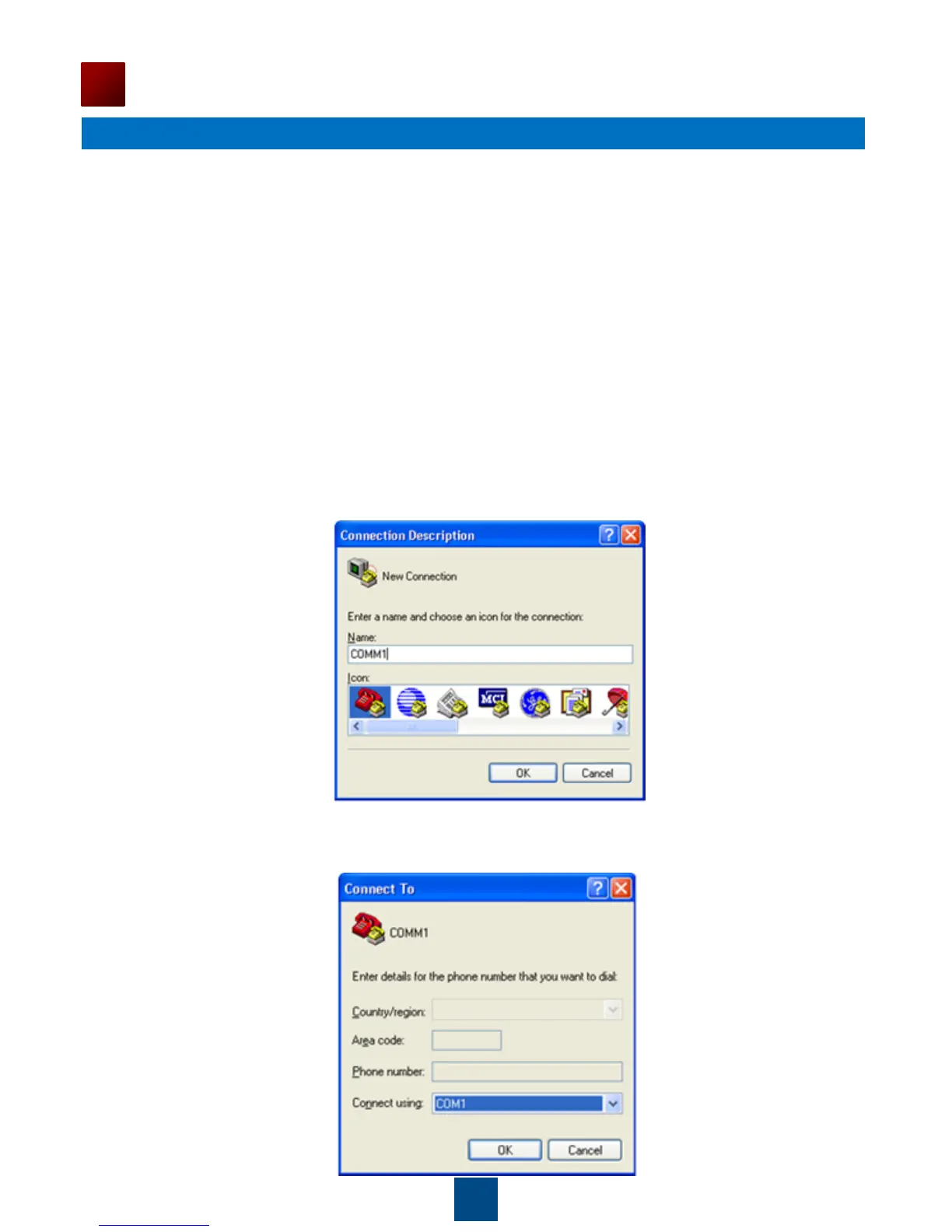1. Logging In to the AP Through the Console Port
This section describes how to log in to the AP through the console port. After logging in to the AP,
you can configure the AP using commands.
Procedure
Step 1 Connect a PC to the AP with a console cable. Connect the RJ45 connector to the console port
of the AP and connect the DB9 connector to the serial port of the PC.
Step 2 Run the terminal emulation program on the PC. For example, to open the HyperTerminal
of Windows XP on the PC, choose Start > Programs > Accessories > Communications >
HyperTerminal. Enter the name of the new connection in the Name text box and click OK,
as shown in Figure 1-1.
Figure 1-1 Setting up a connection
Step 3 Select the serial port used on the PC and click OK, as shown in Figure 1-2.
Figure 1-2 Selecting the connected port
20
Logging In to the AP
After an AP is powered on, you can log in to the AP using the following methods.
1. Logging In to the AP Through the Console Port
2. Logging In to the AP Using Telnet
