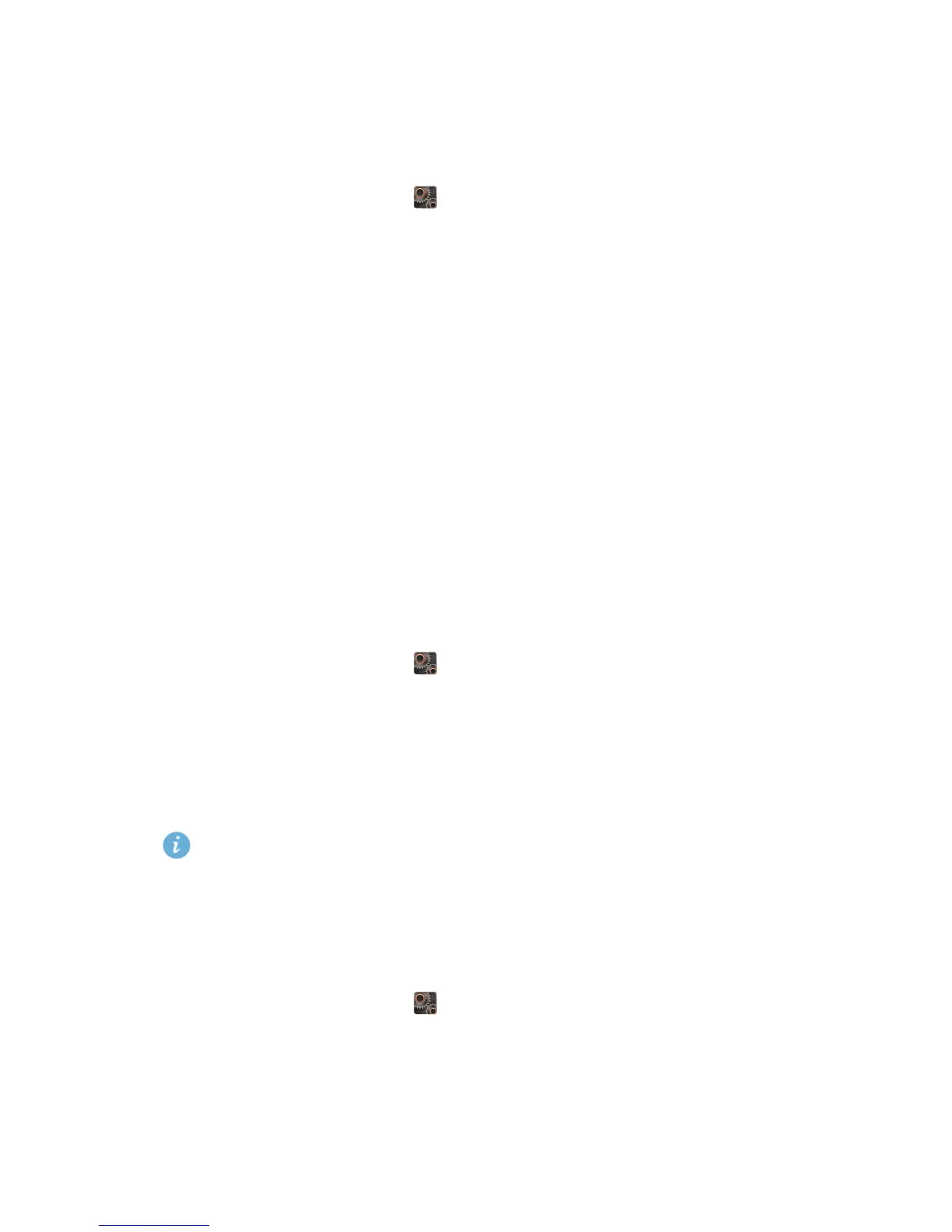Personalising your phone
22
Setting the screen unlock method
Face unlock
1.
On the home screen, touch then the
All
tab.
2.
Under
PERSONAL
, touch
Security
.
3.
Touch
Screen lock
>
Face Unlock
.
4.
Follow the onscreen instructions to take a photo of your face.
Your phone will use face unlock as the primary unlock method.
5.
Set a secondary unlock method.
If conditions prevent face unlock from recognising you (such as dim lighting),
follow the onscreen instructions to unlock your phone using the secondary
unlock method.
To turn face unlock off, use the secondary unlock method to enter the
Screen
lock
screen, then select another unlock method.
Pattern unlock
1.
On the home screen, touch then the
All
tab.
2.
Under
PERSONAL
, touch
Security
.
3.
Touch
Screen lock
>
Pattern
.
4.
Follow the onscreen instructions to set a screen unlock pattern.
If you draw incorrect patterns five consecutive times, the screen stops
responding to further unlock attempts for 30 seconds. You will still be
able to make emergency calls during this time.
PIN unlock
1.
On the home screen, touch then the
All
tab.
2.
Under
PERSONAL
, touch
Security
.
3.
Touch
Screen lock
>
PIN
.
4.
Follow the onscreen instructions to set a screen unlock PIN.
