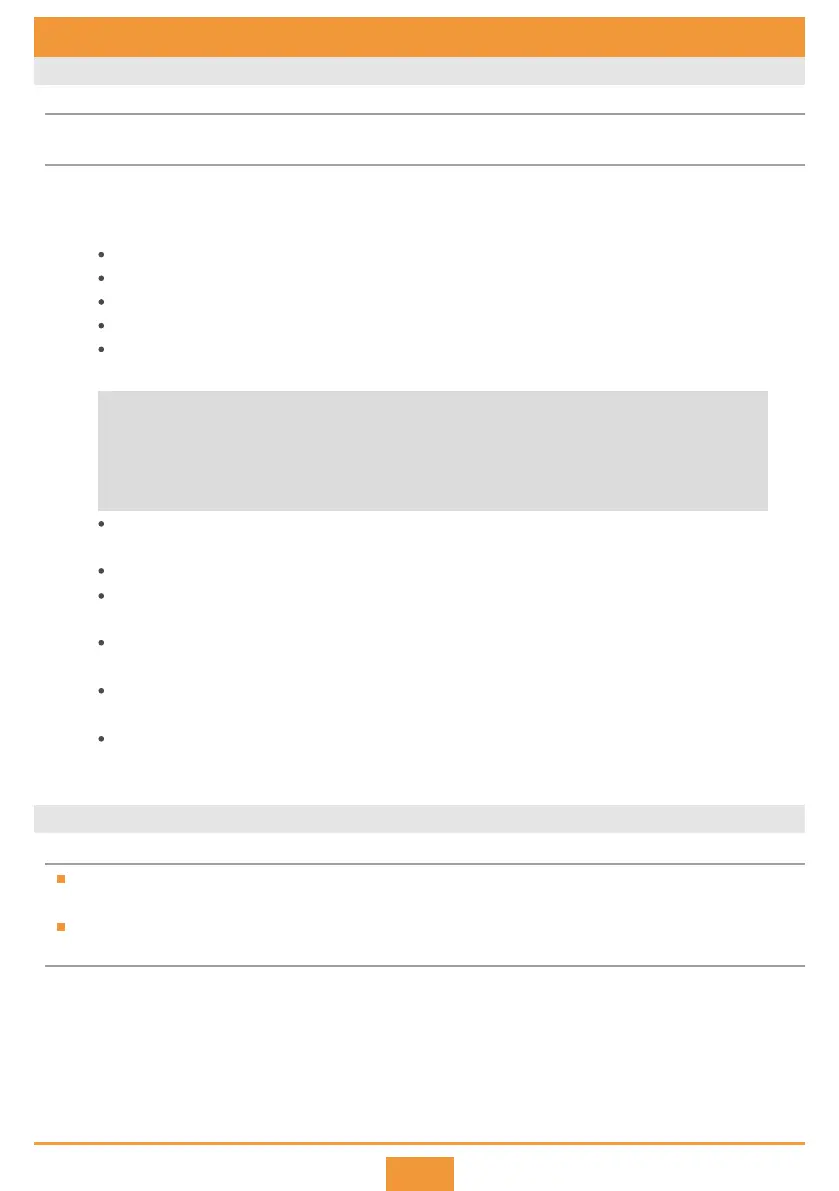10
9.1 Logging In Through the Console Port
Install third-party terminal simulation software on the PC by referring to user manual or online help.
Before You Start
Login Procedure
9 Logging In to the Switch
Use a console cable to connect a PC to the console port of the switch.
Start the terminal simulation software, create a connection, select a serial port, and set communication
parameters.
Step 1
Step 2
Press Enter, and then enter a password as prompted. The configured password will be saved in the system.
Step 3
Transmission rate: 9600
Data bit (B): 8
Parity bit: None
Stop bit (S): 1
Flow control mode: None
By default, the system will start the zero-touch provisioning (ZTP) process. To cancel this process, press Ctrl+C. For details
about ZTP, see the Configuration Guide of the product.
The password entered in interactive mode is not displayed on the screen.
If password authentication is not configured, you do not need to enter a password, but this brings security risks.
Password authentication is recommended.
The password is a string of 8 to 16 case-sensitive characters. It must contain at least two types of the following:
uppercase letters, lowercase letters, digits 0 to 9, and special characters excluding question mark (?) and spaces.
After a login password is configured, this password will be required upon next login if password authentication is used
on this user interface.
If you forget the login password, see the Troubleshooting to restore the password.
An initial password is required for the first login via the console.
Continue to set it? [Y/N]: y
Set a password and keep it safe! Otherwise you will not be able to login via the console.
Please configure the login password (8-16)
Enter Password:
Confirm Password:
Now you can configure the switch on the command line interface. For more information, see the Configuration
Guide for your switch on the Huawei support website.
9.2 Logging In Through the Mini USB Port
The CE8860, CE8861, CE8868, CE8850-64CQ-EI, CE6850HI, CE6850U-HI, CE6855-48T6Q-HI,
CE6856-48T6Q-HI and CE6875EI support this login method.
Install third-party terminal simulation software on the PC by referring to user manual or online help.
Before You Start
Use a Mini USB cable to connect a PC to the Mini USB port of the switch.
Log in to http://support.huawei.com/enterprise to download the Mini USB driver CE_MiniUSB_driver. The
Mini USB driver can only be used on Windows XP, Vista, and 7 operating systems.
Install the Mini USB driver on the PC. Right-click My Computer and choose Manage > Device Manager >
Port (COM and LPT). "TUSB3410 Device" is the Mini USB driver that you have installed. If "TUSB3410
Device" is not displayed in the device manager, reinstall the driver or use another Mini USB cable to
connect the PC to the switch.
Step 1
Step 2
Step 3
Login Procedure