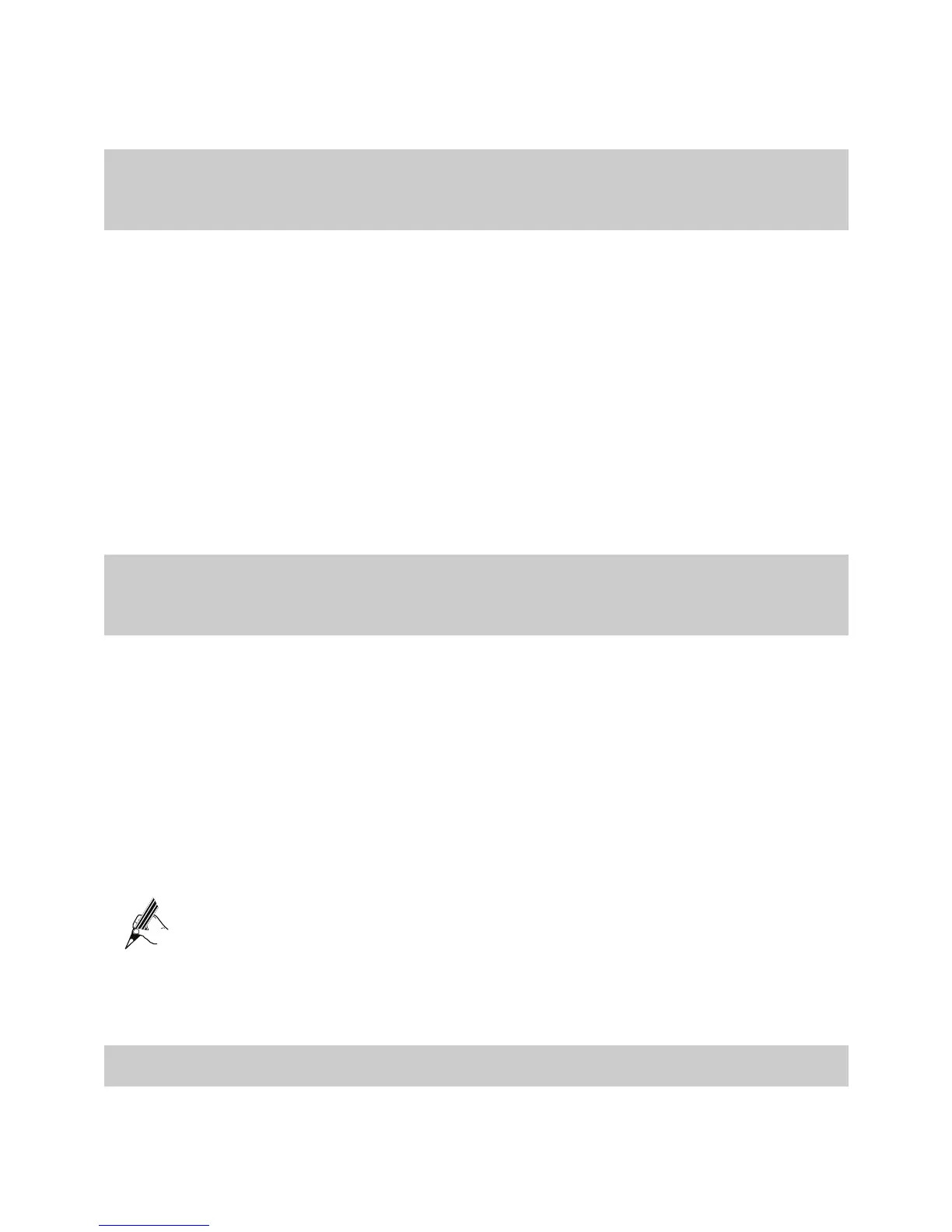14
Step 3
Select the
Enable WLAN
combo box or not.
Step 4
Click
Submit
to save the settings.
5.3
Changing the Wireless Network Name and
the Access Password
To change the name and access password for the wireless network, do as follows
(taking the authentication type WPA-PSK as an example):
Step 1
Log in to the Web-based configuration utility.
Step 2
In the navigation tree on the left, choose
Basic
>
LAN
>
WLAN
.
Step 3
Enter a wireless network name in the
SSID
text box.
Step 4
Select
WPA-PSK
from the
Security
drop-down combo box.
Step 5
Enter an access password in the
WPA Pre-Shared Key
text box.
Step 6
Select
AES
from the
WPA encryption
drop-down combo box.
Step 7
Click
Submit
to save the settings.
5.4
Changing the IP Address Used for Logging
In to the Web-Based Configuration Utility
To make the login IP address easy to remember, you can change the IP address after
logging in to the Web-based configuration utility.
To change the IP address, do as follows:
Step 1
Choose
Basic
>
LAN > DHCP
in the navigation tree to display the LAN
settings page.
Step 2
Enter a new IP address as desired in the
IP Address
text box. Then, enter a
subnet mask in
Subnet Mask
.
Step 3
Click
Submit
to save the settings.
To log in to the Web-based configuration utility after you change the IP
address successfully, you need to launch the Internet Explorer, and then
enter the new IP address in the address bar. Ensure that the IP address of
the computer is in the same network segment as that of the HG521 so that
the computer can access the Web-based configuration utility.
5.5
Restoring Default Settings
You can quickly restore the default settings of the HG521 by pressing the RESET
button on the rear panel. To restore the default settings, press and hold the RESET