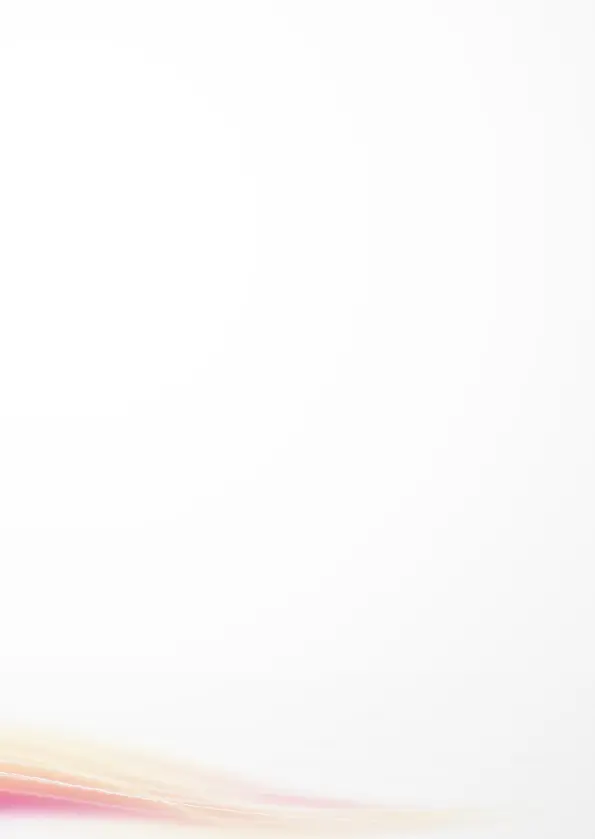3. Switch to Wi-Fi 5 GHz if it is supported by your device.
4. Restart the router and your device, and try again.
5 Check if you have reached your data traffic limit for the
month. If so, your carrier may limit your Internet speed.
How can I connect to the router using WPS (Wi-Fi Protected
Setup)?
To connect a WPS-enabled device to your router using the
Hi/WPS button:
1. Press and hold the Hi/WPS button on the router for at least
1 second and then release, the Wi-Fi indicator starts to blink.
2. Enable WPS on your device within 2 minutes to connect to
the router’s Wi-Fi network.
Why can’t I access the router’s web-based management page?
1. Ensure that your computer is connected to the router
through an Ethernet cable or Wi-Fi.
2. Ensure that your computer is set to obtain an IP address and
DNS server address automatically.
3. Restart your browser, or try using another browser.
4. If the problem persists, restore the router to its factory
settings.
Why is the content displayed on the web-based management
page not up to date?
Depending on your browser’s cache, the content for your
device on the web-based management page may not be up
to date. Manually clear your browser’s cache (for example,
open your browser and choose Internet Options > General
> Browsing history > Delete.) and re-launch the web-based
management page.
