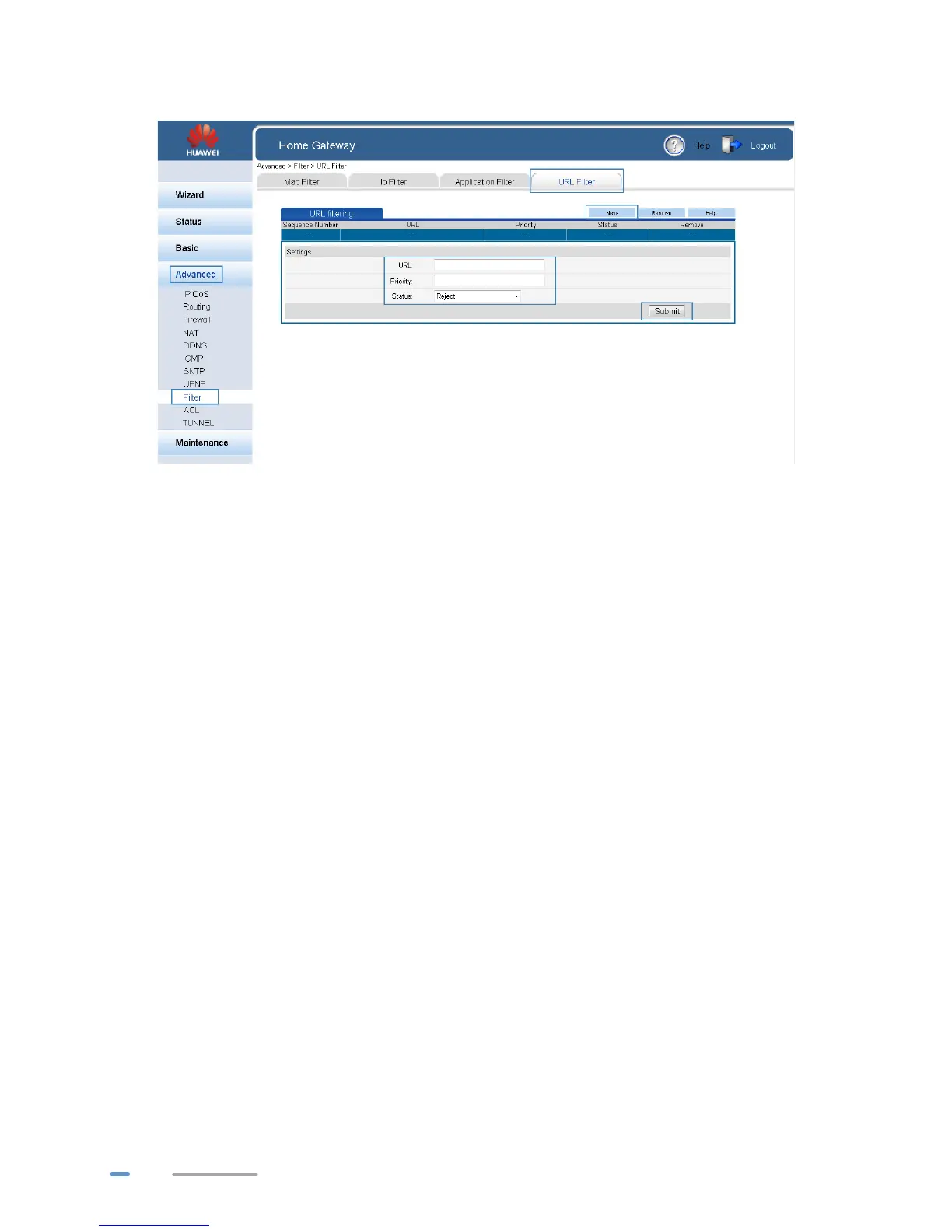32
7. Click Submit.
Controlling Computer Bandwidth
By configuring bandwidth control policies, you can control the bandwidth of computers connected to
the HG532d in the following ways:
> Determine the minimum bandwidth allocated to specific computers to help ensure the Internet
access speed for those computers.
> Determine the maximum bandwidth certain computers can occupy so that bandwidth remains
available to other computers.
You can configure different bandwidth control policies for different computers.
HG532d supports three types of traffic management.
> IP Address: Manage traffic according to the IP address of the LAN side device.
> MAC Address: Manage traffic according to the MAC address of the LAN side device.
> LAN Interface: Manage traffic according to the LAN interface of HG532d connected to the
LAN side device.
The configuration procedure is as follows:
1. Log in to the web management page.
2. In the navigation tree, choose Advanced > IP QoS.
3. Select Enable Traffic Management.
4. In Traffic Management Type, select the traffic management type you specified.
5. In Bandwidth Classifications, click New.
6. In Configuration, select Enable. In Rate Mode, select the rate mode you specified. In
Download, enter the bandwidth you specified.
7. In Configuration, specify the computers you want to control.