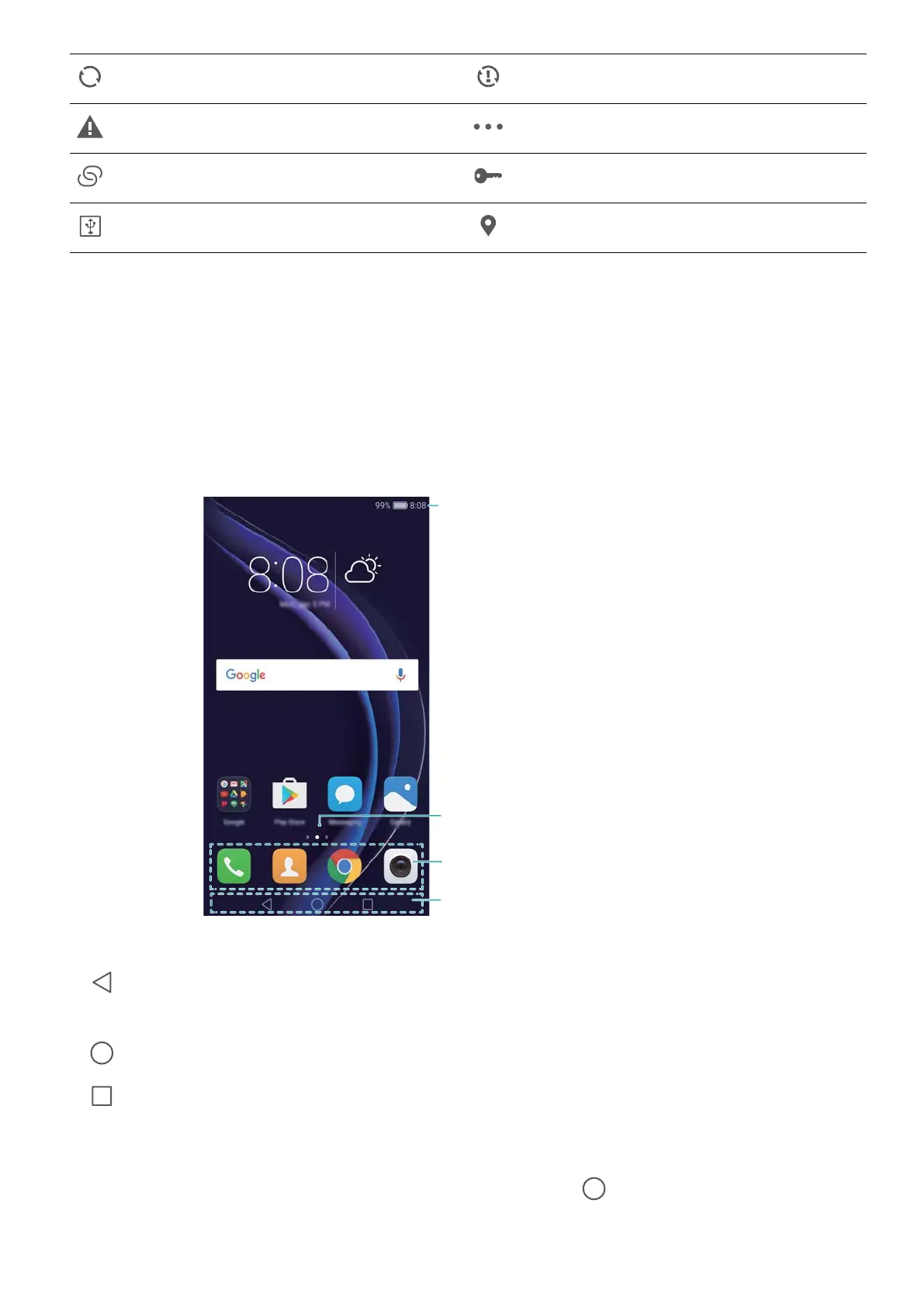Synchronising data Synchronisation failed
Login or synchronisation problem More notifications
Portable Wi-Fi hotspot enabled Connected to a VPN
USB tethering enabled Receiving location data from GPS
Home screen
Getting to know your home screen
Y
our home screens are where you can find your favourite widgets and all your applications. The
application list has been removed to give you a more convenient and direct path to your
applications.
Status bar: Displays notifications and
status icons
Screen position indicator: Indicates which
home screen is displayed
Dock: Displays frequently-used applications
Navigation bar: Displays virtual navigation keys
Virtual navigation bar keys:
l Back: T
ouch to return to the previous screen or close an application. When entering text,
touch to close the onscreen keyboard.
l
Home: T
ouch to return to the home screen.
l
Recent: Touch to access the list of recently used applications.
Switching between home screens
Swipe left or right to view the extended home screens. Touch Home to return to the default
home screen.
Getting Started
21
