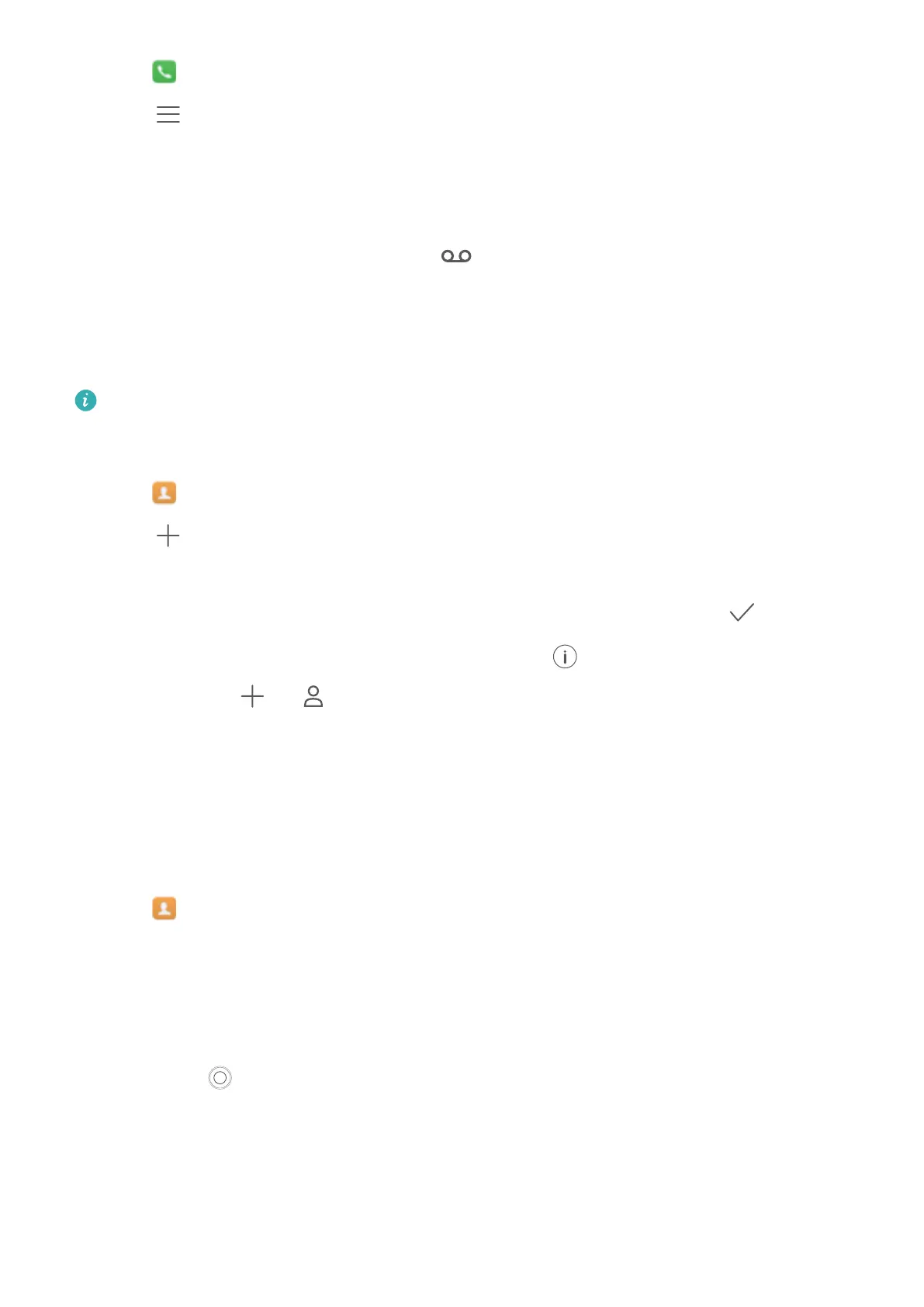1 Open Dialler.
2 T
ouch
> Settings
3 T
ouch Additional settings. If your phone has dual SIM support, touch Additional settings
under SIM 1 or SIM 2.
4 Touch Voicemail > Voicemail number and then enter your voicemail number.
When you receive a voicemail message, the
icon is displayed in the status bar. Dial the
voicemail number to retrieve the message.
Creating a contact
The number of contacts you can store on your phone depends on the size of your phone's
internal storage. The maximum number of SIM card contacts may vary depending on your
SIM card's storage capacity
.
1 Open
Contacts.
2 T
ouch
. Touch Create a new contact if you are creating a contact for the first time.
3 Select a location to save the contact from the options menu.
4 Enter the contact's name, phone number and other information, then touch .
If you want to save a number from your call log, touch the icon next to the number you want
to save, then select or . You can also save phone numbers or email addresses in
Messaging
or Email to your contacts.
Adding contact details quickly
Enter contact information on your phone more rapidly. Simply scan or take pictures of business
cards to automatically add names, phone numbers and other information to your contacts.
1 Open
Contacts.
2 T
ouch Business cards > Scan.
3 You can then:
l Take a photo of one card: Place the business card on a flat surface and hold the phone in
a landscape orientation. Adjust the viewfinder frame so that the card fits the guidelines,
then touch
.
Calls and Contacts
59
