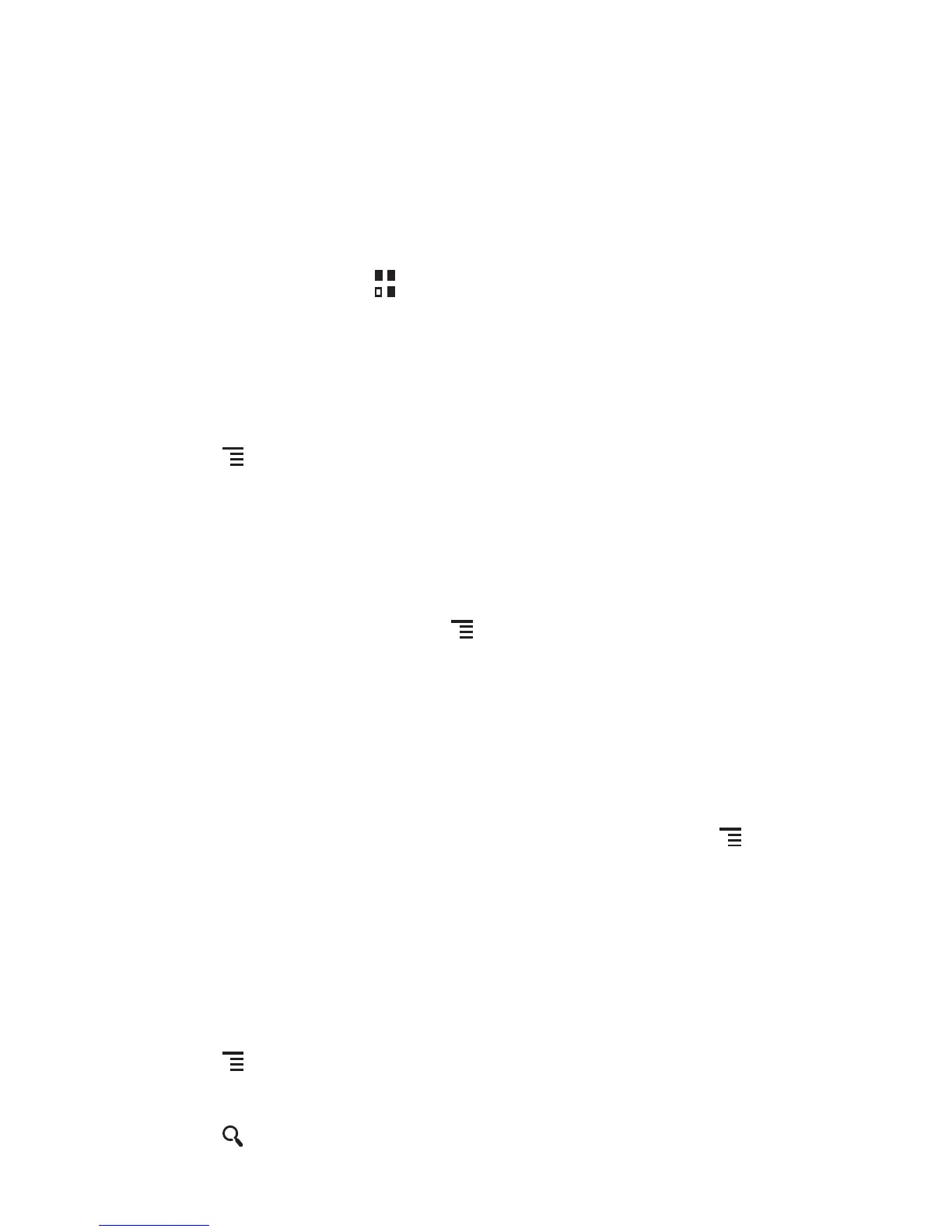62
11.5 File Manager
File Manager
is like having a pocket-sized personal assistant (PA), letting you
organize, edit, and delete files and folders.
11.5.1 Opening File Manager
On the Home screen, touch >
File Manager
to open the application.
11.5.2 Creating a Folder
1. On the
File Manager
screen, access the directory in which you want to create a
new folder.
2. Touch to open the options panel, and then touch
New folder
.
3. Enter the name of the new folder in the text box.
4. Touch
Save
.
11.5.3 Moving or Copying a File
1. On the
File Manager
screen, touch to show the options panel, and then touch
Multiselect
.
2. Touch the file or folder you want to move or copy. When a file or a folder is selected,
a check mark will appear.
To select or unselect all files, touch
Select all
or
Unselect all
.
3. Touch
Cut
or
Copy
.
4. Select the path where you want the file to be copied or moved. Touch to open
the options panel, and then touch
Paste
to move or copy the file to the selected
path.
11.5.4 Searching for a File
1. On the
File Manager
screen, touch a folder to access the directory where the file
you want is located.
2. Touch to open the options panel, and then touch
Search
.
3. Write a key word of the name of your file in the search box.
4. Touch . Your mobile phone will start the search.
