
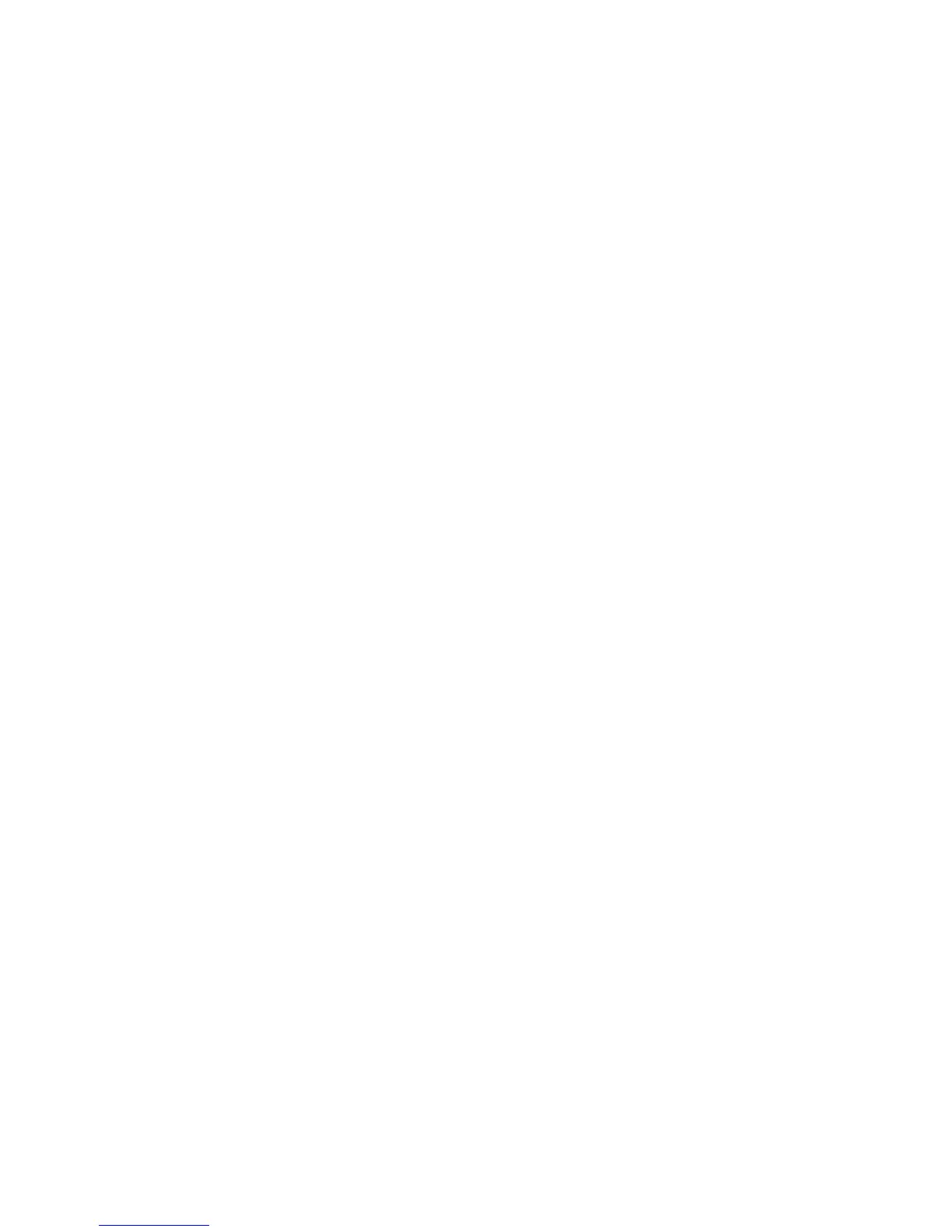 Loading...
Loading...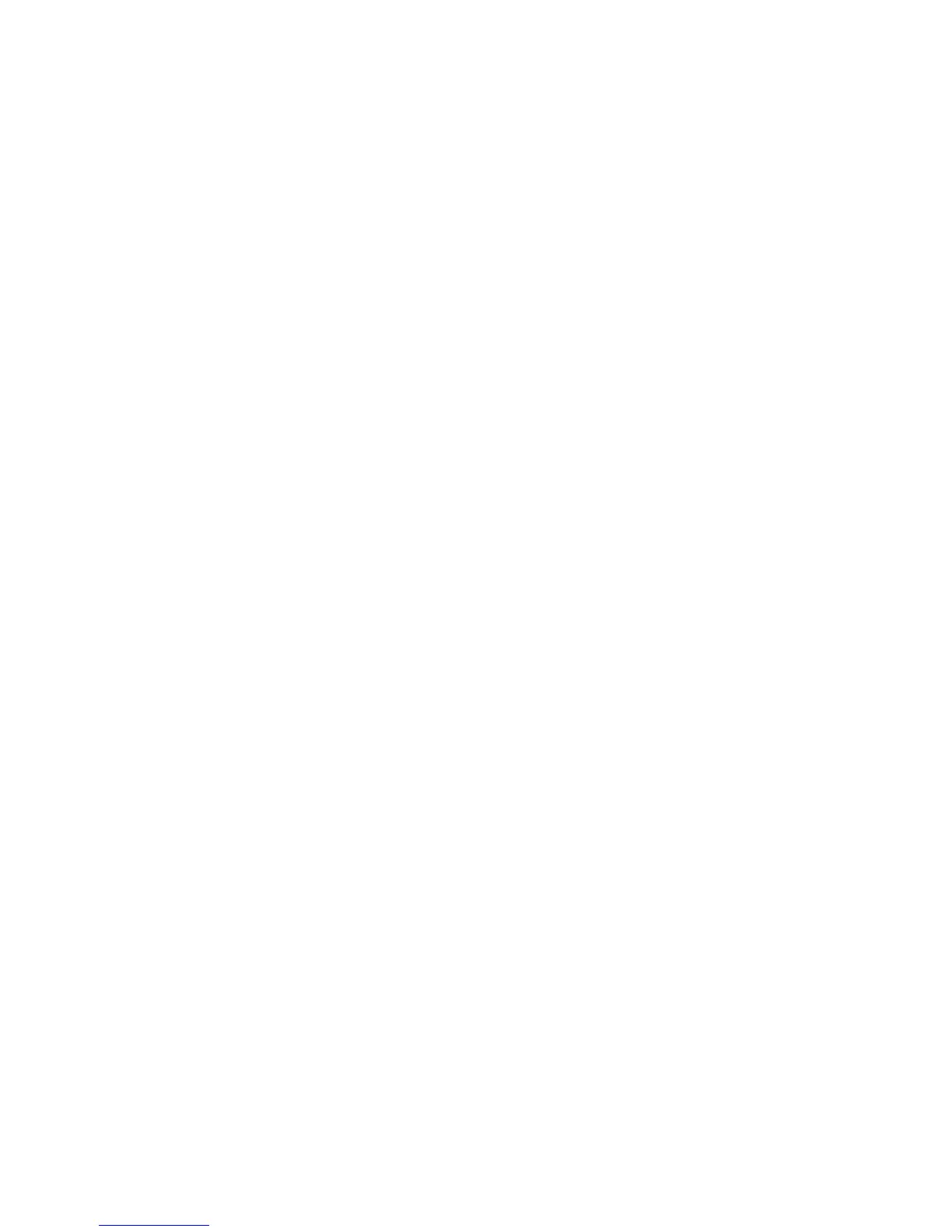
Do you have a question about the Huawei LTE E8372 and is the answer not in the manual?
| Type | USB Modem |
|---|---|
| Network Technology | LTE/UMTS/GSM |
| Download Speed | 150 Mbps |
| Upload Speed | 50 Mbps |
| SIM Card Slot | Standard SIM |
| USB Interface | USB 2.0 |
| LTE Bands | B1/B3/B7/B8/B20 |
| Ports | USB |
| Weight | 40 g |
| Battery | No |
| LTE Category | LTE Cat4 |
| Wi-Fi | 802.11 b/g/n |
| Wi-Fi Users | Up to 10 users |
| Dimensions | 94 mm x 30 mm x 14 mm |
| Storage Temperature | -20°C to +70°C |
| External Antenna Interface | 2 x TS-9 |