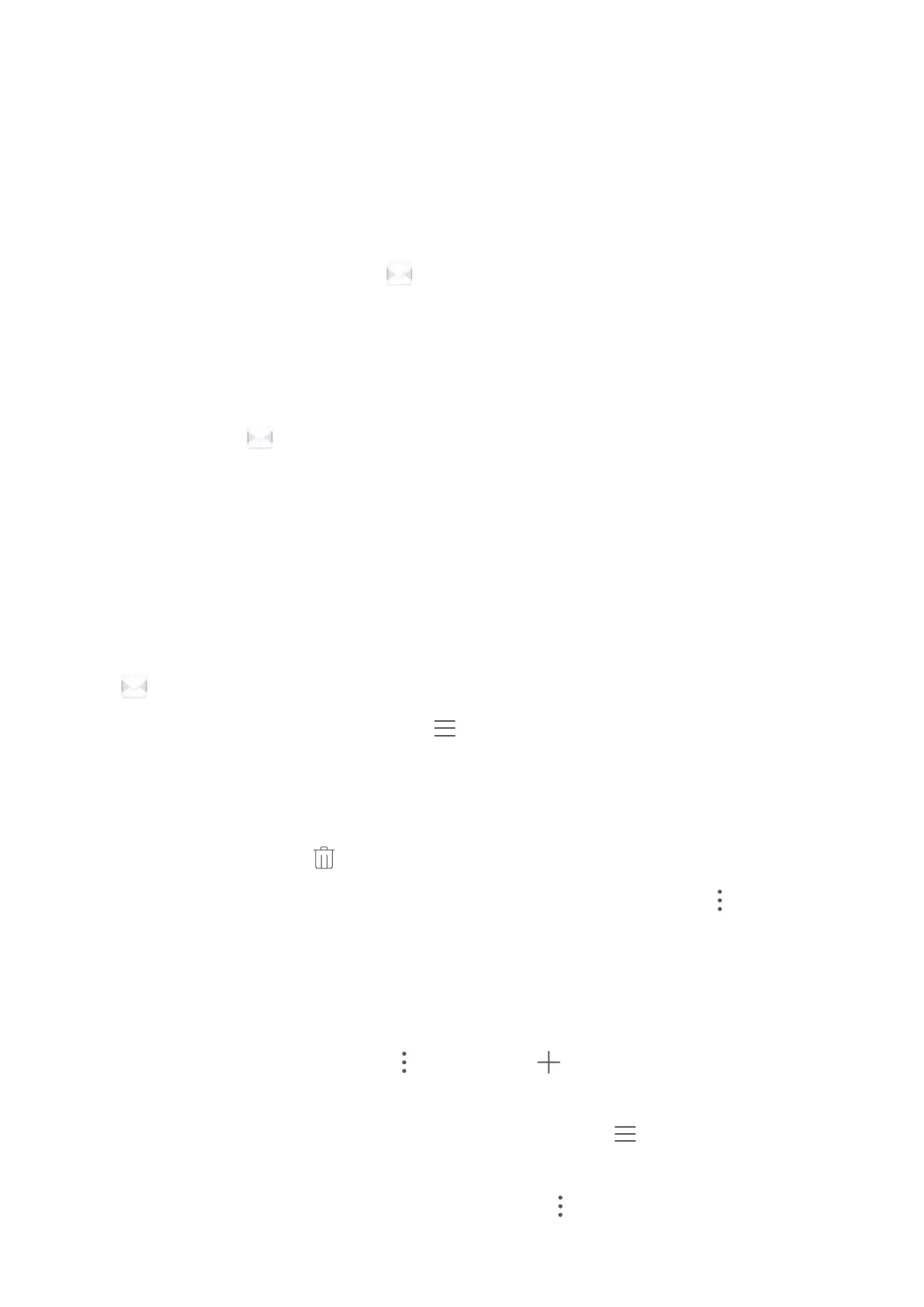Email
Add Email Accounts
Add your email account to your Phone for convenient email access at any time. If you have questions
about specic settings while conguring your email, please consult your email account provider.
Add a personal email account: Open , select an email service provider or touch Others, enter
your email address and password, then touch Sign in and follow the onscreen instructions to
congure your account. The system will automatically connect to the server and check server settings.
Add an Exchange account: Exchange is developed by Microsoft and used by companies as their
internal email system. If your company email uses Exchange servers, you can log in to your work email
on your Phone. Go to > Exchange, enter your email address, username, and password, then
touch Sign in and follow the onscreen instructions to congure your account. The system will
automatically connect to the server and check server settings.
After conguration, the system will open the Inbox screen by default.
Manage Email Accounts
You can manage multiple email accounts concurrently on your Huawei Phone.
Open Email. You can:
l Check emails: On the Inbox screen, touch
, and then select an email account to view the list
of your emails. Swipe down to refresh the list of emails. Open an email to read, reply, forward, or
delete it. Swipe left or right on the screen to view the previous or next email. To delete multiple
emails, touch the prole picture or touch and hold an email to go to the email management screen,
select the emails, and touch .
l Sync emails: Swipe down on the Inbox screen to refresh the emails list. Go to > Settings,
touch an account, and then enable Sync email. To sync automatically, touch Sync schedule and
select the syncing time to complete conguration.
l Search emails: On the emails list screen, touch the search bar, and enter a keyword, such as email
subject and content.
l Add multiple email accounts: Go to > Settings > , select your email service provider,
and enter your information.
l Switch between email accounts: On the accounts screen, touch
, and then touch an account
name to switch to.
l Congure email accounts: On the account screen, go to > Settings, select an account to set
Account name, Default account, and Remove account.
69
