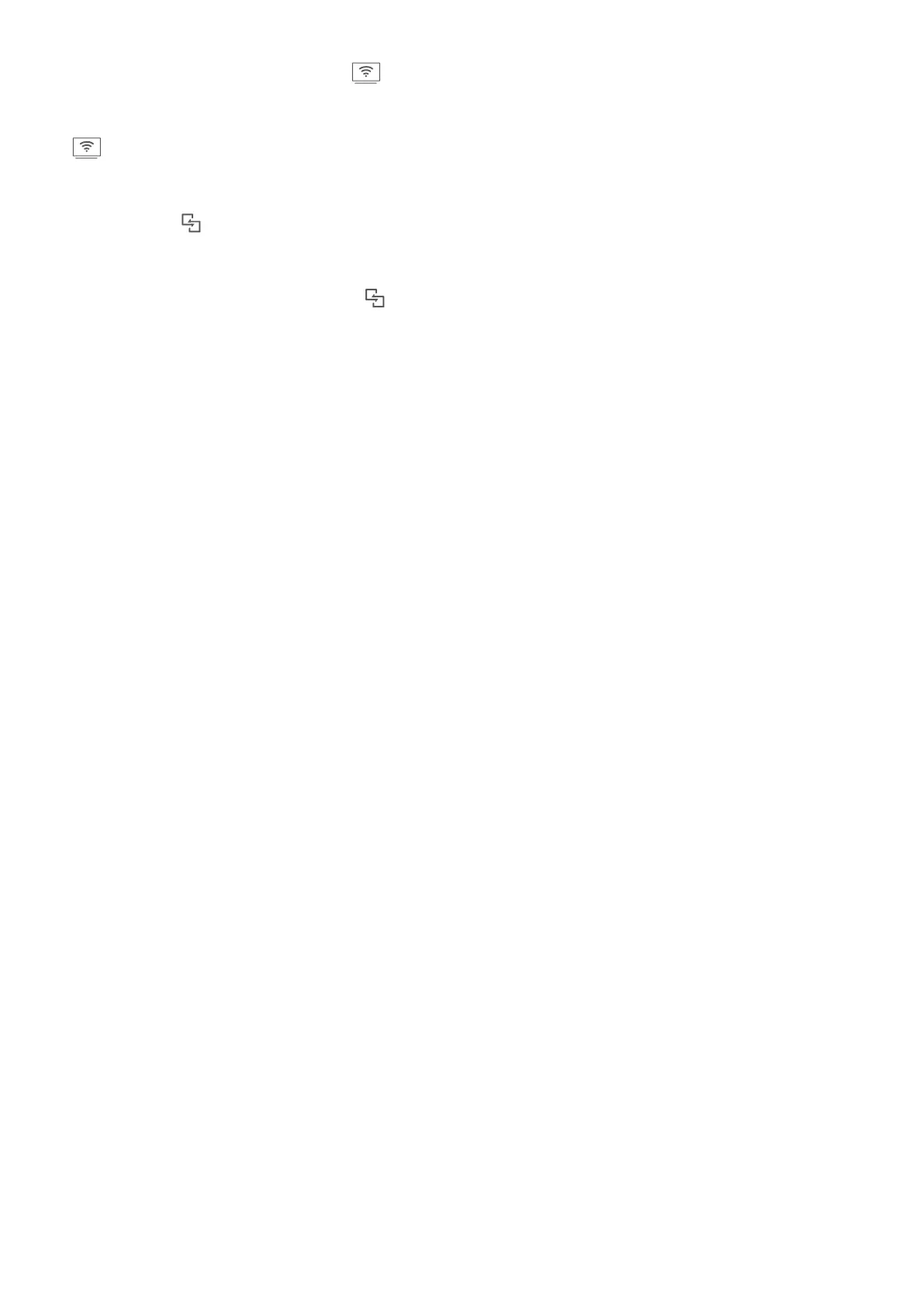methods, as indicated by the icons ( ). If your display device does not support the above
connection methods, you can buy an Android set-top box and connect it to your display device.
: Miracast is supported. You can mirror your screen to the display device.
Mirror the screen to a display device: Swipe down from the status bar and open the shortcuts
panel. Touch to open multi-screen. Select the display device you want to use from the list. Enable
the Miracast feature on the display device if necessary. See the device manual for instructions.
To stop mirroring your screen, touch > Disconnect.
Connecting USB Device
Transfer Data between Your Phone and Computer
Use a USB cable to connect your Phone to your computer and transfer data.
Select USB connection mode
Use a USB cable to connect your Phone to the computer, you can then select a default connection
method. You can transfer photos and les between your Phone and computer, or charge your Phone
through the USB connection to your computer.
Swipe down from the status bar to open the notication panel, then touch Settings and select a
method for connecting your device and your computer.
l Transfer photos: Transfer photos between your Phone and computer.
l Transfer
les: Transfer les between your Phone and computer.
l Charge only: Charge your Phone with just a USB cable.
l Reverse charging: Connect your Phone to another device with a USB Type-C cable to charge the
other device.
l Input MIDI: Use your Phone as a MIDI input device and play music on your computer.
Transfer data over a USB port
Connect your Phone to your Phone using a USB cable to transfer data and perform other tasks.
l Transfer les: Media Transfer Protocol (MTP) is a type of transmission protocol for media les. You
can transfer les between your Phone and computer using this connection method. First, install
Windows Media Player 11 or later on your computer.
Swipe down from the status bar to open the notication panel, and then set your USB connection
method to Transfer les. Your computer will automatically install the necessary drivers. After the
installation is complete, click the new drive icon named Phone on the computer to view the les on
your Phone. You can use Windows Media Player to view the media les on your Phone.
l Transfer images: Picture Transfer Protocol (PTP) is a protocol that allows you to transfer images.
You can upload and share photos between your Phone and computer using this connection
method.
Device Connection
87
