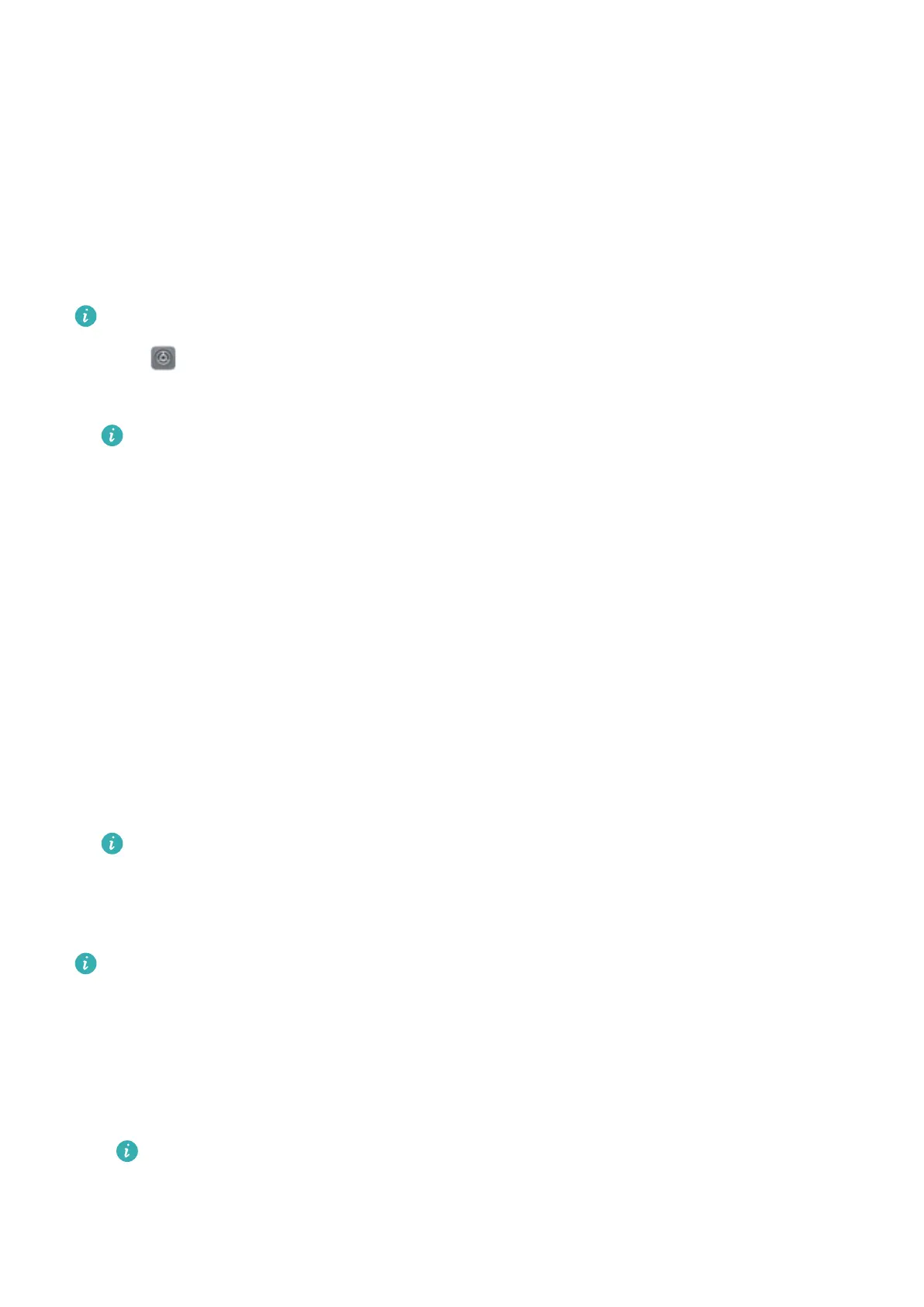New features
Logging in to two social media accounts at the same
time
Log in to two Whatsapp or Facebook accounts at the same time to keep your work and personal
life separate.
This feature only works with Facebook and WhatsApp.
1 Open Settings.
2 Touch App twin. Turn on the Facebook or WhatsApp switches as desired.
l When App twin is enabled for an app, two app icons will appear on the home screen,
allowing you log in to two accounts at the same time.
l Press and hold the App twin icon to disable the feature.
Using Huawei Share to transfer files between two
Huawei devices
Use Huawei Share to quickly transfer files between two Huawei devices. Huawei Share uses
Bluetooth to detect nearby Huawei devices and share files over Wi-Fi Direct.
Enabling Huawei Share
1 Pull down the status bar to open the notification panel.
2 Touch Huawei Share and select ALLOW to enable Huawei Share.
l Switching on Huawei Share will automatically enable Wi-Fi and Bluetooth.
l If you switch off Wi-Fi or Bluetooth, Huawei Share will be automatically disabled.
Using Huawei Share to transfer files
Ensure that Huawei Share is supported on both devices. Huawei Share must be enabled on
the receiving device and the screen must be switched on.
1 Select the files you want to send and touch Share.
l If Wi-Fi and Bluetooth are switched on, your device will automatically search for nearby
devices.
l If Wi-Fi or Bluetooth are switched off, touch Huawei Share to search for nearby devices.
When you touch Huawei Share, your device will switch on Wi-Fi and Bluetooth
automatically.
2 Select the receiving device.
1