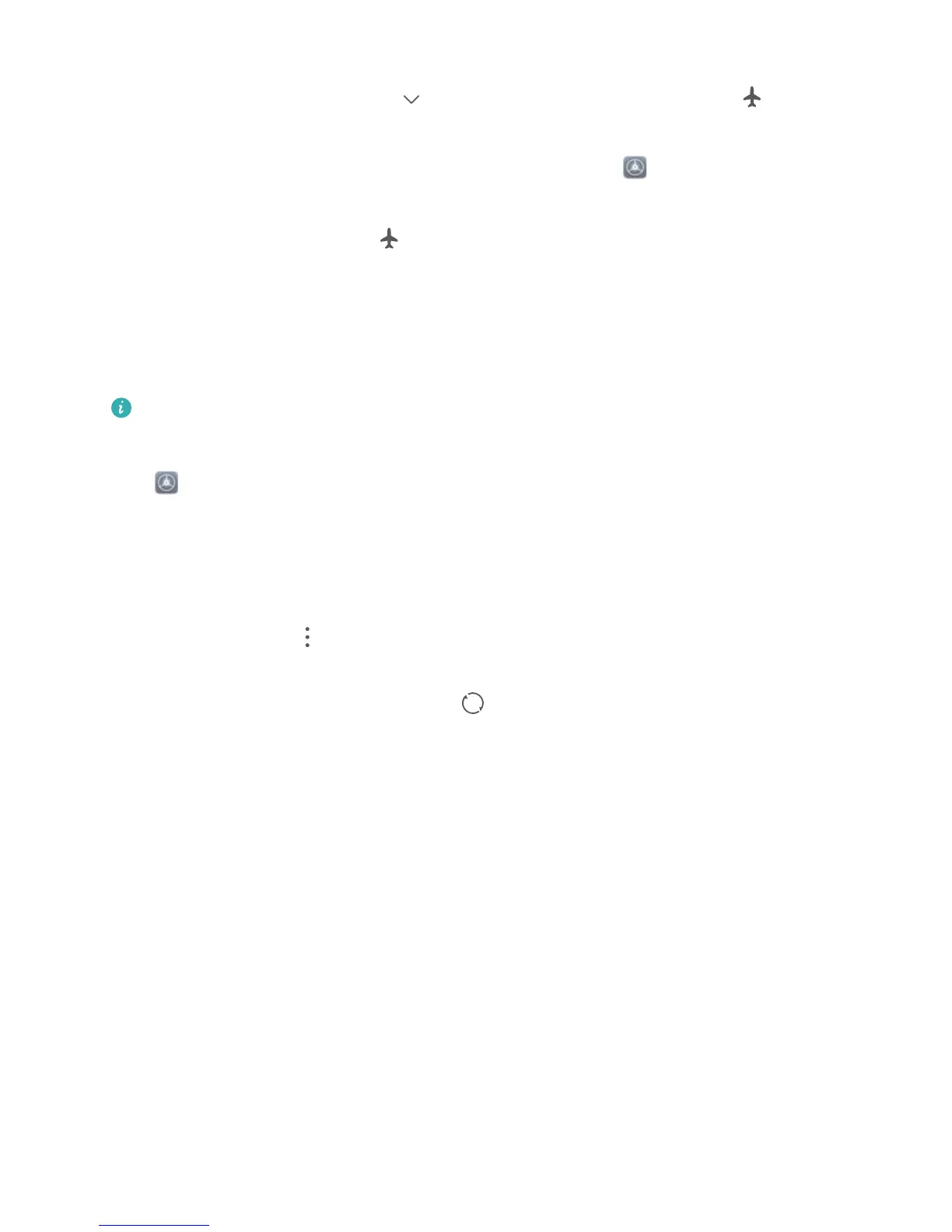Quickly enable or disable Airplane mode: Swipe down from the status bar to open the notication
panel. On the notication panel, touch to display more shortcut switches. Touch to enable
or disable Airplane mode.
Enable or disable Airplane mode from the Settings menu: Open Settings, touch Wireless &
networks and enable or disable Airplane mode.
After you enable Airplane mode, an icon will appear in the status bar.
Use Account Management to Manage and Update Your Accounts
Want to sync multiple email accounts, app notications and records from multiple Tablets and
computers? You can use your Tablet to manage and update in real time multiple email and app
accounts on a variety of other devices including Tablets, computers, and others.
l Third-party app accounts can only be created if the third-party app is installed on your device.
l The type of information that can be synced depends on the account type.
Open Settings and touch Accounts. From here you can:
l Add an account: Touch Add account, select an account type and then follow the onscreen
instructions to enter the account details and add the account.
l Delete an account: Select the account you want to delete and then follow the onscreen
instructions to delete the account.
l Sync accounts: Touch in the upper right corner, and select Auto-sync data. Follow the
onscreen instructions and then touch OK. If you do not select Auto-sync data, you can select an
account that has been added and then touch
to sync account data.
System
76