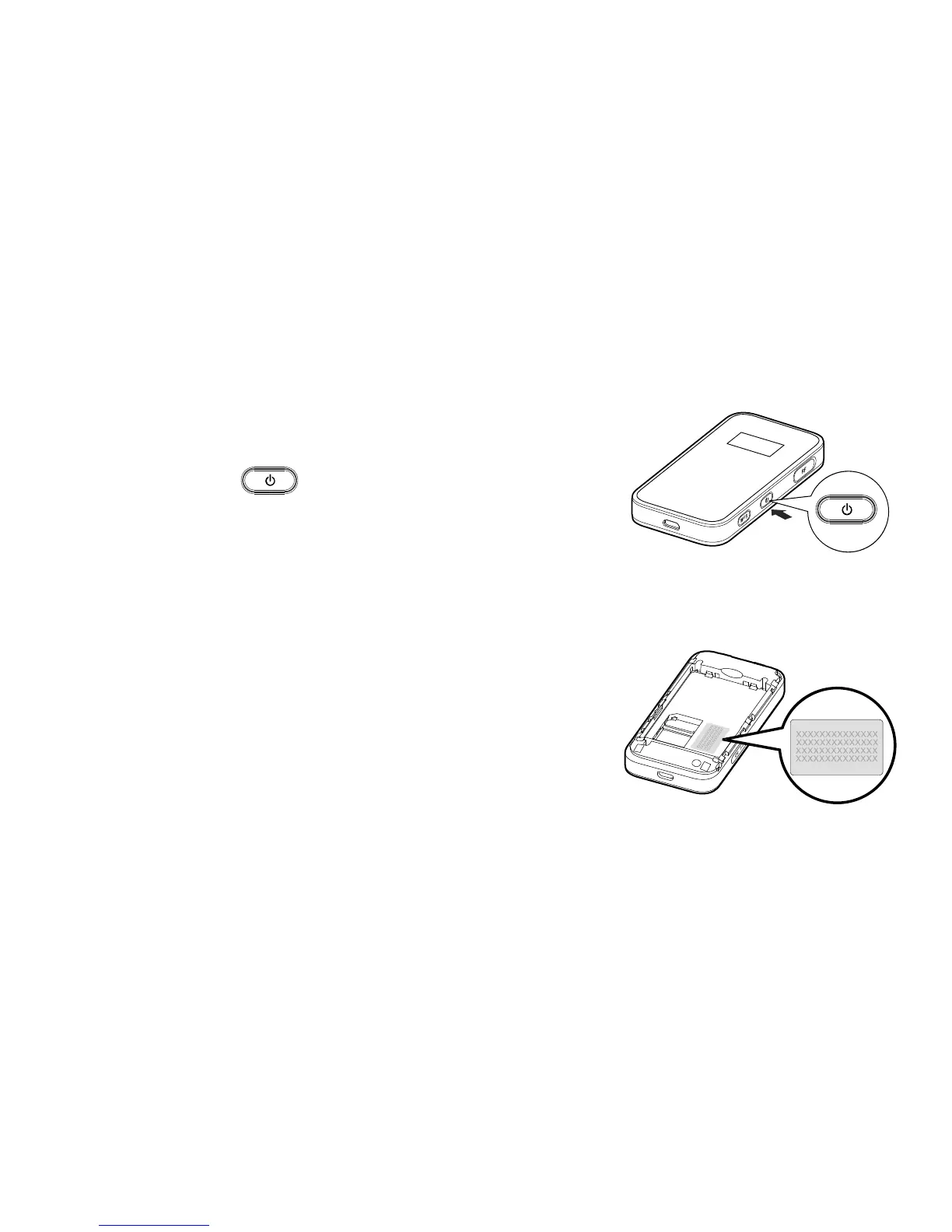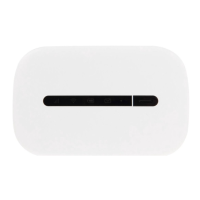10
Getting connected
1 – Switch on your Mobile WiFi hotspot
Press and hold the until the screen lights up. When
you want to switch it off, press and hold the same button.
2 – Set up a Wi-Fi connection on your computer
Click the Start button on the bottom left hand corner of your screen, then select
Control Panel > Network connections> Wireless Network Connection.
A pop up screen will then ask you to ‘Choose a wireless
network'. Select the SSID of the device and click on the
Connect button.
A wireless connection icon should appear in the
status bar on the bottom right of your screen. That
shows your Wi-Fi connection is ready to go.
You’ll be then asked to enter your Wi-Fi key. If you didn’t make a note of this earlier,
