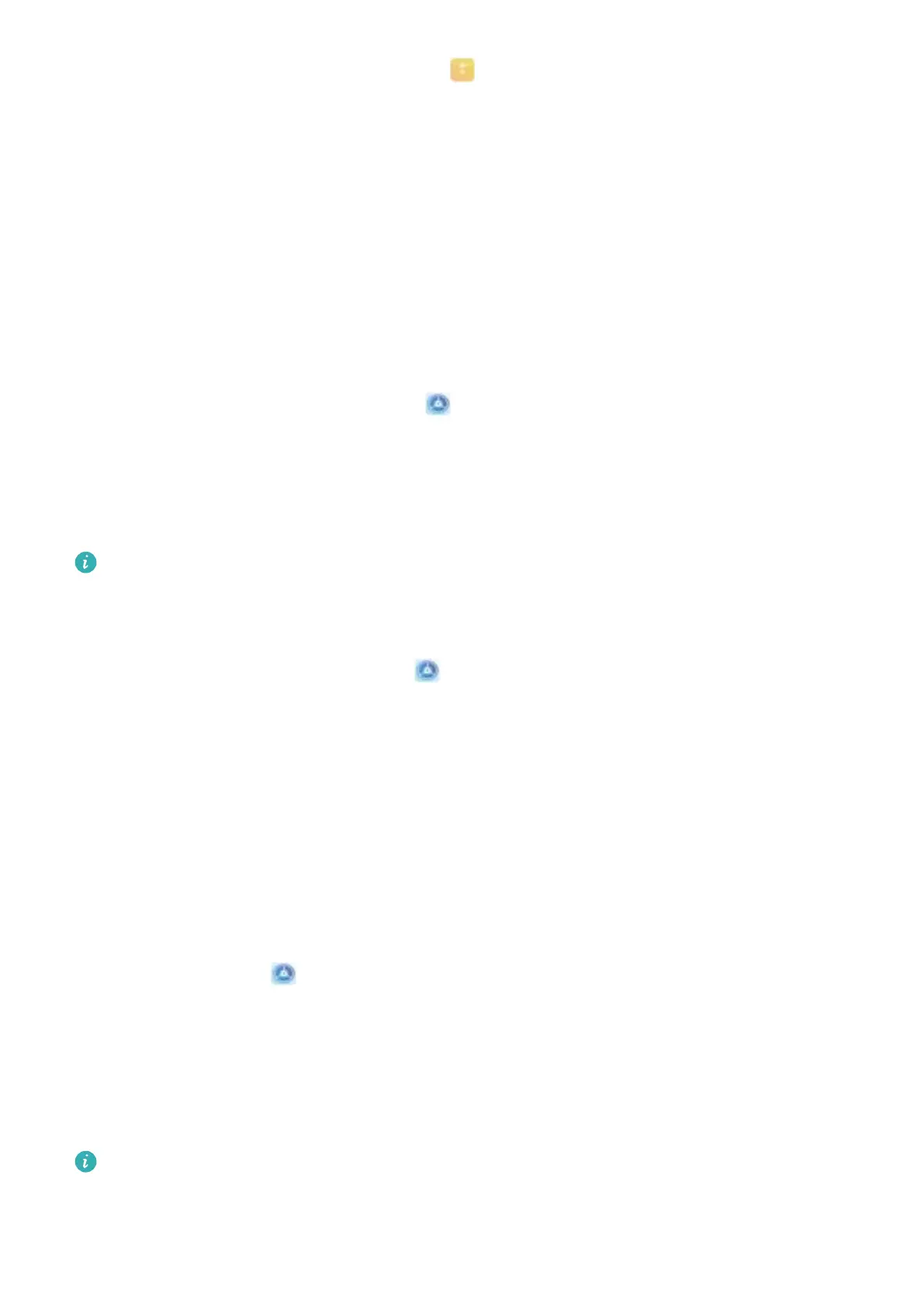l Use a ngerprint to access the Safe: Open Files and touch Safe, you can then access the
Safe using your ngerprint.
l Use a ngerprint to access apps locked by App lock: You can now open locked apps on your
home screen using your ngerprint.
Enable or Disable Location Services
After obtaining the location information permission, apps can obtain your location at any time. If your
location information is obtained by a malicious app, you may be at risk of harm or fraud. You can
enable or disable location services as needed and regularly monitor and manage the allowed
permissions for your apps to protect your privacy and security.
Enable or disable location services: Open Settings, go to Security & privacy > Location
access, and enable or disable Access my location. When location services are disabled, aside for
pre-installed software (such as Find my Phone), your Phone will stop all apps and services from
collecting and using your location information. The system will ask you to enable location services
when you attempt to use these apps.
l Features may vary depending on your carrier.
l Huawei only uses location data to provide you with necessary functions and services, not for
the purpose of identifying and collecting your private information.
Set indoor positioning assistance
: Open Settings, go to Security & privacy > Location
access > Advanced settings, and enable or disable Wi-Fi and Bluetooth scanning. Scanning Wi-Fi
networks and Bluetooth devices will improve the accuracy of indoor positioning.
Enable App Lock
App lock allows you to set a password for your important apps. Once you restart your device or
unlock the screen, you will be asked to enter your App lock password when opening these apps. App
lock adds an extra layer of protection for your private information and prevents unauthorised access
to important apps on your device.
Enable App lock: Open Settings. Go to Security & privacy > App lock. When you enable App
lock for the rst time, set the password and password protection question then enter App lock. On
the App lock screen, enable App lock for the apps you want to protect. When accessing a locked app
for the rst time, you need to enter your password. If you forget your password, touch Forgot
password, enter the answer to the password protection question, and reset your password. If you
have not set up password protection, the Forgot password option is not available.
If you have set up a
ngerprint and facial recognition to unlock your device and are opening App
lock for the rst time, follow the onscreen instructions to link your ngerprint and face with App
lock for easier app unlocking.
Security and Privacy
61
