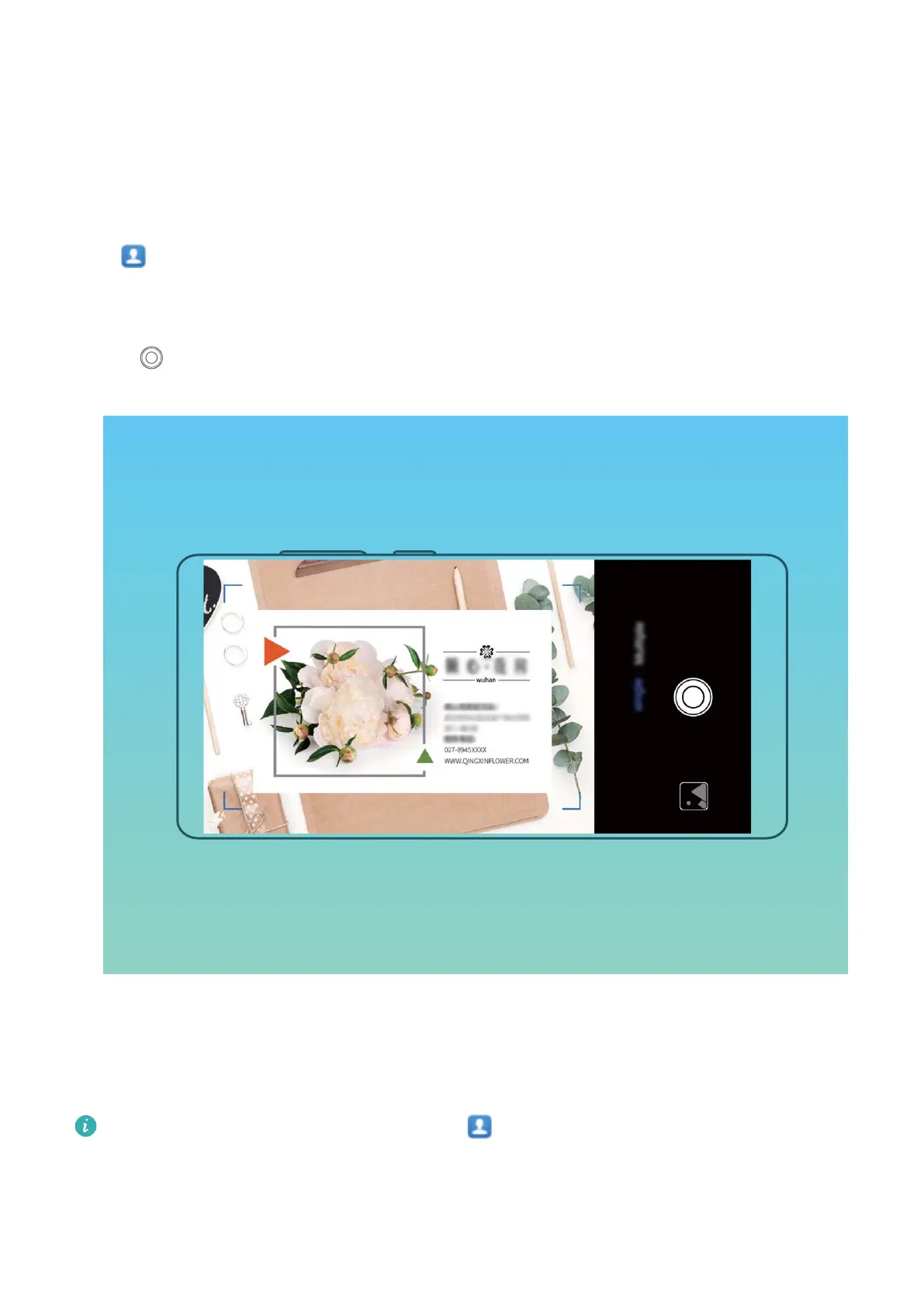Contacts
Managing Business Cards
Scan Business Cards to Add Them to Contacts
Open Contacts, go to Business cards > Scan, and you can:
l Scan a single business card: Place the business card on a at surface and adjust the camera's
focus frame so that the contents on the business card are clearly displayed in the viewnder, then
touch .
l Scan multiple business cards: Switch to Multiple mode and follow the onscreen instructions to
capture multiple business cards.
The information on the business cards will be automatically converted into contact information and
saved in Business cards in your Phone.
To view a business card you have saved, open Contacts, select scanned contacts, then go to
Details > View business card.
Share Contacts Using Electronic Business Cards
30
