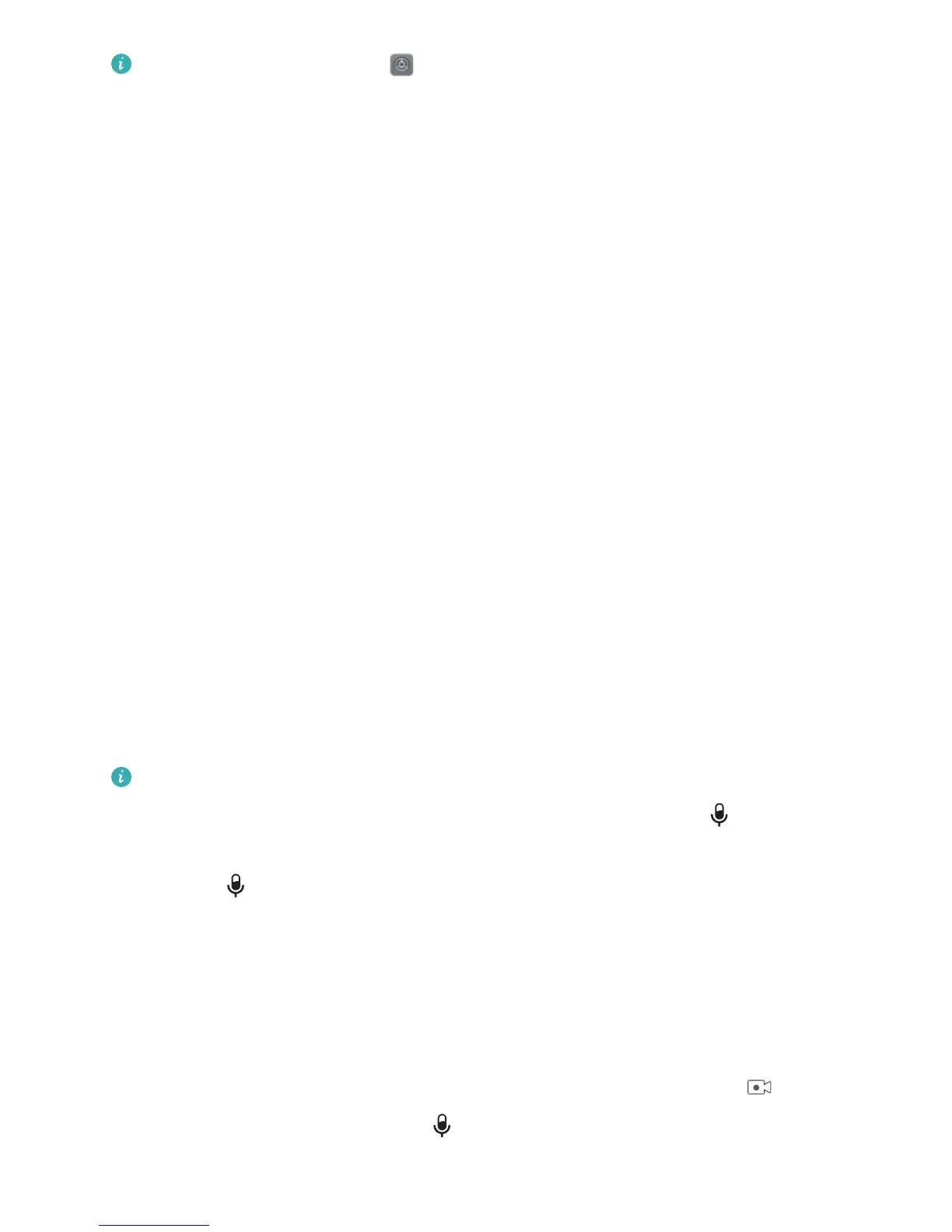To enable knuckle gestures, open Settings, and go to Smart assistance > Shortcuts &
gestur
es.
Then touch Take screenshot, Record screen, Split screen, or Wake screen to enable the
corresponding gesture.
Take a full screenshot: Knock the screen twice with a knuckle to take a full screenshot.
Take a partial screenshot: Knock the screen with a knuckle and hold it until a blue dot appears. You
can then drag your knuckle to outline the area you wish to capture. As you move your knuckle, a blue
line will appear on the screen to highlight the selected area. Move your knuckle away from the screen
to complete the screenshot. Touch the icons in the upper right corner of the screen to select different
screenshot shapes.
Take a scrolling screenshot: Knock the screen with a knuckle and hold it until a blue dot appears.
Draw the letter "S" on the screen with your knuckle. Your screen will automatically scroll down to the
bottom of the page and capture a screenshot of the entire page.
Start screen recording with your knuckles: Use two knuckles to knock the screen twice in quick
succession to start recording. To end the recording, gently knock the screen twice with your knuckles.
Enter Split-screen mode: Knock the screen with a knuckle and hold it until a blue dot appears, then
slide your knuckle across the center of the screen to enable Split-screen mode.
Double-tap to wake the screen: Tap twice on the screen to wake your screen.
Screenshots and Screen Recording
Record Exciting Moments on Your Screen
Screen recording comes in handy when you are making tutorial videos or if you want to record your
gameplay to share with your friends using your Phone.
l Scr
een recording will end if you make or answer a call.
l If you are making audio recordings on your Phone before screen recording,
is disabled by
default.
l T
ouching
during recording will enable or disable the microphone.
l Enable micr
ophone: You can record the ambient sounds and the system sounds (system
sounds can be played via the speaker).
l Enable microphone: You can record the ambient sounds and the system sounds (system
sounds can be played via the speaker).
l Disable microphone and mute the Phone: The screen will be recorded in silence.
Use shortcut to start recording: S
wipe down the notication panel, and then touch
to start
r
ecording the screen. You can turn on or off
based on your needs. To end the recording, touch the
r
ed timer in the upper left corner of the screen.
Gestures and Operations
29
