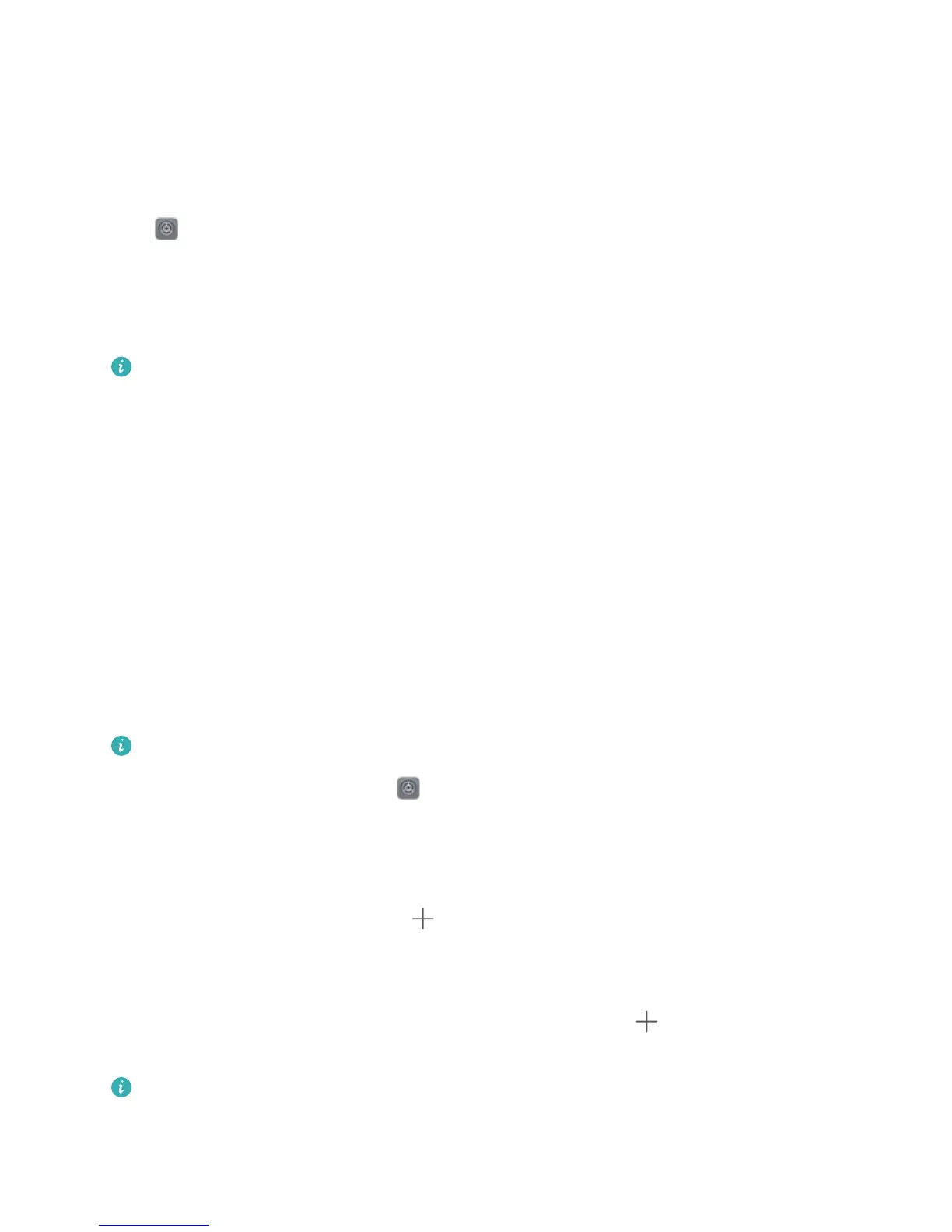Go Back to Basics with Simple Mode
Does your home scr
een look cluttered with app icons and small text? Simple mode maximizes the
system volume and displays larger icons and fonts on the home screen, adopting a more concise
layout which is easy to navigate.
Open
Settings, go to S
ystem > Simple mode, and touch Enable.
In Simple mode, you can:
l Edit home screen icons: Touch and hold any icon to drag or uninstall certain non-system apps.
l Exit Simple mode: Touch Settings and select Exit Simple mode.
In Simple mode, go to Settings > Mor
e settings > System > Reset > Reset all settings. You
will be directed to the default system home screen and all your settings in Simple mode will be
reset.
Home Screen Management
Manage Home Screen Icons
Move and delete app icons from the home screen, or rearrange them in folders so that your home
screen is organized the way you like it.
Move an app icon or folder: On the home screen, touch and hold an app or folder icon until your
Phone vibrates, then drag it to any position on the home screen.
Delete an app icon: On the home screen, touch and hold the icon of the app you want to uninstall
until your Phone vibrates, then touch Uninstall to delete the app.
To ensure that the system runs normally, some pre-installed system apps cannot be uninstalled.
Lock the home screen layout: Open Settings, go to Home scr
een & wallpaper > Home
screen settings, and enable Lock layout.
Create a folder: On the home screen, touch and hold an app icon until your Phone vibrates, then
drag it on top of another app icon. The two icons will be placed in a new folder.
Delete a folder: Open the folder, touch
, deselect all the apps, then touch OK. The folder wil
l be
deleted and all app icons in the folder will be moved to your home screen.
Rename a folder: Open the folder and touch the folder name to enter a new name.
Add or remove app icons from a folder: Open the folder and touch
. Select the apps you wish
to add to the folder
, deselect those you wish to remove, and then touch OK.
Another way to remove an app icon from a folder is to touch and hold the icon in the folder until
your Phone vibr
ates, then drag it to an empty space on the home screen.
Home Screen
41
